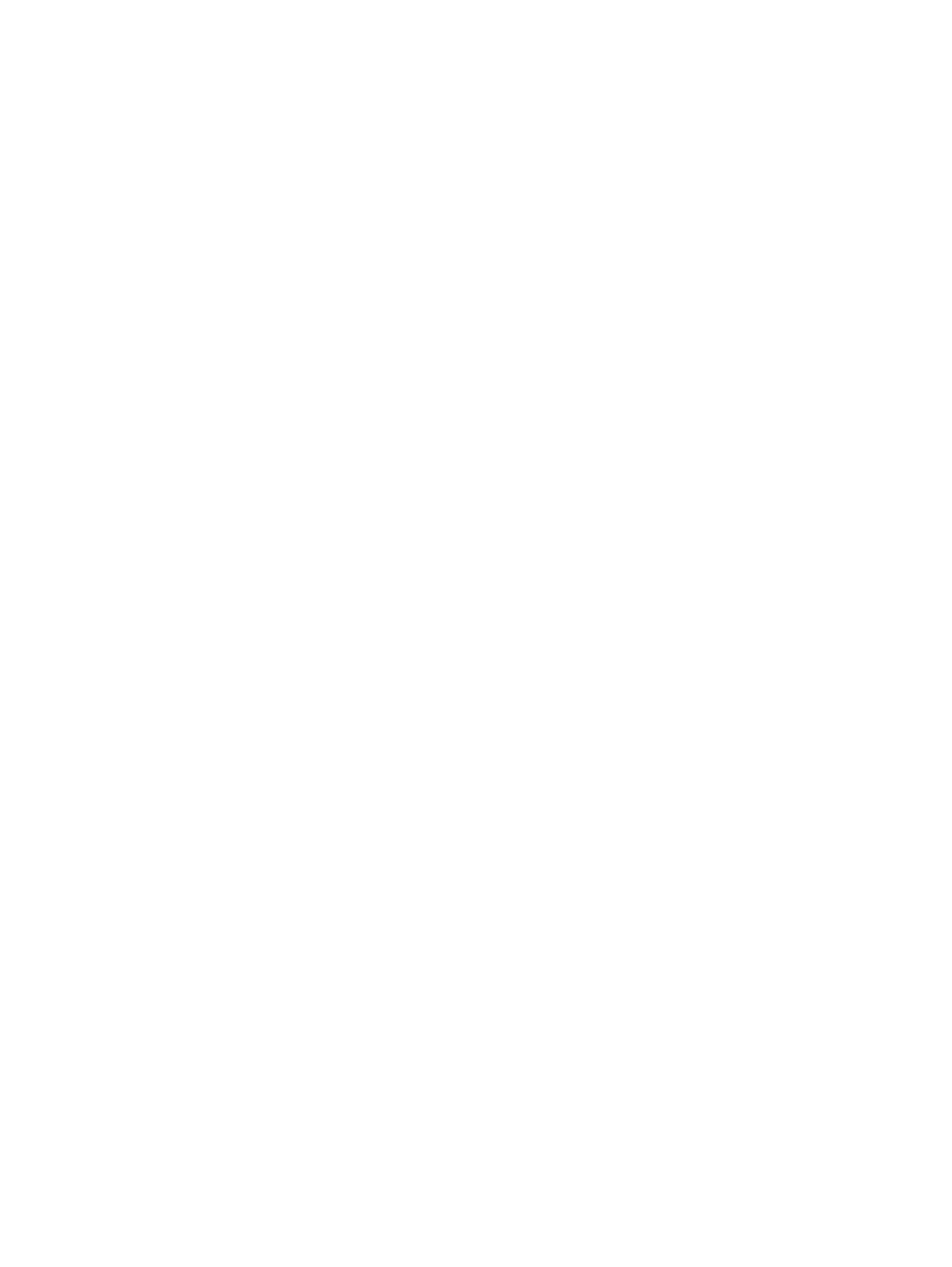Configure general security settings
1. Open the Embedded Web Server.
2. Click the Security tab, and then click General Security.
3. Type a new password and then type the password again to verify.
4. Select Enable Host USB plug and play if you wish to enable the covered USB port on the front of the
product.
5. Click Apply.
Configure access control security settings
Completing each step may take you to multiple screens.
1. Open the Embedded Web Server.
2. Specify and configure the security method to be used (LDAP or Windows).
a. Click the Security tab, and then click Access Control.
b. Under Enable and Configure Sign In Methods, click Setup to configure the desired sign-in method
(LDAP or Windows).
c. Follow the onscreen instructions on the selected sign-in method setup screen; when setup is
complete, click OK.
3. Under Sign In and Permission Policies on the Access Control screen, set device feature access settings
for each level of user, and then select a Manage Permission Sets... option.
4. Under Relationships Between Network Users or Groups and Device Permissions, select the default
permission set for each type of sign in method.
5. (Optional): Under Device User Accounts, set up individual user accounts if you are not using users and
groups to grant device access.
6. When all access control security settings are complete, click Apply.
7. Select a file erase mode for erasing temporary job files.
a. Click the Security tab, and then click Protect Stored Data.
b. Under Managing Temporary Job Files, select the method for erasing temporary job files, and then
click Apply.
1. Open the Embedded Web Server.
2. Click the Security tab, and then click General Security.
3. Type a new password and then type the password again to verify.
4. Select Enable Host USB plug and play if you wish to enable the covered USB port on the front of the
product.
5. Click Apply.
ENWW Basic configuration using the Embedded Web Server 35
