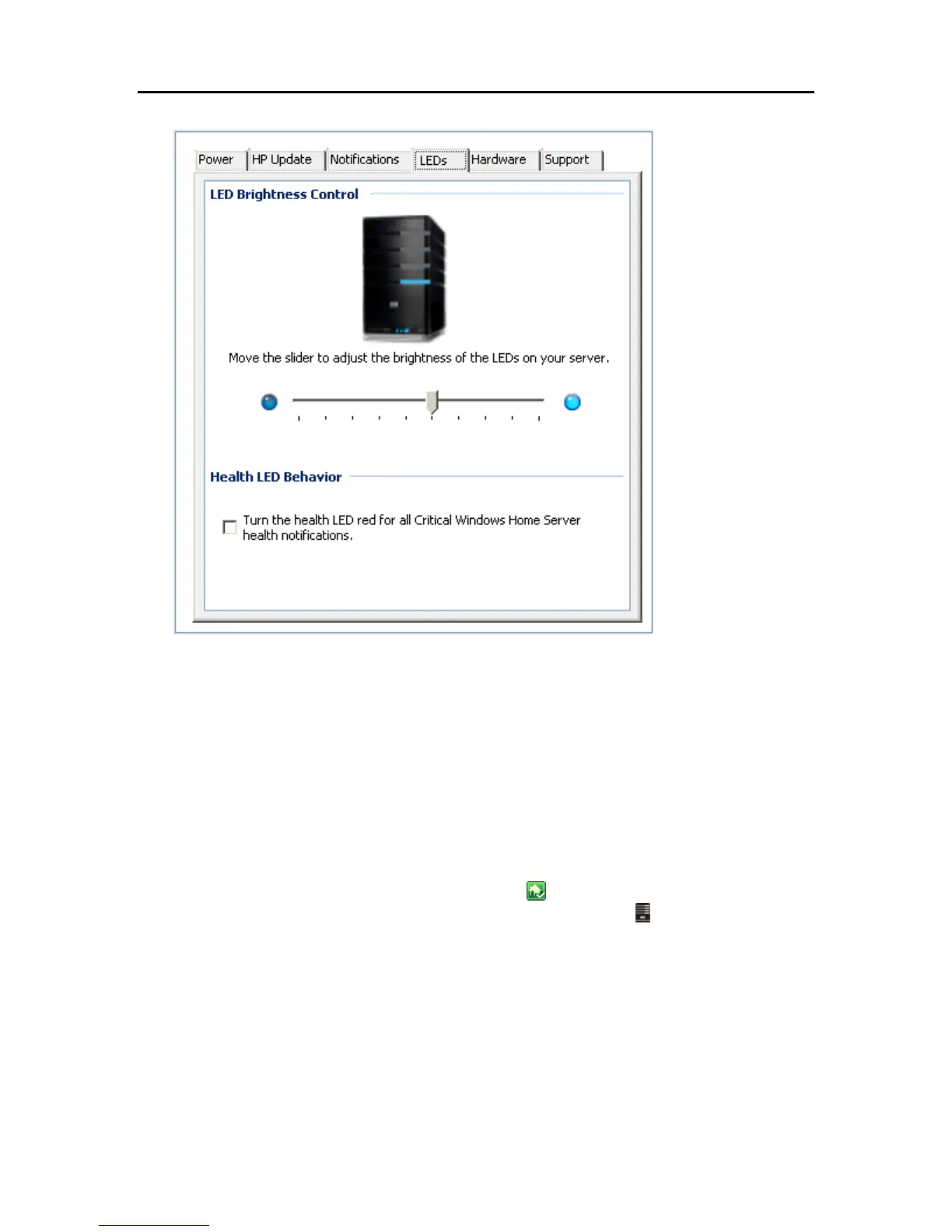Start Using Your Server
4. Click the LEDs tab.
5. Select options.
LED brightness control—The LED brightness control allows you to adjust the brightness of all
LEDs on the front panel of the Server. Grab the slider and move for a brighter or dimmer LED.
Health LED Behavior—The Health LED Behavior checkbox allows for the Server’s health
LED to show red you for any Critical Windows Home Server health notifications.
6. Click OK.
HARDWARE INFORMATION
1. At the PC, double-click the Windows Home Server icon in the system tray and log on.
At the Mac, select Launch Home Server Console from the Server menu
.
2. Click Settings in the upper right corner of the Console.
3. Click HP Data Vault in the left menu.
4. Click the Hardware tab.
Information presented on this screen is gathered from various sensors within the Server Solution.
83
