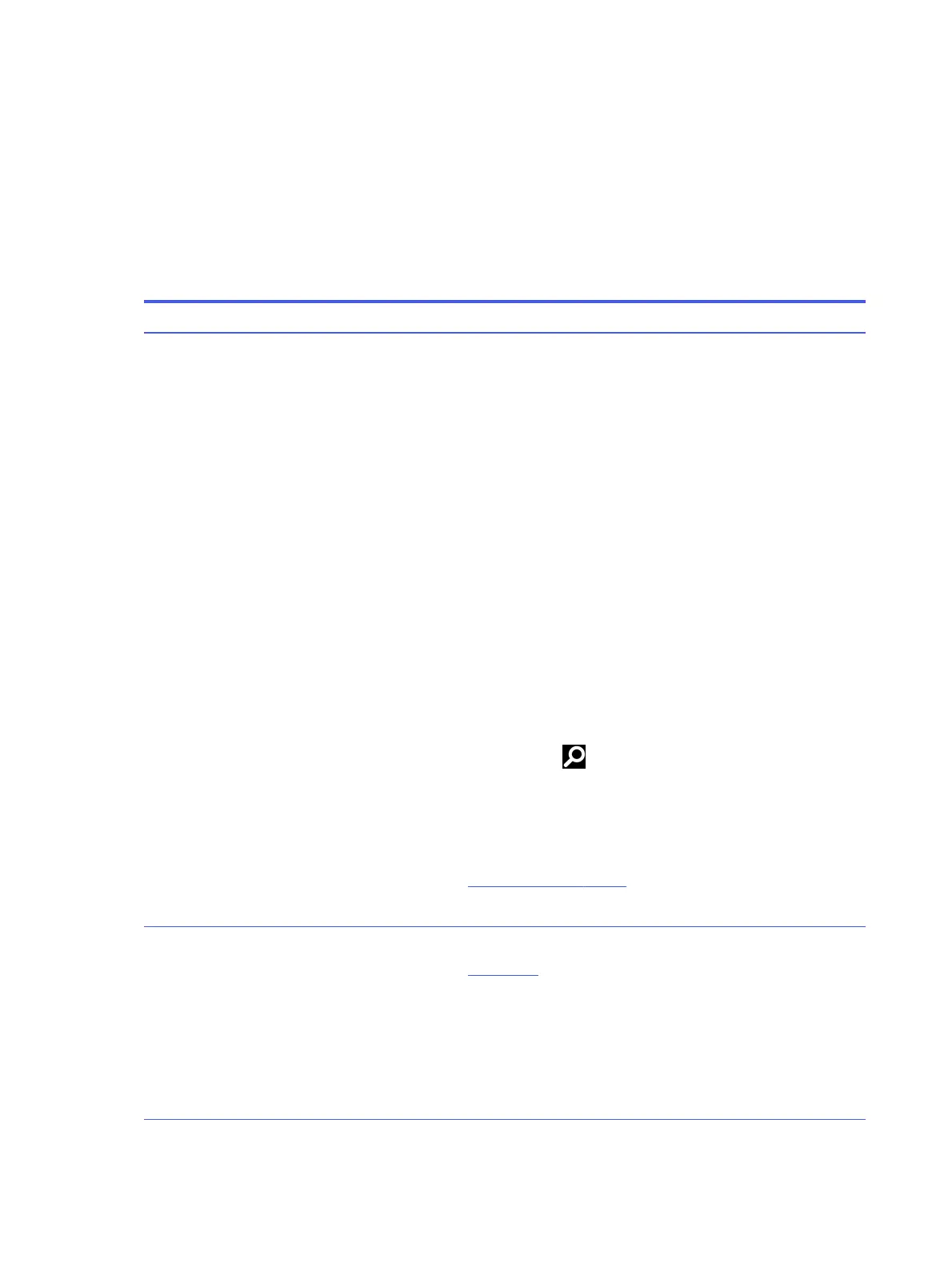● Use transporters and conveyors made of antistatic belts and roller bushings. Be sure that
mechanized equipment used for moving materials is wired to ground and that proper materials
are selected to avoid static charging. When grounding is not possible, use an ionizer to dissipate
electric charges.
Accessing support information
To find the HP support that you need, use this information.
Table 4-3 Support information locations
Service consideration Path to access information
Records of reported failure incidents stored
on the computer
Windows®:
Preoperating system failures are logged in the BIOS Event Log. To view the BIOS
Event Log:
1. Press the power button.
2. Immediately and repeatedly press esc when the power button light turns
white.
NOTE: If you do not press esc at the appropriate time, you must restart the
computer and again repeatedly press esc when the power button light turns
white to access the utility.
3. Press f10 to enter the BIOS setup.
4. (On commercial products) Under the Main tab, select BIOS event log, and
then select View BIOS Event Log.
- or -
(On consumer products) Under the Main tab, select System Log.
Post-operating system failures are logged in the Event Viewer.
1. Turn on the computer and allow the operating system to open.
2. Select the search icon in the taskbar.
3. Type Event Viewer, and then press enter.
4. Select the log from the left panel. Details display in the right panel.
Chrome™:
1. Go to support.google.com/chrome.
2. Search collect Chrome device logs.
Technical bulletins
To locate technical bulletins:
1. Go to www.hp.com.
2. Place the cursor over Problem solving to display more options.
3. Select Support & Troubleshooting.
4. Type the serial number, product number, or product name to go to the
product support page.
5. Select Advisories to view technical bulletins.
38 Chapter 4 Removal and replacement procedures preliminary requirements
