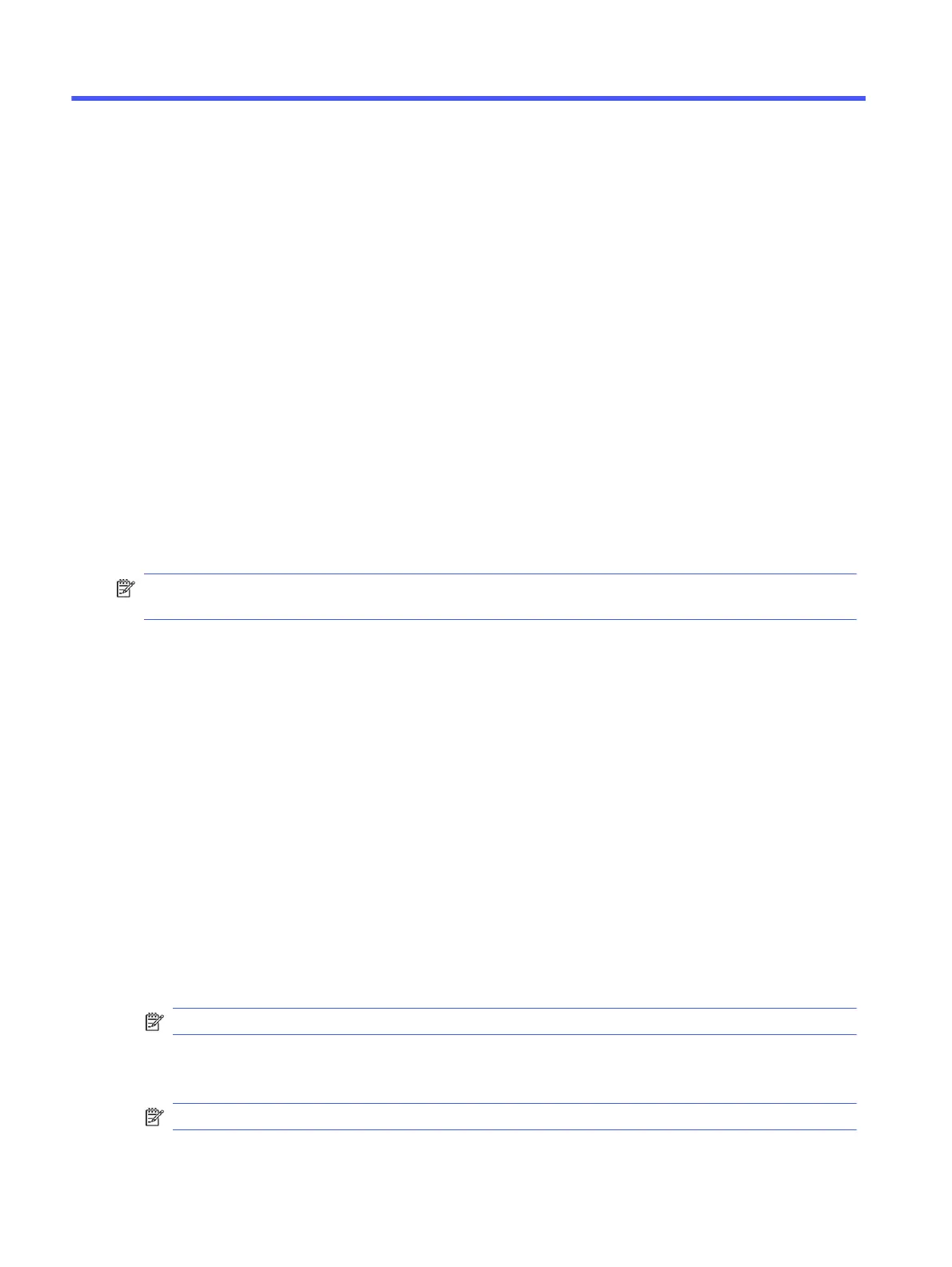Computer Setup (BIOS), TPM, and HP Sure
Start
6
HP provides several tools to help set up and protect your computer.
Using Computer Setup
Computer Setup, or Basic Input/Output System (BIOS), controls communication between all the input
and output devices on the system (such as hard drives, display, keyboard, mouse, and printer). Computer
Setup includes settings for types of devices installed, the startup sequence of the computer, and
amount of system and extended memory.
NOTE: Use extreme care when making changes in Computer Setup. Errors can prevent the computer
from operating properly.
To start Computer Setup, turn on or restart the computer, and when the HP logo appears, press f10 to
enter Computer Setup.
Navigating and selecting in Computer Setup
You can navigate and select in Computer Setup using one or more methods.
● To select a menu or a menu item, use the tab key and the keyboard arrow keys and then press enter,
or use a pointing device to select the item.
● To scroll up and down, select the up arrow or the down arrow in the upper-right corner of the screen,
or use the up arrow key or the down arrow key on the keyboard.
● To close open dialog boxes and return to the main Computer Setup screen, press esc, and then
follow the on-screen instructions.
To exit Computer Setup, choose one of the following methods:
● To exit Computer Setup menus without saving your changes, select Main, select Ignore Changes
and Exit, and then select Yes.
NOTE: If you are using arrow keys to highlight your choice, you must then press enter.
● To save your changes and exit Computer Setup menus, select Main, select Save Changes and Exit,
and then select Yes.
NOTE: If you are using arrow keys to highlight your choice, you must then press enter.
78
Chapter 6 Computer Setup (BIOS), TPM, and HP Sure Start
