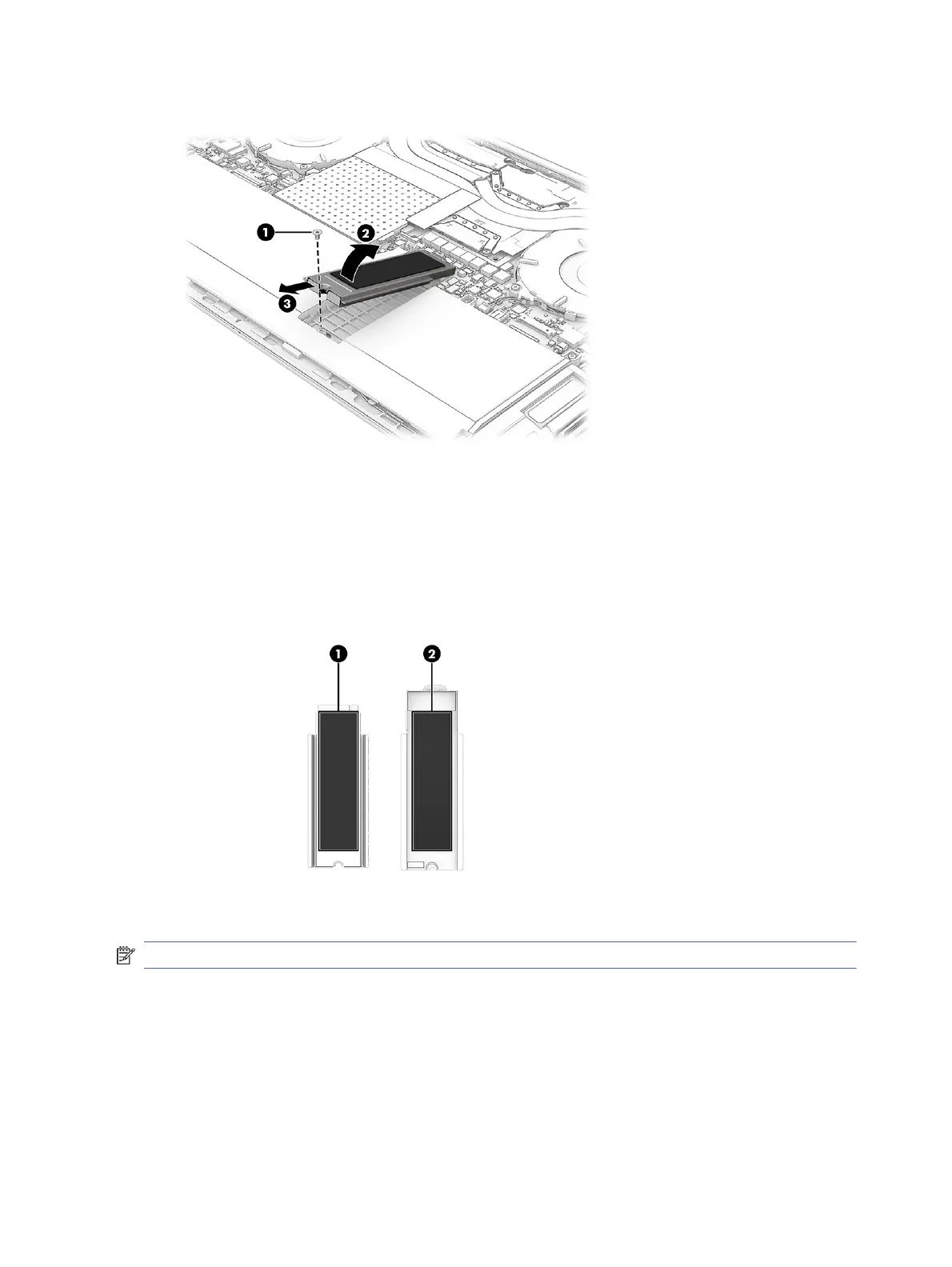4. Remove the solid-state drive (3) by pulling the drive away from the slot at an angle.
5. Inspect the thermal pad on the surfaces of the solid-state drive and the solid-state drive shield
each time the shield is removed. If the thermal pad is torn, missing part of the pad, or dirty,
thoroughly clean the thermal pad from the surfaces of the solid-state drive and solid-state drive
shield. The following illustration shows the replacement thermal pad locations. The following
illustration shows the replacement thermal pad locations.
A thermal pad is used on the solid-state drive (1) and on the solid-state drive shield area (2) that
services it.
To install the solid-state drive, reverse the removal procedure.
NOTE: Solid-state drives are designed with a notch to prevent incorrect insertion.
Bottom speakers
To remove the bottom speakers, use this procedure and illustration.
44
Chapter 5 Removal and replacement procedures for authorized service provider parts
