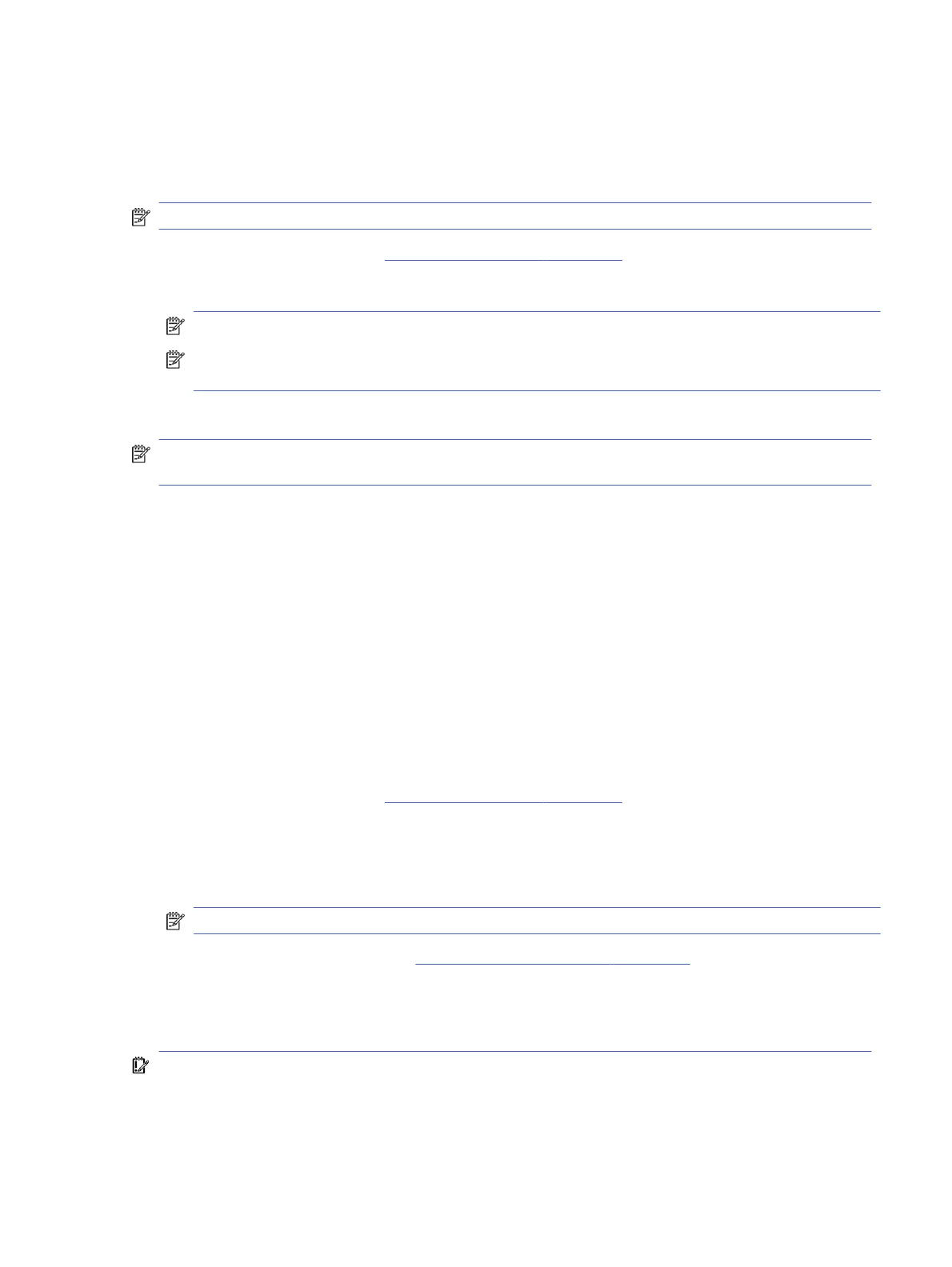Your changes go into effect when the computer restarts.
Restoring factory settings in Computer Setup
To return all settings in Computer Setup to the values that were set at the factory, follow these steps.
NOTE: Restoring defaults will not change the hard drive mode.
1. Start Computer Setup. See Using Computer Setup on page 78.
2. Select Main, select Apply Factory Defaults and Exit, and then select Yes.
NOTE: If you are using arrow keys to highlight your choice, you must then press enter.
NOTE: On select products, the selections might display Restore Defaults instead of Apply Factory
Defaults and Exit.
Your changes go into effect when the computer restarts.
NOTE: Your password settings and security settings are not changed when you restore the factory
settings.
Updating the BIOS
Updated versions of the BIOS might be available on the HP website. Most BIOS updates on the HP
website are packaged in compressed files called
SoftPaqs
.
Some download packages contain a file named Readme.txt, which contains information regarding
installing and troubleshooting the file.
Determining the BIOS version
To decide whether you need to update Computer Setup (BIOS), first determine the BIOS version on your
computer.
If you are already in Windows, you can access BIOS version information (also known as
ROM date
and
System BIOS
) by pressing fn+esc (select products only). Or you can use Computer Setup.
1. Start Computer Setup. See Using Computer Setup on page 78.
2. Select Main, and then select System Information.
3. To exit Computer Setup menus without saving your changes, select Main, select Ignore Changes
and Exit, and then select Yes.
NOTE: If you are using arrow keys to highlight your choice, you must then press enter.
To check for later BIOS versions, see Preparing for a BIOS update on page 79.
Preparing for a BIOS update
Be sure to follow all prerequisites before downloading and installing a BIOS update.
IMPORTANT: To reduce the risk of damage to the computer or an unsuccessful installation, download
and install a BIOS update only when the computer is connected to reliable external power using the AC
adapter. Do not download or install a BIOS update while the computer is running on battery power,
docked in an optional docking device, or connected to an optional power source. During the download
and installation, follow these instructions:
Restoring factory settings in Computer Setup
79
