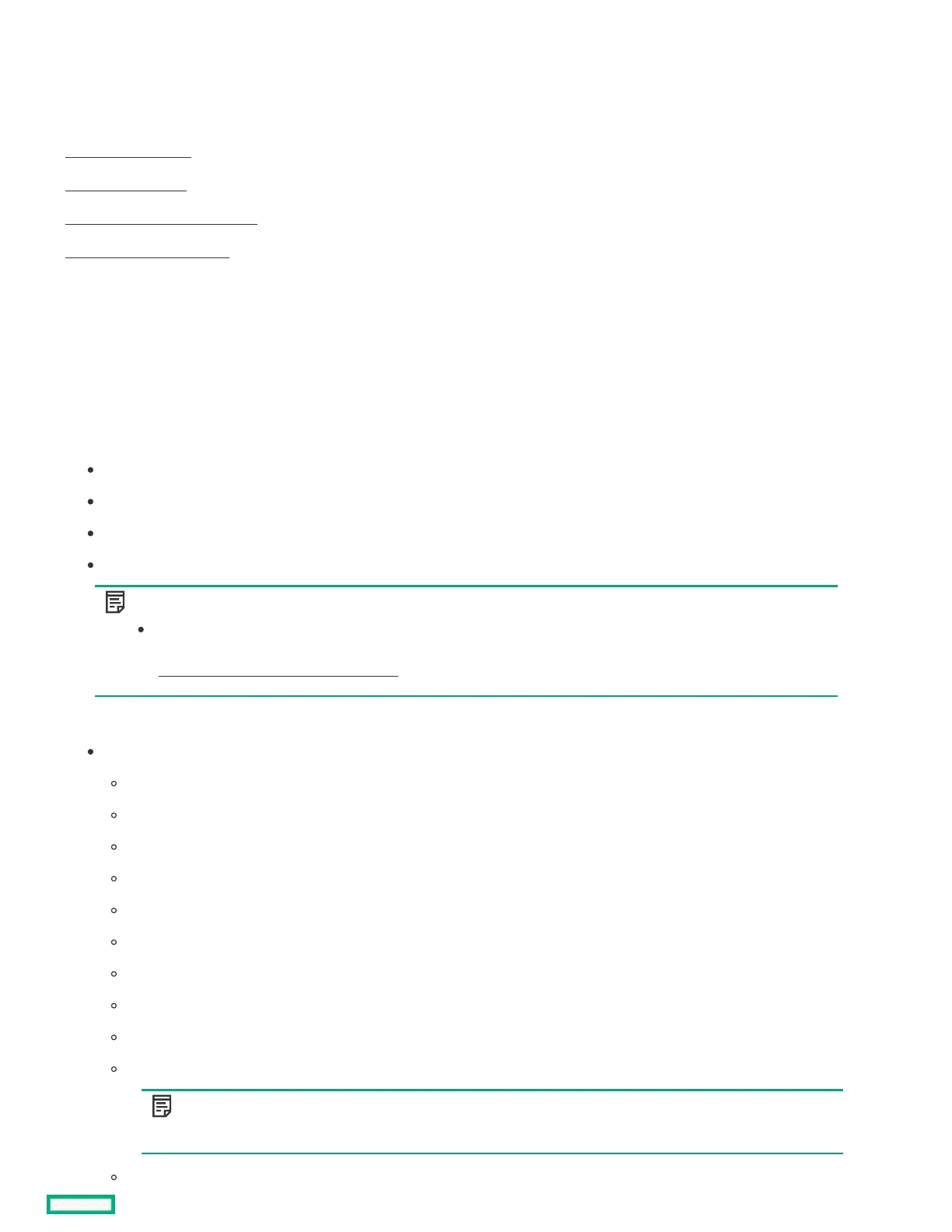PrerequisitesPrerequisites
To install an OS from an FTP server, extract the installation ISO.
SubtopicsSubtopics
Configure OS SettingConfigure OS Setting
Configure ControllerConfigure Controller
Select OS drive and set partitionSelect OS drive and set partition
Configure Firmware UpdateConfigure Firmware Update
Configure OS SettingConfigure OS Setting
ProcedureProcedure
1. Enter the required information for the location of the OS files.
Supported OS families include:
Microsoft Windows
VMware vSphere Custom Image
SUSE Linux Enterprise Server
Red Hat Enterprise Linux
NOTE:NOTE:
Certain ProLiant servers require an HPE Customized image for a successful VMware ESXi installation. For more
information or to download an image, see the Hewlett Packard Enterprise website at
https://www.hpe.com/info/esxidownloadhttps://www.hpe.com/info/esxidownload.
2. To proceed, do the following:
For Windows Server/Hyper-V Server Installation, it provides the following settings:
Operating System: User can select different edition of Windows server for installation.
Computer Name
Organization Name
Owner Name
Password
Confirm Password
OS Language
OS Keyboard
Time Zone
Selection to install Hyper-V role on this system
NOTE:NOTE:
This function will not show up while installing Hyper-V Server.
Selection to Enable Windows Firewall