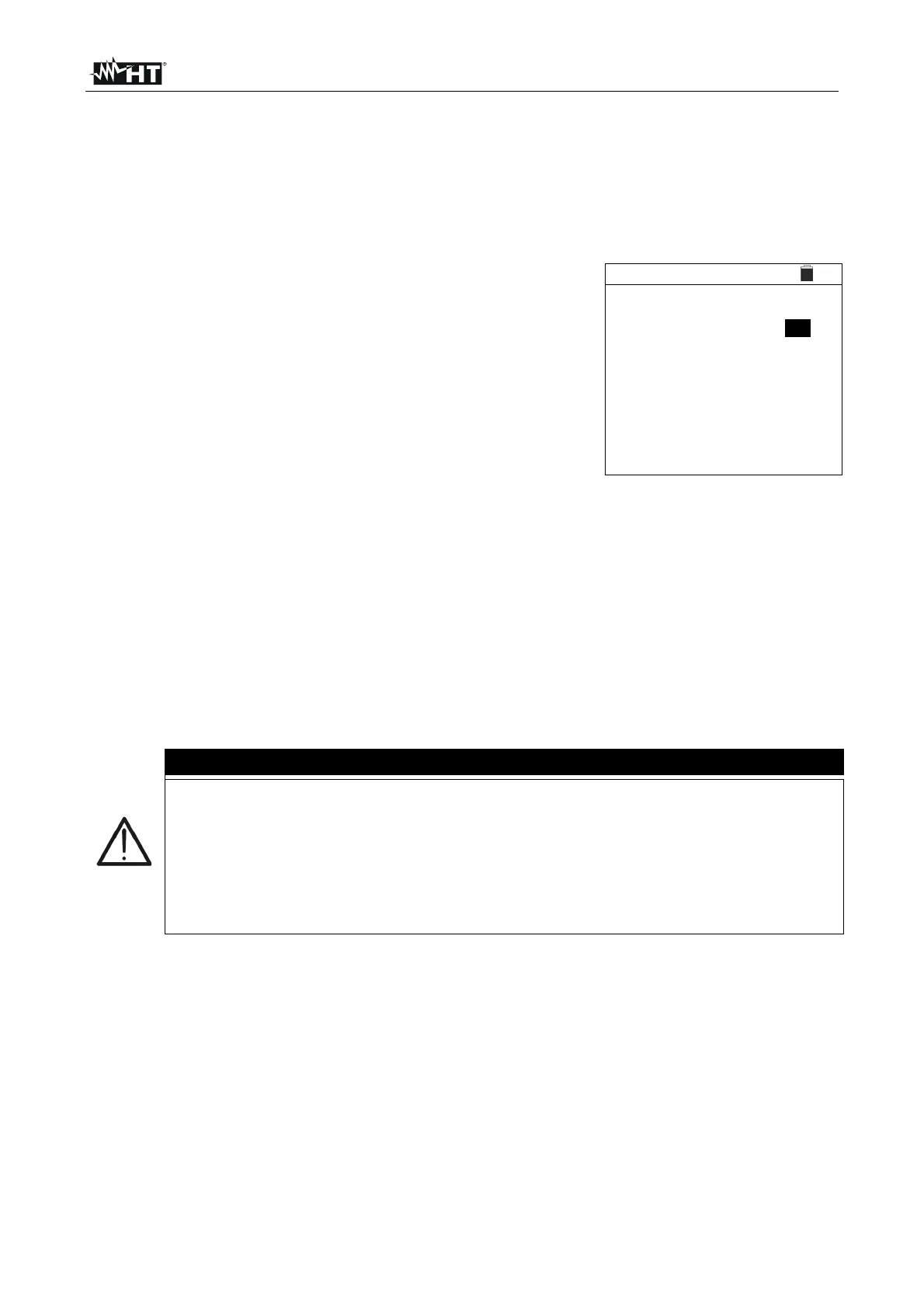PVCHECKs-PRO
EN - 53
7. STORING RESULTS
The instrument allows saving max 999 measured values. The saved data can be recalled
at display and deleted at any moment and can be associated to reference numerical
markers relevant to the installation (max 3 levels), the string and the PV module (max
250).
7.1. SAVING MEASURES
1. Press the SAVE key with a measured result shown on the
display. The instrument shows the screen to the side,
containing the following items:
The first memory location available (“Measure”)
1st-level marker (e.g.: Plant). Different labels can be
associated to each marker (5 default and 5 custom
labels). Select the marker of the desired level with the
arrow keys ( , ) and press the ENTER key to select
one of the available labels.
2nd-level marker (e.g.: String). Different labels can be
associated to each marker (5 default and 5 custom
labels). Select the marker of the desired level with the
arrow keys , .
3rd-level marker (e.g.: Module). Different labels can be
associated to each marker (5 default and 5 custom
labels). Select the marker of the desired level with the
arrow keys , .
The field “Comment” in which the operator can include a
short description (max 13 digits) using the virtual
keyboard. The entered comment is shown in the line
underneath.
MEM 15/10 – 18:04
Measure:
001
Plant
001
Strin
001
Module
- - -
Comment:
Installation
Smith
CAUTION
Custom names of marker labels can be defined by using the TopView
software and uploaded onto the instrument through PC connection (section
“Connection PC-Instrument Marker management”)
It is possible to add up to 5 custom names for each marker, further to the 5
provided as default values.
The names of the default markers cannot be eliminated. Deletion of custom
names can onl
occur throu
h the TopView software.
2. Press the SAVE key again to confirm data saving or ESC/MENU to exit without saving.
