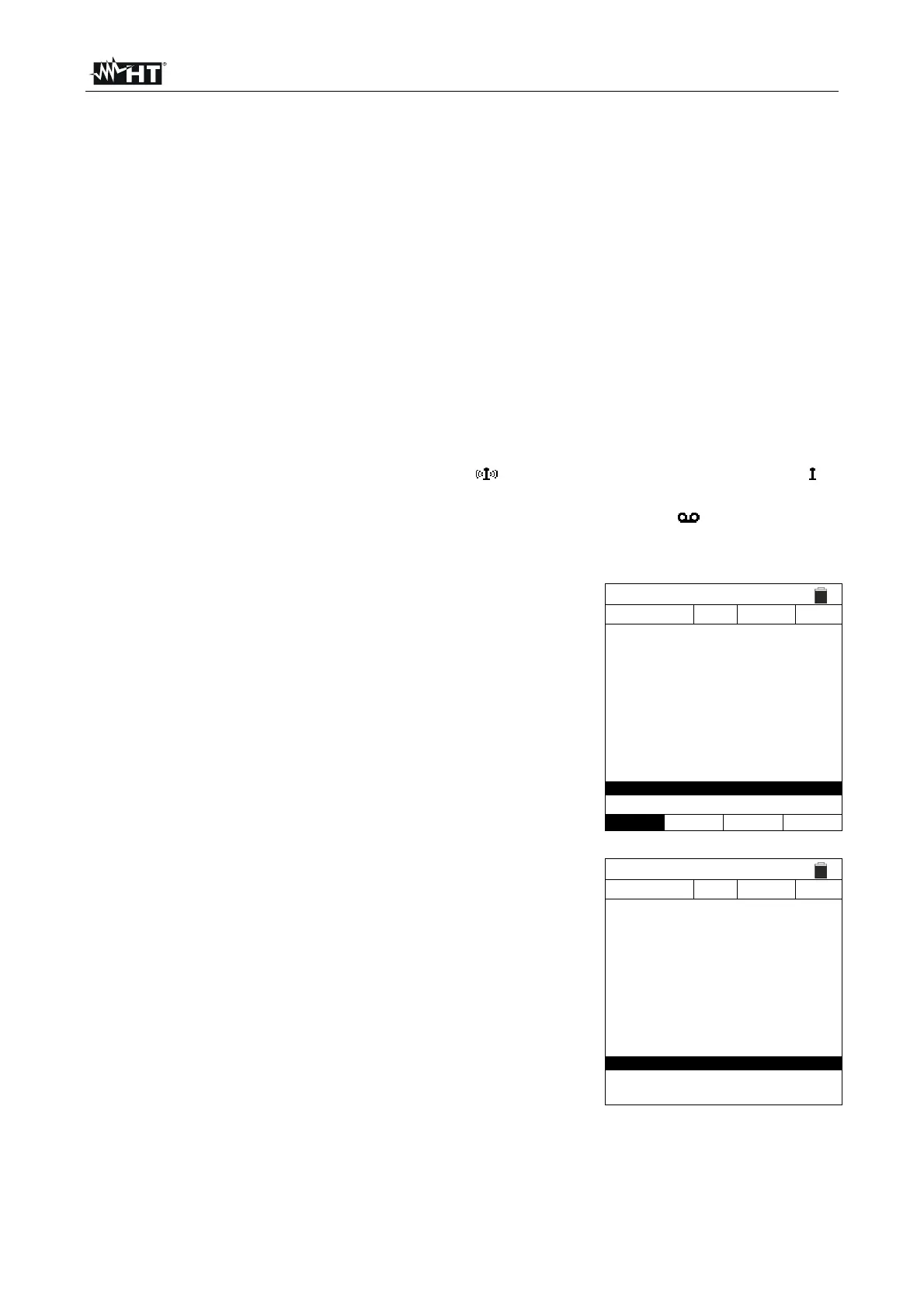PVCHECKs-PRO
EN - 13
6.2. UREM – REMOTE UNIT
This section manages all operations which can be performed by using the remote unit
SOLAR03, which can also be used for IVCK measurements. In particular, it is possible to:
Through Bluetooth connection, search for a remote unit SOLAR03, which can be
managed by the instrument, adding it to the instrument’s internal list (max 5 remote units);
Select or cancel a remote unit SOLAR03 among those present in the list;
Pair/unpair a remote unit SOLAR03 to/from the instrument so that it can be
automatically recognized upon every connection;
Display the information of the selected remote unit.
Activate/stop recording environmental parameters (temperature/irradiance) on a
connected and active remote unit.
In particular, for each managed remote unit SOLAR03, the instrument displays:
Serial Number
Item “Act” active (symbol “√”) or inactive (no symbol) remote unit
Item “Stat.” active connected (symbol “
”) or active disconnected (symbol “ ”)
remote unit
Item “Rec” active and connected unit currently recording (symbol “
”)
To associate a new remote unit SOLAR03 to the instrument, proceed as follows:
1. Position the cursor onto UREM by using the arrow keys
(,) and confirm with ENTER
2. Use the arrow keys or to select item “Find” to start
searching for a remote unit SOLAR03. The message
“Please wait…” is shown on the display.
UREM 15/10 – 18:04
SOLAR03
ct.
Stat.
Rec
Please wait…
Find Pair. Info Sta
t
3. The instrument activates the Bluetooth connection and
shows the screen to the side for a few seconds, searching
for a remote unit SOLAR03
UREM 15/10 – 18:04
SOLAR03
ct.
Stat.
Rec
SOLAR03 SN: - - -
Find Remote Unit
