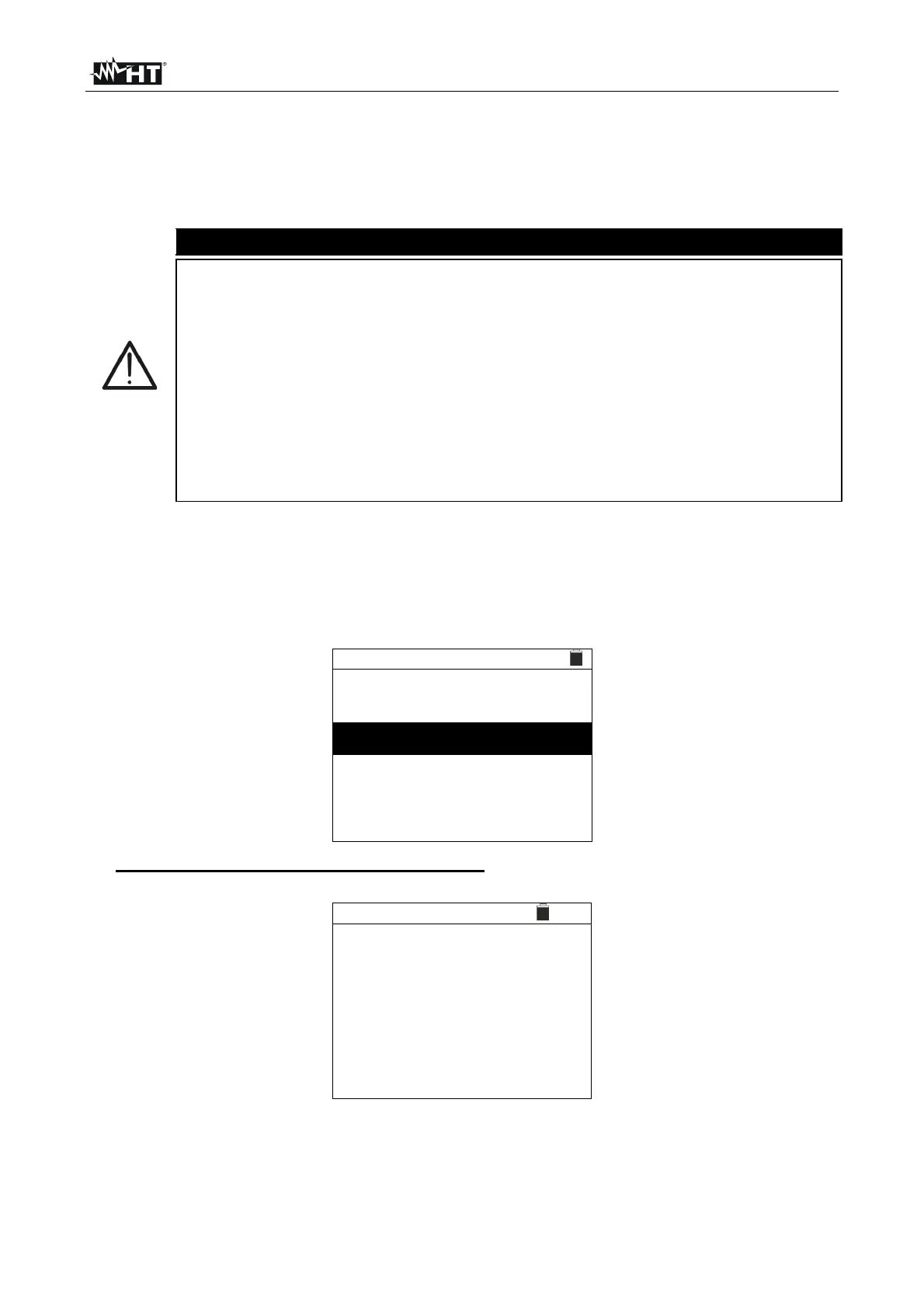PVCHECKs-PRO
EN - 55
8. CONNECTING THE INSTRUMENT TO THE PC
The connection between a PC and the instrument can be done via an optical serial port
(see Fig. 3) by means of the optical/USB cable C2006, or via WiFi connection. The choice
of the type of connection must be done via the management software (please refer to the
software’s on-line help).
CAUTION
In order to transfer the data onto a PC through an optical/USB cable, it is
necessary to install the management software on the PC itself beforehand.
Before connecting, it is necessary to select the port to be used and the
correct baud rate (57600 bps) on the PC. To set these parameters, launch
the provided management software and refer to the program’s on-line help.
The selected port must not be engaged by other devices or applications,
e.g. a mouse, a modem, etc. Close any applications running using the
Microsoft Windows Task Manager function, if necessary.
The optical port emits invisible LED radiations. Do not directly observe with
optical instruments. Class 1M LED apparatus according to standard IEC/EN
60825-1.
To transfer data to the PC, follow this procedure:
1. Switch on the instrument by pressing the ON/OFF key.
2. Connect the instrument to the PC via the provided optical/USB cable C2006.
3. Press the ESC/MENU key to open the main menu.
4. Use the arrow keys (,) to select “PC”, to access data transfer mode and confirm
with SAVE/ENTER.
MENU 15/10 – 18:04
SET
:
Settings
MEM
:
Data Saved
PC
:
Data Transfer
5. If using the WiFi connection is necessary, activate the internal module (see § 5.1.3).
The instrument shows the following screen:
PC 15/10 – 18:04
PC Connection
WiFi ON
Use the software controls to activate data transfer (please refer to the on-line help of the
program).
