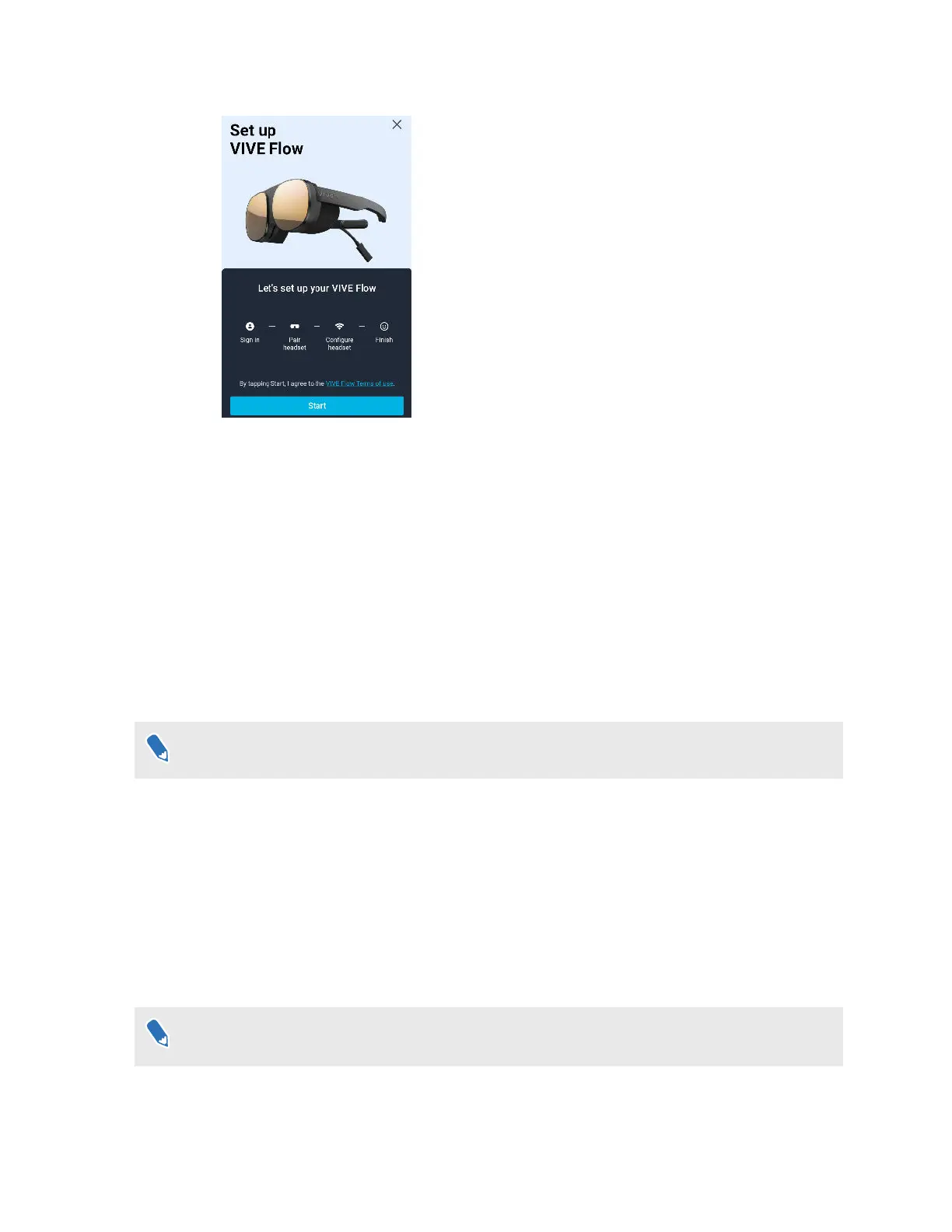4. Tap Start. The app will walk you through in setting up the following:
5. Follow the instructions on your phone and VR glasses to set up VIVE Flow. Some things to
take note while setting up:
§ Keep both VIVE Flow and your phone nearby.
§ When the phone is trying to pair with VIVE Flow, it may take around 20 seconds or
more for the phone to find VIVE Flow. Please be patient.
§ While pairing VIVE Flow with the phone, if the device name on VIVE Flow is different
from the one on the phone, tap Show more. Look for your VIVE Flow in the list.
§ The VIVE app needs phone permissions for you to enjoy the full features of the VR
glasses. In the step where you're asked to grant permissons, after tapping Grant in
each box, you'll be guided on what to turn on. After granting permission, tap the back
arrow until you get back to the VIVE app.
Granting permissions is only for Android phones.
§ When using a phone controller, VIVE Flow can only connect to a Wi-Fi
®
network that
supports Wi-Fi 802.11 a/ac/n (5 GHz band). Make sure your Wi-Fi router or phone's
Wi-Fi hotspot is set to the 5 GHz band. To learn how to set your phone's Wi-Fi
hotspot to 5 GHz, see Why can't VIVE Flow find my phone as a Wi-Fi hotspot? on
page 37. To learn how to set your Wi-Fi router to the 5 GHz band, consult its user
guide.
§ When going through the setup process on VIVE Flow, take note of the position of the
Headset button as you'll need to press it to go to the next step. See About VIVE Flow
on page 6.
If you have trouble pairing VIVE Flow with your phone, make sure VIVE Flow is connected to a
power source and near your phone.
15 Getting started