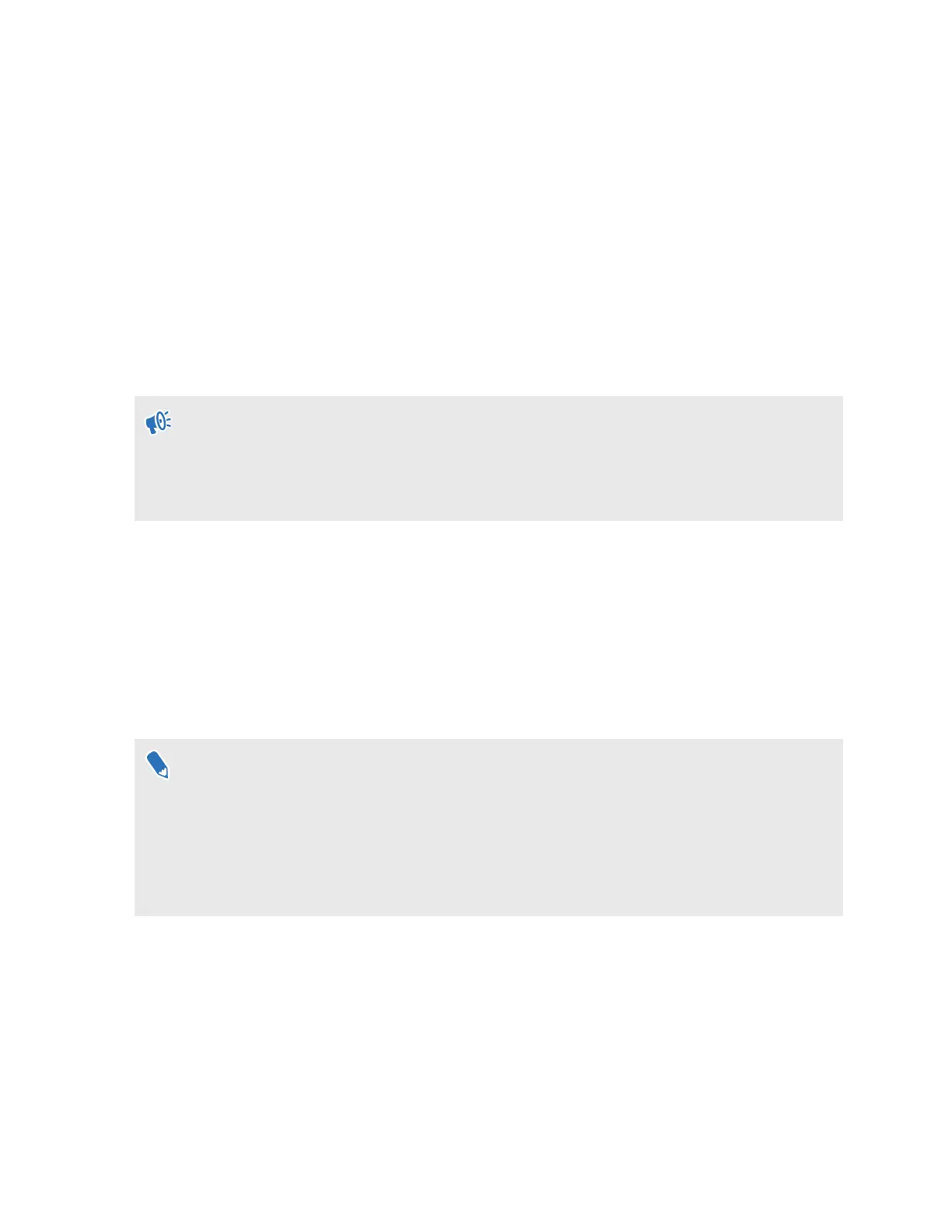Getting the most out of your VR
glasses
Connecting to a Wi-Fi network
It's easy to connect to Wi-Fi using the VIVE app or during the setup process, but you can also add
or change networks from Settings.
When using a phone controller with VIVE Flow, VIVE Flow can only connect to a Wi-Fi network
that supports Wi-Fi 802.11 a/ac/n (5 GHz band). Make sure your Wi-Fi router or phone's Wi-Fi
hotspot is set to the 5 GHz band. To learn how to set your phone's Wi-Fi hotspot to 5 GHz, see
Why can't VIVE Flow find my phone as a Wi-Fi hotspot? on page 37. To learn how to set your
Wi-Fi router to the 5 GHz band, consult its user guide.
1. If you're currently running an app, tap/press the VIVE button on the controller, and then
select Back to Home.
2. From Home, select Settings.
3. In Connectivity, select Wi-Fi.
4. Choose a Wi-Fi network to add from the list. If your network is hidden, add it manually by
selecting Add Network at the bottom of the list.
5. If this is the first time you've connected to this network, enter your network information.
§
For some public Wi-Fi networks, such as the ones in hotels or airports, you'll need to open a
web browser to log in to connect to the Wi-Fi network. In VR, open VIVE Browser, and then go
to any website. VIVE Browser will redirect you to the log in page where you can enter the
required credentials to connect.
§ You can also use the VIVE app or VIVE Flow app to set up Wi-Fi for VIVE Flow. In the app, tap
your VIVE Flow under Headset, and then tap Headset Wi-Fi.
19 Getting the most out of your VR glasses