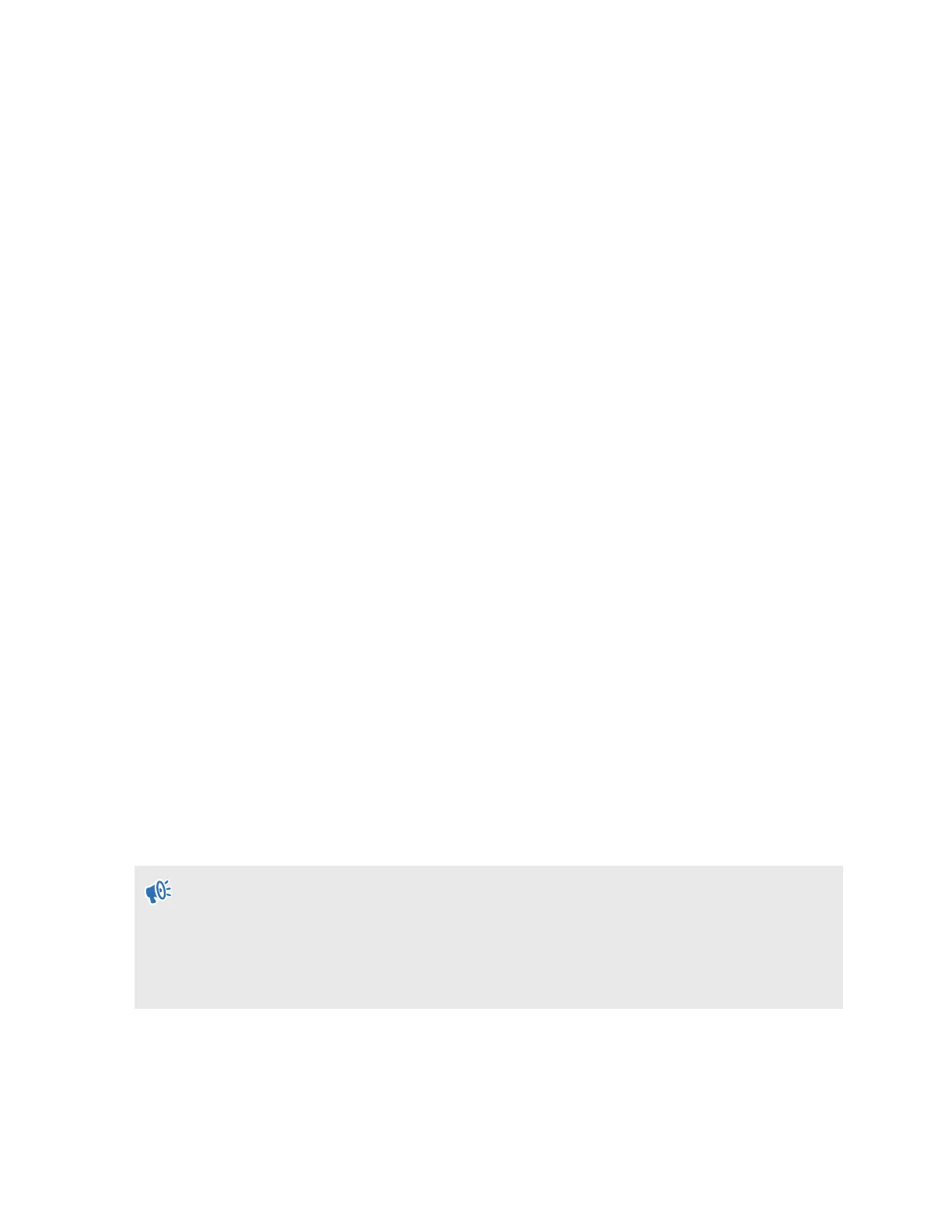7. Open the folder you want to copy files from. Select the files, and then copy them to a folder
in your computer.
8. When done, disconnect VIVE Flow from the computer.
To copy files from the VR glasses to a Mac computer, use a file transfer tool such as Android File
Transfer. Go to android.com/filetransfer/ to download and learn how to use Android File
Transfer.
Copying files from your computer to VIVE Flow
Copy files such as photos and videos from your computer to VIVE Flow.
Here's how to copy files from a Windows computer to VIVE Flow.
1. Connect one end of the USB Type-C cable to a USB port on your computer and the other
end to VIVE Flow.
2. Put on your VIVE Flow.
3. In the Choose USB mode dialog box, select File transfer.
4. Take off your VIVE Flow.
5. On your computer, open a file management app such as File Explorer, and then open the
folder you want to copy files from.
6. Select the files, and then copy them to a folder in Internal shared storage on VIVE Flow,
which you can find in File Explorer.
7. When you're done, disconnect VIVE Flow from the computer.
To copy files from a Mac computer to VIVE Flow, use a file transfer tool such as Android File
Transfer. Go to android.com/filetransfer/ to download and learn how to use Android File
Transfer.
Browsing files on a USB drive
View photos and videos and install app APK files from a USB drive.
§
You need a USB Type-C dongle and power source such as a power bank.
§ The USB Type-C dongle needs to have one port that supports power input and another port
that supports data transfer.
§ The USB drive must be formatted in the FAT32 format.
Here's how to browse files from a USB drive using VIVE Flow.
1. Copy the files you want to browse on VIVE Flow on the USB drive.
2. Connect your USB drive to the port on the dongle that supports data transfer.
3. Connect the power source to the port on the dongle that supports power input.
26 Getting the most out of your VR glasses
