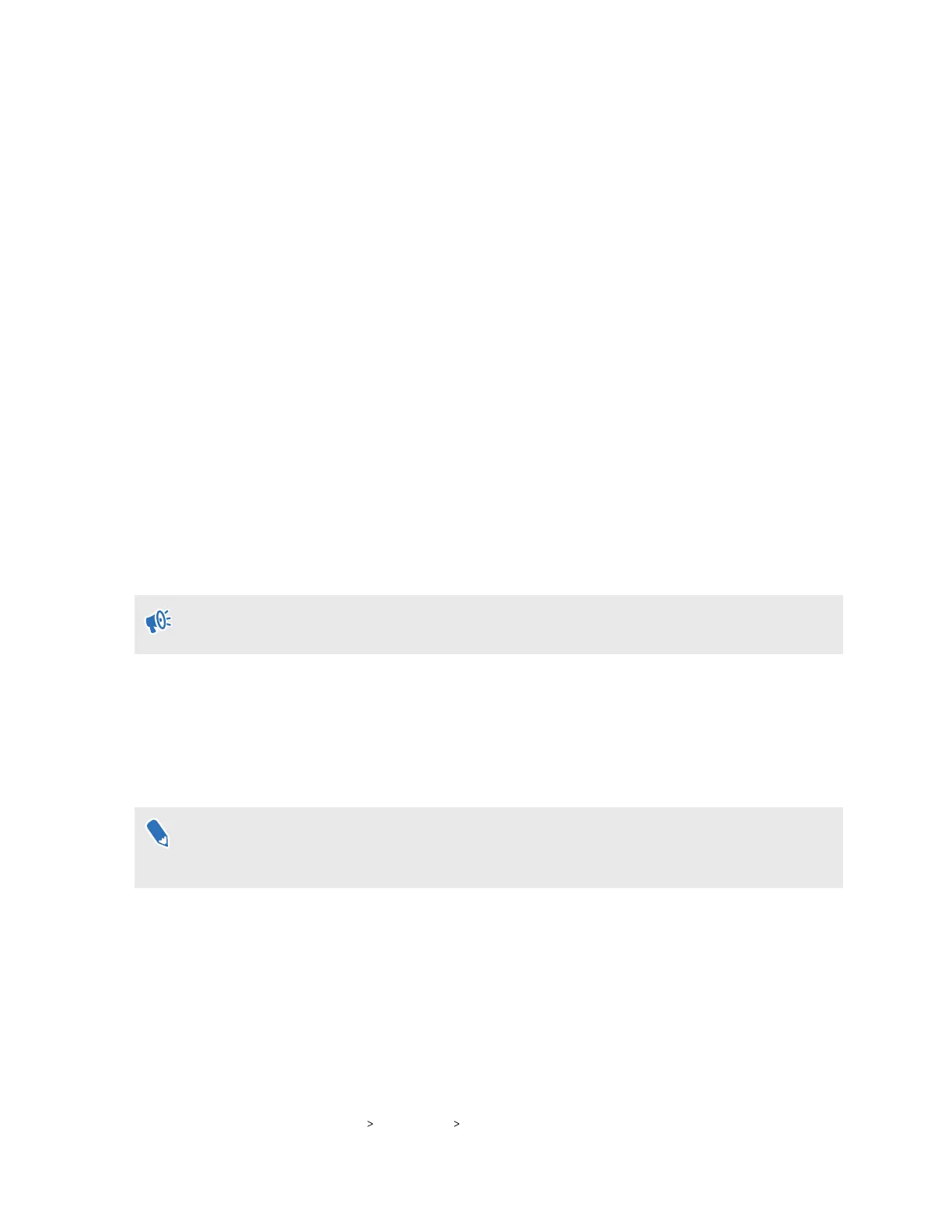Setting up holoride on VIVE Flow
holoride
™
syncs VR with the physical movements of your vehicle to create immersive in-car
experiences.
You'll need a compatible vehicle and gamepad to use holoride.
1. Connect VIVE Flow to a power source. See Connecting to a power source on page 8.
2. Put on VIVE Flow, and then press and hold the Headset button until the progress bar is
full. See About VIVE Flow on page 6 to see the location of the Headset button.
3. Move your head and point the beam toward the language you want to use.
4. Go through the hardware tutorial. When you reach the Select setup method step, select
holoride mode.
5. Follow the instructions on VIVE Flow. Make sure you can easily reach for the gamepad as
you need it to set up holoride on VIVE Flow.
For more details on how to use holoride, go to https://holoride.com/faq.
Switching to holoride mode
Here's how to enter holoride mode on VIVE Flow.
Make sure the gamepad paired with VIVE Flow is nearby before entering
holoride mode.
You'll need it to set up and use holoride.
1. While wearing VIVE Flow, press and hold the Headset button until a menu appears.
2. On the menu, select holoride mode.
3. If you haven't set up holoride before, you'll be asked to set it up first.
To exit holoride mode, press and hold the Headset button, and then select Exit holoride mode.
Make sure the phone or VR controller that's paired with VIVE Flow is nearby before exiting
holoride mode. You'll need your phone or VR controller to interact in VR after exiting holoride
mode.
Pairing Bluetooth devices
You can pair audio devices such as Bluetooth headphones or speakers with VIVE Flow. Here's
how:
1. If you're currently running an app, tap/press the VIVE button on the controller, and then
select Back to Home.
2. From Home, select Settings.
3. Select Connectivity Bluetooth Pair new device.
31 Getting the most out of your VR glasses
