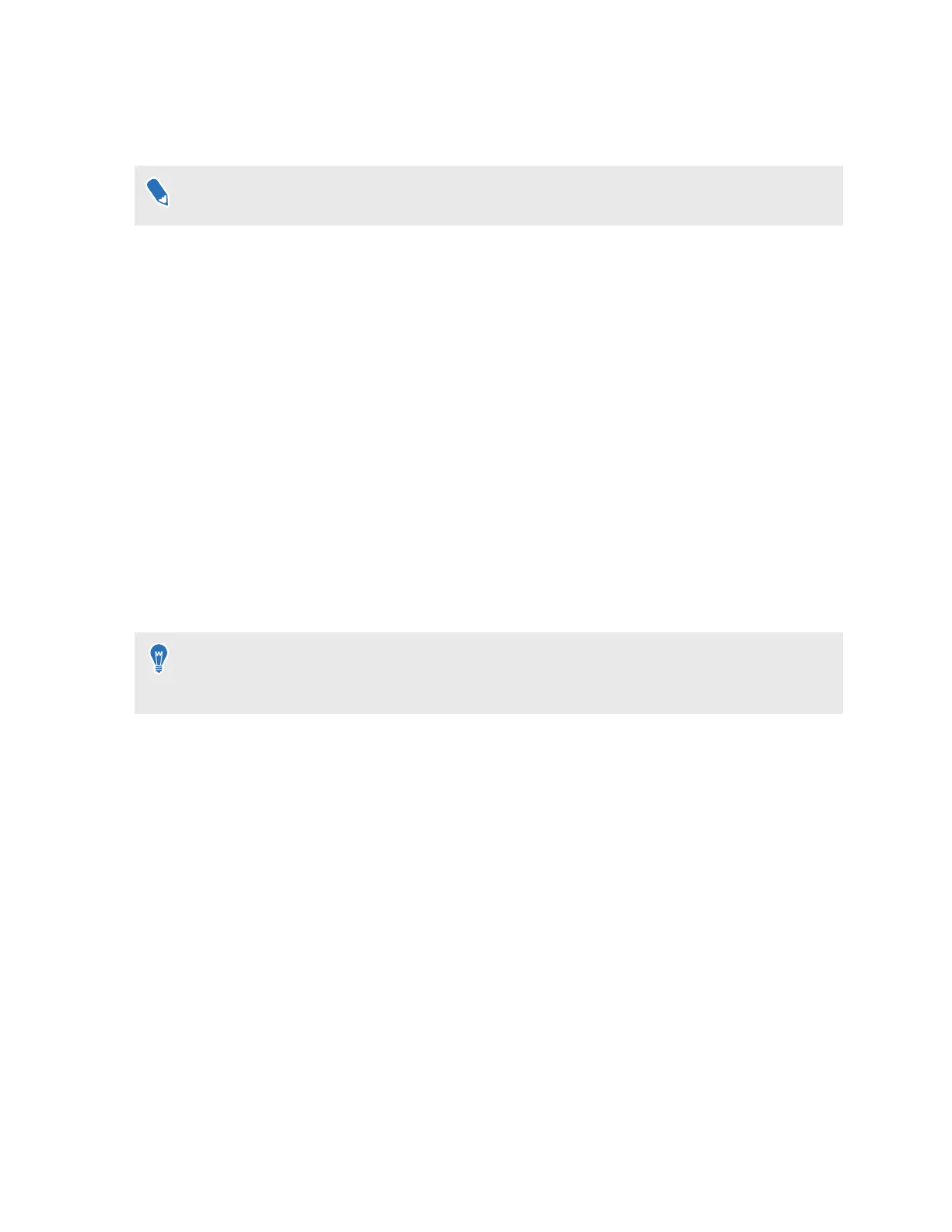Setting up VIVE Flow using the VR controller
You can use the VR controller to set up VIVE Flow.
If you don't have the VR controller, check the VIVE accessories website in your region and see
if the VR controller is available.
Make sure you've inserted the batteries into the VR controller before setting up VIVE Flow.
1. Connect VIVE Flow to a power source. See Connecting to a power source on page 8.
2. Put on VIVE Flow, and then press and hold the Headset button until the progress bar is
full. See About VIVE Flow on page 6 to see the location of the Headset button.
3. Move your head and point the beam toward the language you want to use.
4. Go through the hardware tutorial. When you reach the Select setup method step, select
General setup.
5. Follow the instructions on VIVE Flow. Make sure you can easily reach for the VR controller
as you need to use it while setting up VIVE Flow.
Signing in with your HTC account
Sign in for the best experience and support. The best way to sign in is with the VIVE app, but you
can also sign in while in VR.
If you don't have an HTC account, we recommend creating one first on your computer. On
your web browser, go to http://www.viveport.com/, and then click Sign In at the top-right
corner.
1.
From Home, select Profile.
2. Type your user name and password, and then select Sign in.
16 Getting started
