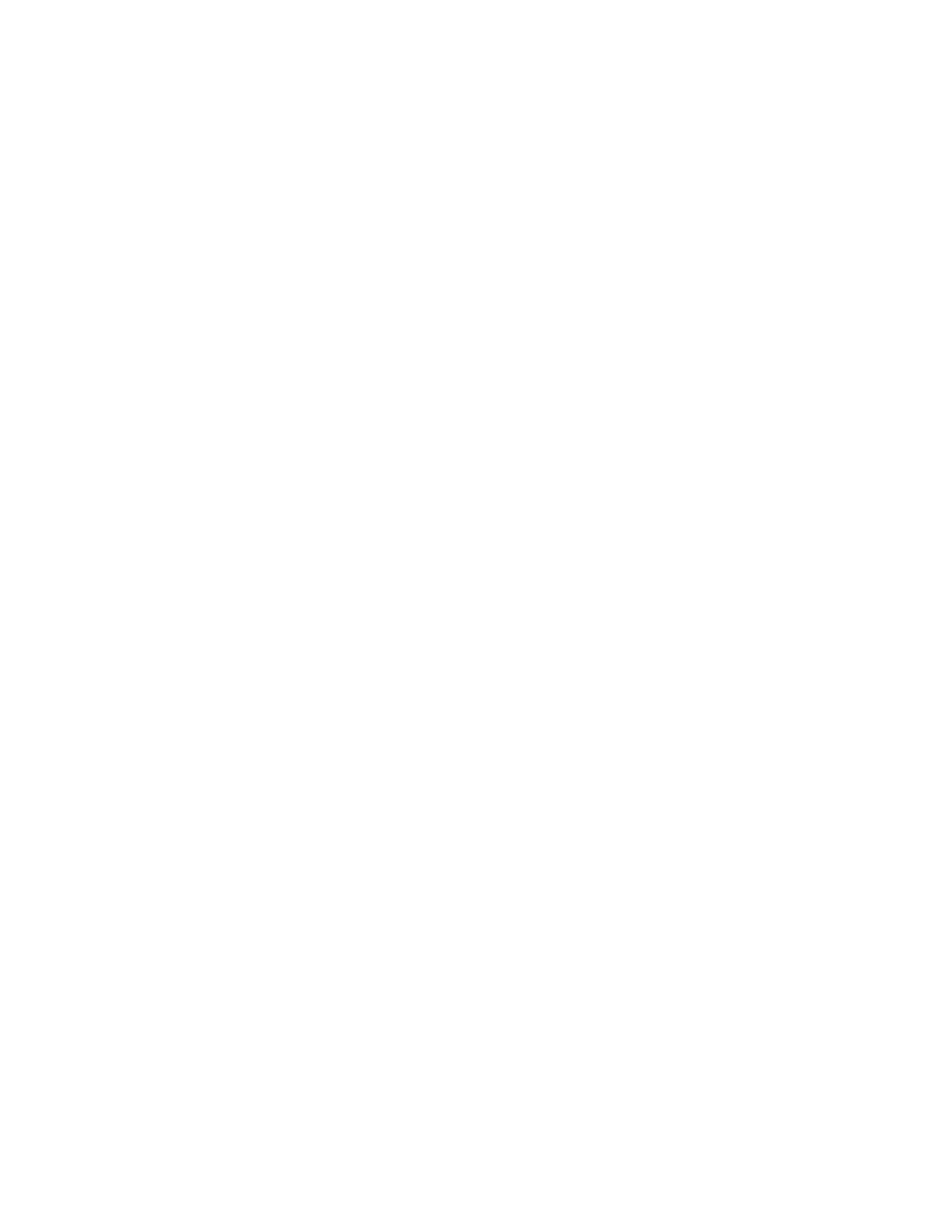Changing boundary size
The boundary system automatically activates when you're close to the edge of your play area to
help keep you safe. If you have a lot more open space for your play area, you can change the
boundary size.
1. If you're currently running an app, tap/press the VIVE button on the controller, and then
select Back to Home.
2. From Home, select Settings.
3. In Boundary, select the size you want in Boundary size.
Turning on Eye comfort mode
Reduce digital eye strain by turning on Eye comfort mode while using VIVE Flow. When using
VIVE Flow at night, turning on Eye comfort mode may also help you sleep better.
1. If you're currently running an app, tap/press the VIVE button on the controller, and then
select Back to Home.
2. From Home, select Settings.
3. Select General, and then select the Eye comfort mode On/Off switch to turn it on.
4. Drag the Intensity slider to the level you want.
Changing preferred way to hold phone or VR controller
Changing the preferred way to hold your phone controller or VR controller changes the angle of
the beam emitted from the controller.
1. If you're currently running an app, tap/press the VIVE button on the controller, and then
select Back to Home.
2. From Home, select Settings.
3. In Controller, choose how you want to hold your phone or VR controller.
20 Getting the most out of your VR glasses