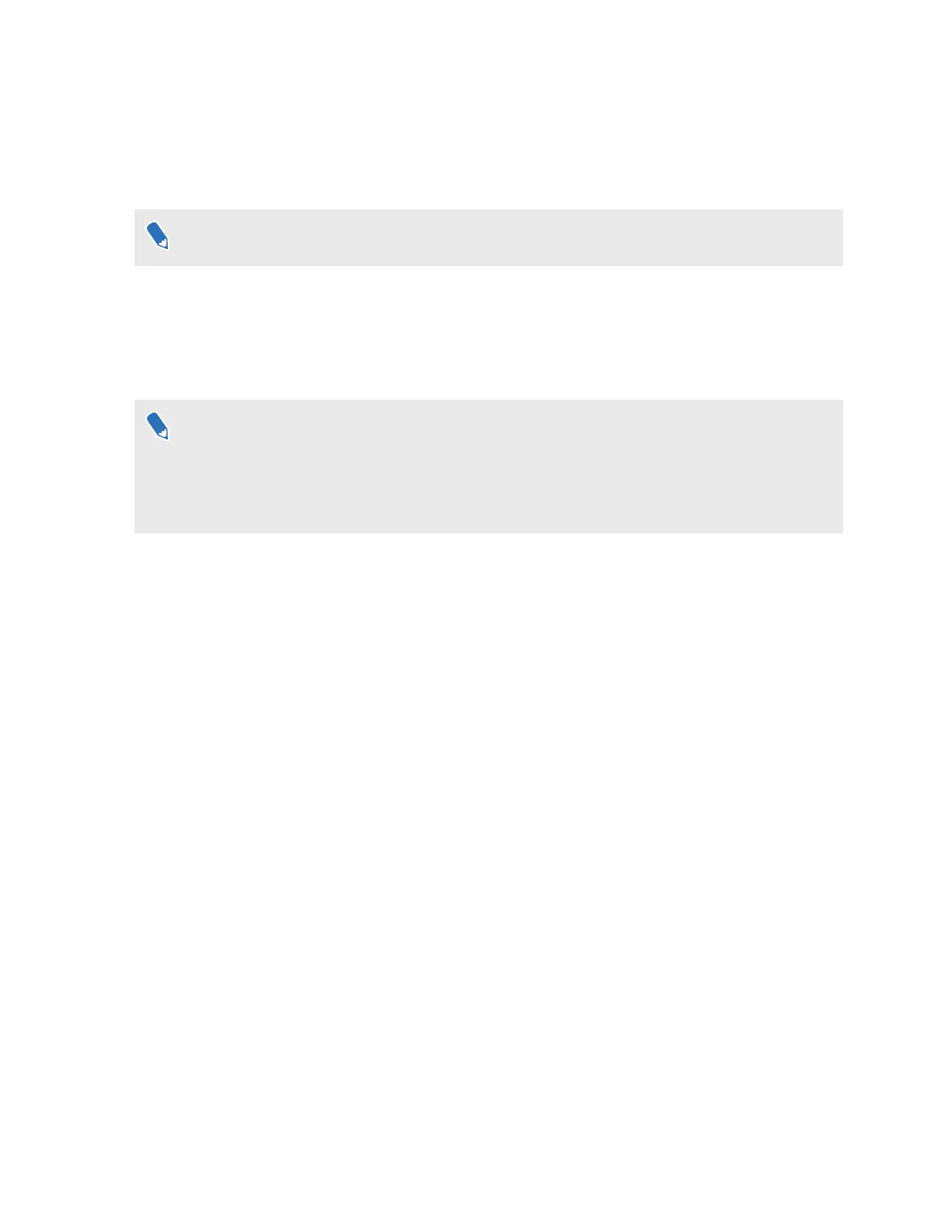Casting your screen
You can share what you see in VR with an external device wirelessly in real time. Your view in VR
will appear on the device you choose, allowing you to share your VR experience, or watch the VR
experiences of others.
VIVE Flow supports connecting to Miracast devices on the 5 GHz band.
1. On the controller, tap/press the VIVE button.
2. Select Cast.
3. Choose a device to cast to. If your device is not on the list, make sure your device is set to
receive an incoming cast.
§ Screen casting pauses automatically when you access certain kinds of personal information,
such as password screens. Screen casting may also be disabled in some apps.
§ Screen casting is not supported when in Phone mode. See Mirroring your phone on VIVE
Flow on page 23.
Seeing real surroundings (Passthrough)
With the passthrough feature on VIVE Flow, you can see your real surroundings without taking
the VR glasses off.
Press the Headset button twice to see your actual surroundings in black and white. To go back
into VR, press the Headset button twice again.
Pairing VIVE Flow with another phone
You can pair VIVE Flow with several phones if it's a shared device.
1. If you're currently running an app, tap/press the VIVE button on the controller, and then
select Back to Home.
2. From Home, select Settings.
29 Getting the most out of your VR glasses