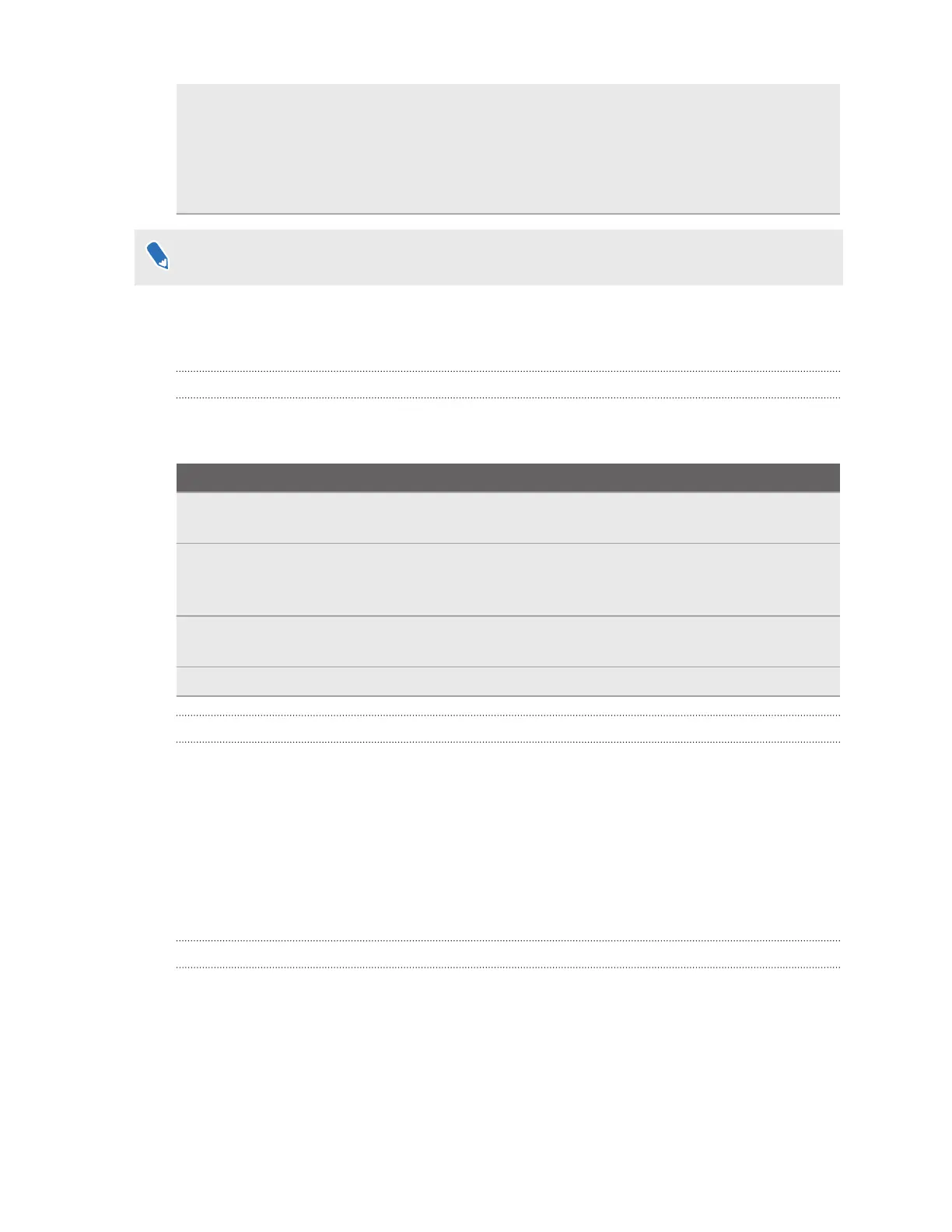6. On the Terminal window, type sh and a space, and then drag VIVEFlow.sh
from the folder where you unzipped the files to the Terminal window to install
the update. Wait for the update to finish.
7. Press any key on your computer. VIVE Flow will restart and you can set it up. See
Setting up VIVE Flow using the VIVE app or VIVE Flow app on page 14.
Updating the VIVE Flow software may take some time to finish. Please be patient.
Hardware
What does the Headset button do?
On the top-right side of the VR glasses, the Headset button allows you to control several basic
functions.
Function Headset button
Activate or deactivate passthrough (See your
real surroundings in VR)
Double-click
Select an item in Gaze mode. Single click while looking at a menu item.
When the phone controller is not found, you
can look at menus and then press to select.
Open a menu where you can restart the VR
glasses and enable/disable Passenger mode.
Press and hold for 2 seconds.
Force restart the VR glasses if it's unresponsive. Press and hold for 12 seconds.
What does the status light on VIVE Flow mean?
The LED shows:
§ Flashing white when VIVE Flow is booting up.
§ Breathing white when VIVE Flow is on standby.
§ Flashing orange when passthrough is turned on.
§ Solid orange when the device temperature is higher than normal or performance is
reduced. If this occurs, turn off your device and wait 30 minutes before turning it on again.
What can I do if the phone controller doesn't work?
Once paired, your phone should be automatically detected when connected to VIVE Flow.
§ Make sure you are using the phone you paired with your VIVE Flow.
§ Make sure Bluetooth on your phone is turned on and is connected to your VIVE Flow.
§ Phone controller might be disabled on your phone. See About the phone controller on
page 11.
§ Make sure your phone has power.
44 Common solutions