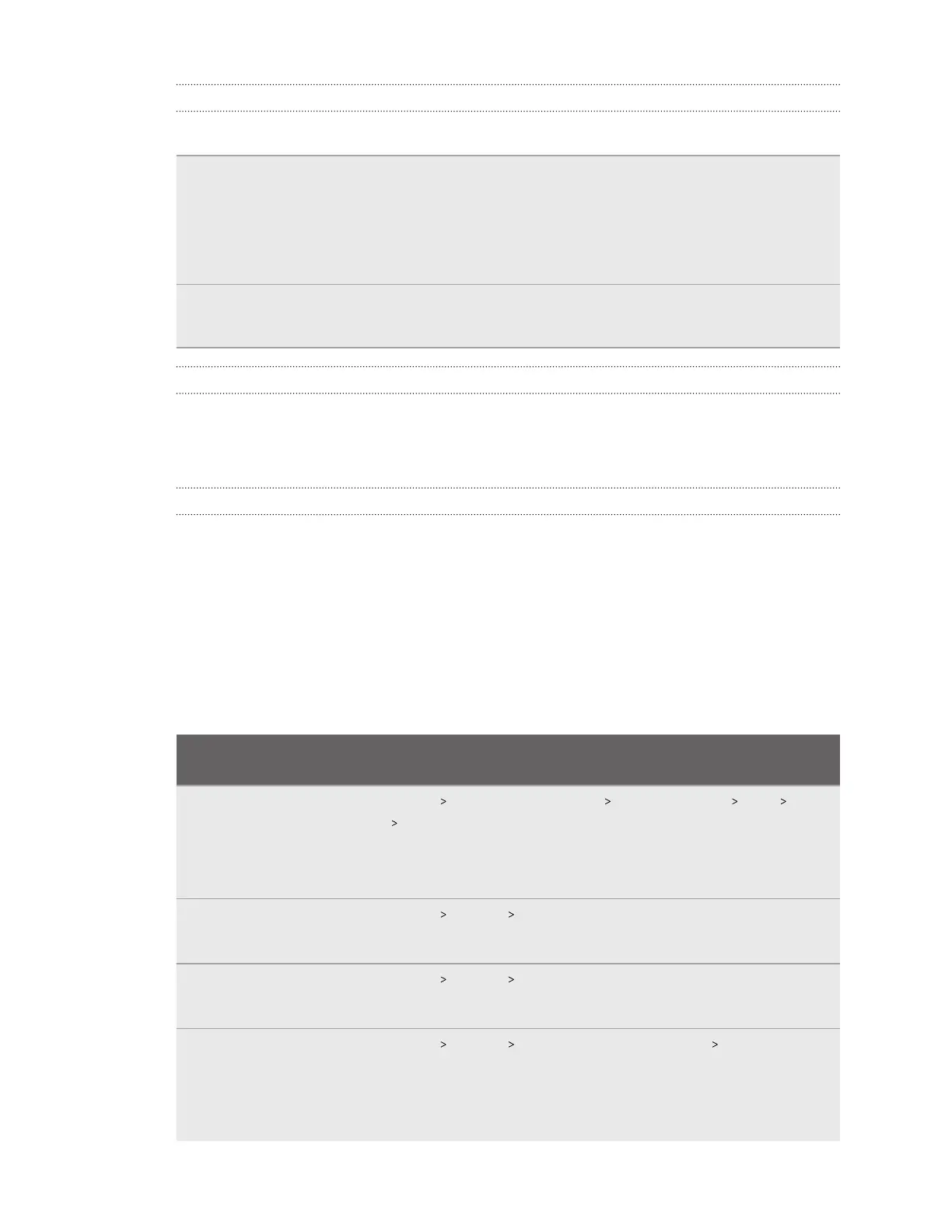Why can't I enable the phone controller from my phone?
If you can't enable the phone controller, check the following:
Android
phones
If you disabled the phone controller from your phone's Notifications panel, you
won't be able to enable the phone controller again if notifications for the VIVE app
are turned off.
Go to your phone settings and make sure that Allow Notifications or Show
Notifications is turned on for the VIVE app.
iPhone Make sure the VIVE Flow app is the active app—the app onscreen—on your phone.
If the VIVE Flow app is not the active app, tap it in the App Switcher.
What can I do if the phone controller is not responsive or lags?
If you're using an HTC U11 or HTC U11+ as your phone controller for VIVE Flow, turn off the
Location setting on the phone. In Settings, tap Location, and then turn off the Use location
On/Off switch.
What should I do when the phone controller disappears or doesn't work in VR?
If the phone controller suddenly disappears, it may be for one of the following reasons:
§ VIVE Flow got disconnected from your phone. Make sure the VR glasses and your phone
are connected via Bluetooth.
§ The VIVE app closed unexpectedly. Some phones automatically close apps when they
detect that the app is running in the background. To resolve this, you'll need to change
your phone's power management settings so the VIVE app can run uninterrupted in the
background. The table below shows where the applicable power management setting is
on some common phones. If you have trouble finding it, consult your phone's user guide.
Phone
manufacturer
Power management setting path
ASUS 1. Go to Settings Apps & notifications See all XX apps VIVE
Battery Battery optimization.
2. Select All apps from the drop-down, and then find and tap VIVE.
3. Select Don't optimize, and then tap Done.
Huawei 1. Go to Settings Battery App launch.
2. Turn off the VIVE On/Off switch.
OnePlus 1. Go to Settings Battery Battery optimization.
2. Tap VIVE, and then tap Don't optimize.
Oppo or Realme 1. Go to Settings Battery App battery management VIVE and enable
Allow background activity and Allow auto launch.
If you're using an Oppo Find X3 Pro, enable Allow this app to launch
other apps or services.
45 Common solutions
