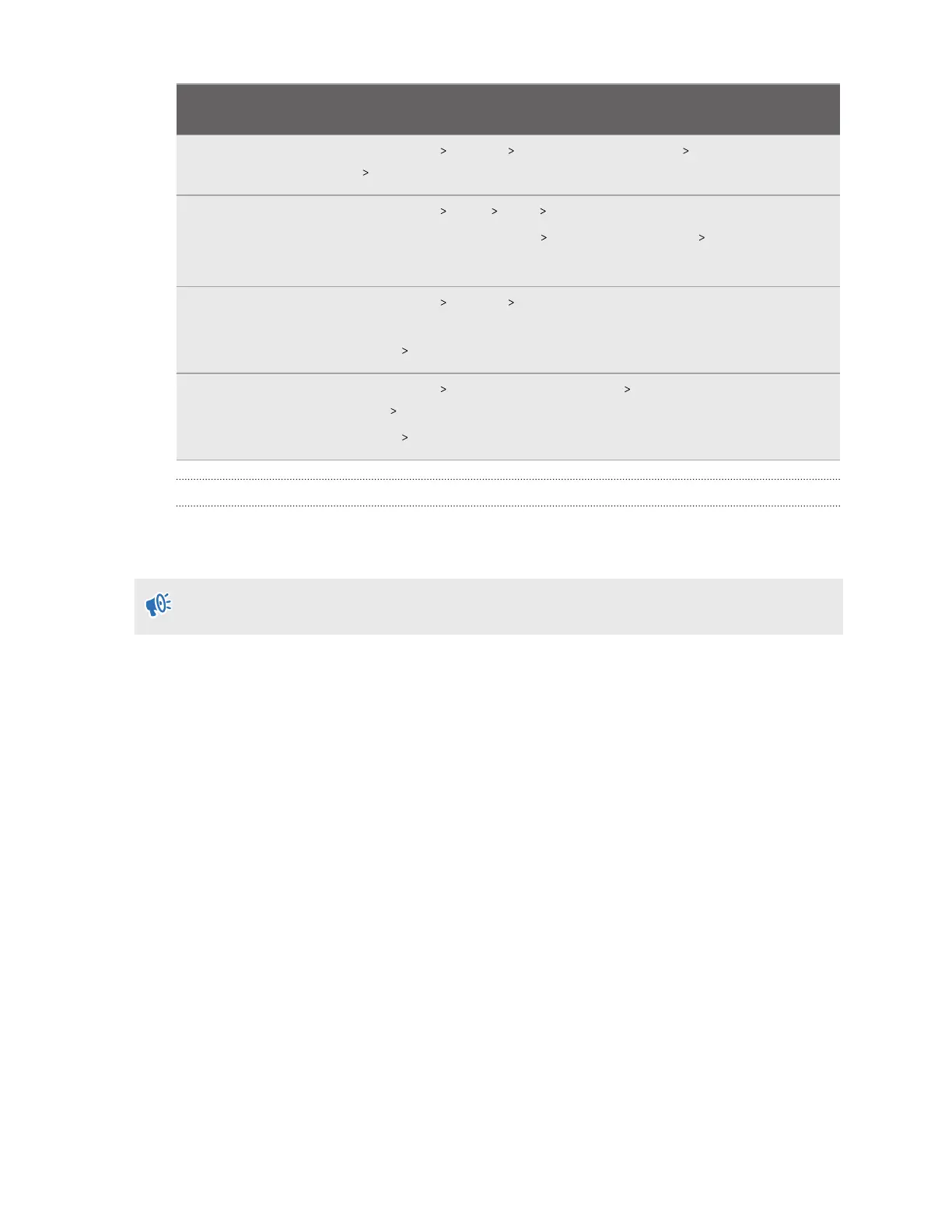Phone
manufacturer
Power management setting path
2. Go to Settings Battery More battery settings Optimize battery
use VIVE and enable Don't optimize.
Samsung 1. Go to Settings Apps VIVE Battery.
2. Tap Optimize battery usage Apps not optimized All.
3. Search for VIVE, and then turn off the On/Off switch.
Vivo 1. Go to Settings Battery Background power consumption
management.
2. Tap VIVE Don't restrict background power usage.
Xiaomi 1. Go to Settings Battery & performance Settings icon (upper-right
corner) App battery saver.
2. Tap VIVE No restrictions.
What do I do if my VIVE Flow isn't responding?
If your VIVE Flow is plugged in to a power source but isn't responding or needs to be restarted,
you can manually restart it.
Manual restarts will cause all unsaved data to be lost.
Press and hold the Headset button for 12 seconds to perform a hardware restart.
If your VR glasses still won't respond, contact customer support.
46 Common solutions