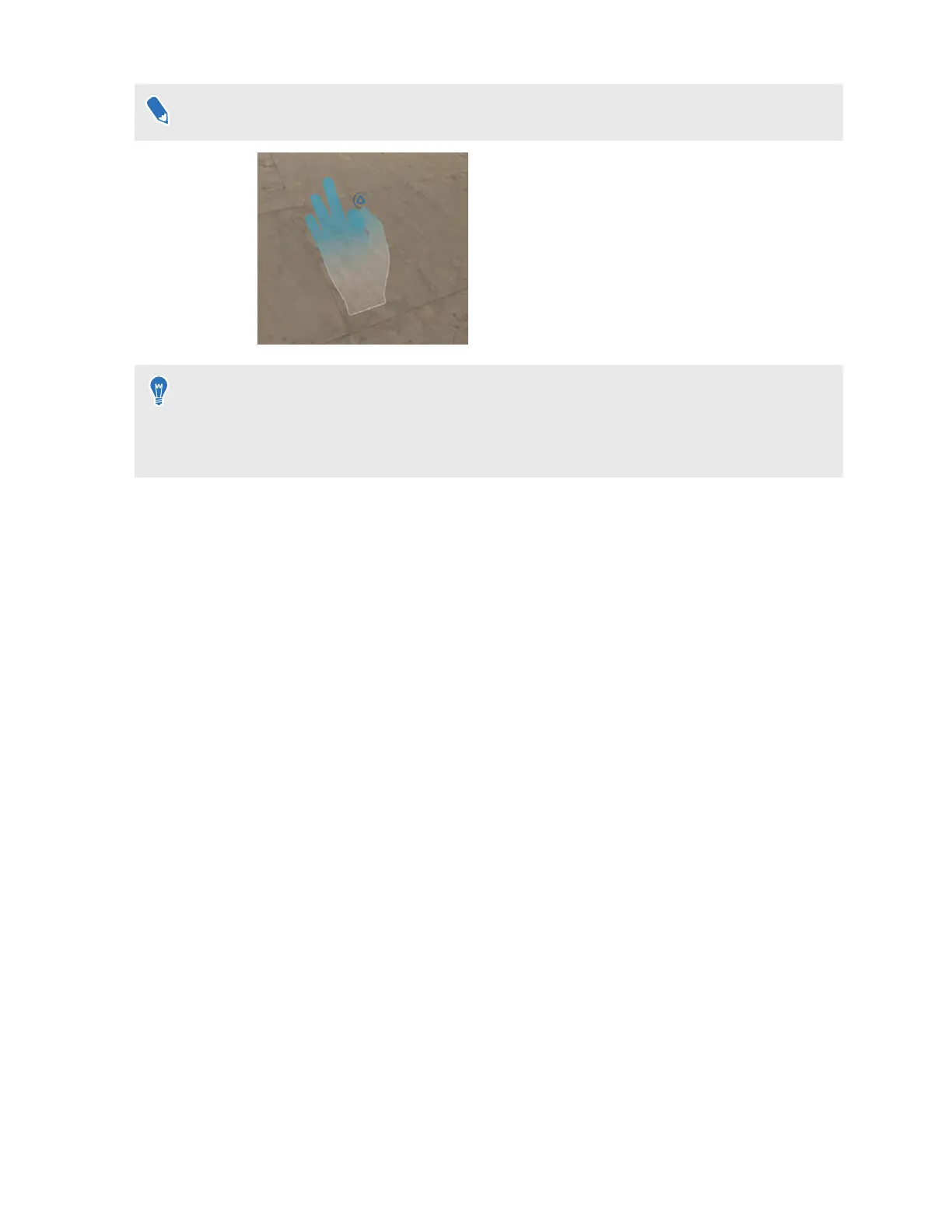When you pinch your fingers together, check that you see the VIVE
™
logo.
§ To resume use of the phone or VR controller, simply pick it back up.
§ To switch the beam to your other hand, pinch the thumb and index finger together on the
hand you want to use.
Turning on Passenger mode
When using VIVE Flow in a moving vehicle or dark environment, turn on Passenger mode to
prevent drifting.
1. If you're currently running an app, tap/press the VIVE button on the controller, and then
select Back to Home.
2. From Home, select Settings.
3. In General, tap the Passenger mode On/Off switch to turn it on.
You can also turn on or off Passenger mode by opening the VIVE app or VIVE Flow app, tapping
your VIVE Flow under Headset, and then tapping the Passenger mode On/Off switch.
22 Getting the most out of your VR glasses