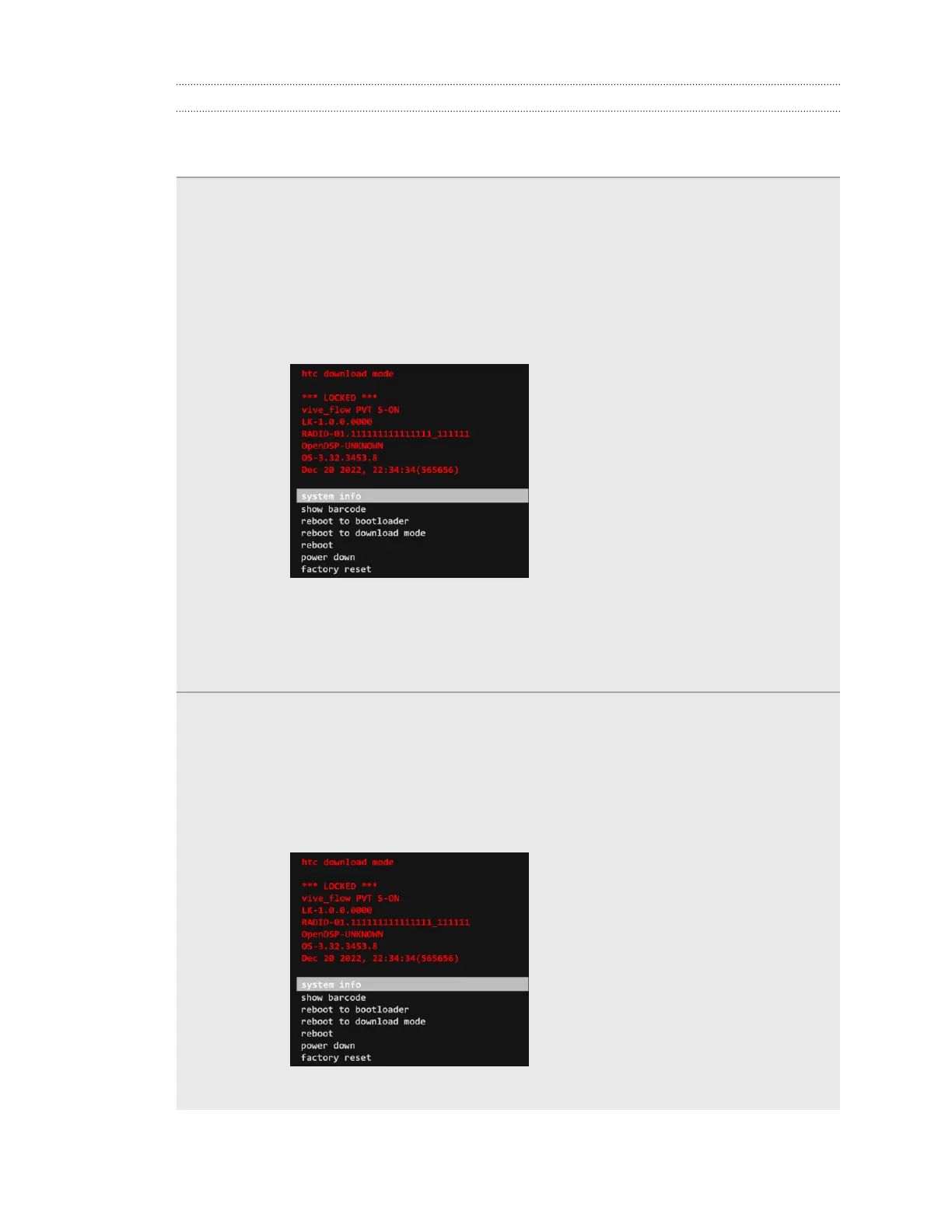How do I update VIVE Flow to support iPhone?
If you don't have an Android phone or VR controller, follow the steps below to update the VIVE
Flow software to support using an iPhone as a controller.
Windows
computer
1. On your computer, download the installation package.
2. Unzip the files to a folder on your computer.
3. Double-click USBDriver.exe to install the driver.
4. If VIVE Flow is connected to a power source, unplug it.
5. While holding down the Volume Down button on VIVE Flow, connect VIVE Flow
to your computer using a USB Type-C cable. You’ll see the Download mode
screen in VIVE Flow.
6. On your computer, go to the folder where you unzipped the files. Double-click
VIVEFLOW.bat to install the software update. Wait for the update to finish.
7. Press any key on your computer. VIVE Flow will restart and you can set it up. See
Setting up VIVE Flow using the VIVE app or VIVE Flow app on page 14.
macOS
computer
1. On your computer, download the installation package.
2. Unzip the files to a folder on your computer.
3. If VIVE Flow is connected to a power source, unplug it.
4. While holding down the Volume Down button on VIVE Flow, connect VIVE Flow
to your computer using a USB Type-C cable. You’ll see the Download mode
screen in VIVE Flow.
5. On your computer, open the Terminal app.
43 Common solutions