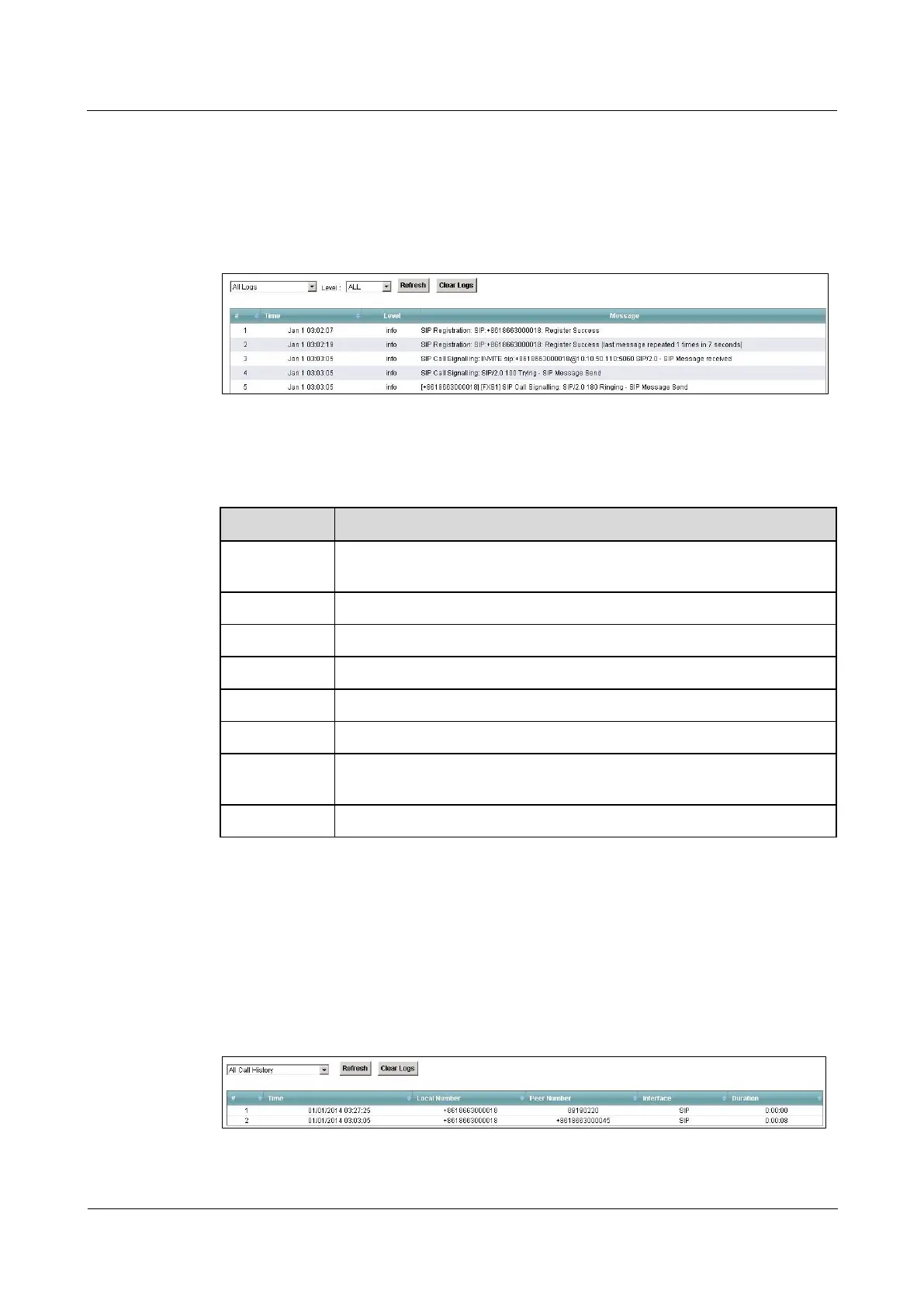LTE TDD B2268H
User Guide
Copyright © Huawei Technologies Co., Ltd.
15.3 The Phone Log Screen
Click System Monitor > Log to open the Phone Log screen. Use this screen to view phone
logs and alert messages. You can select the type of log and level of severity to display.
Figure 15-2 System Monitor > Log > Phone Log
The following table describes the fields in this screen.
Table 15-3 System Monitor > Log > Phone Log
Select a category of logs to view from the drop-down list box. Select All
Logs to view all logs.
Select the severity level that you want to view.
Click this to renew the log screen.
Click this to delete all the logs.
This field is a sequential value and is not associated with a specific entry.
This field displays the time the log was recorded.
This field displays the severity level of the logs that the device is to send to
this syslog server.
This field states the reason for the log.
15.4 The VoIP Call History Screen
Click System Monitor > Log > VoIP Call History to open the VoIP Call History screen. Use
this screen to see the details of the calls performed on the LTE Device.
Figure 15-3 System Monitor > Log > VoIP Call History
