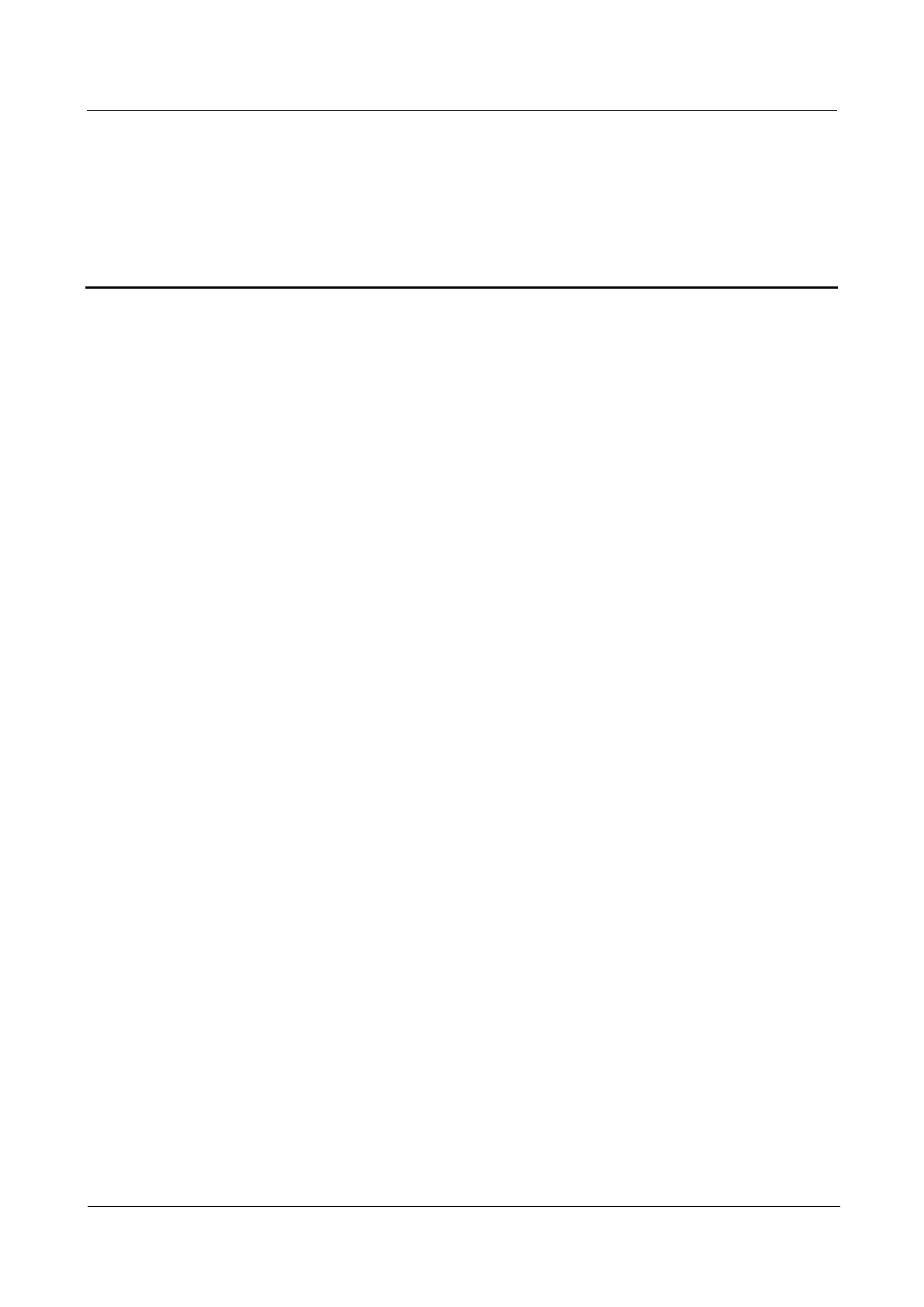LTE TDD B2268H
User Guide
Copyright © Huawei Technologies Co., Ltd.
Contents
1 Introduction.................................................................................................................................... 1
1.1 Overview ...................................................................................................................................................................... 1
1.2 Applications for the LTE Device .................................................................................................................................. 1
1.2.1 Internet Access ........................................................................................................................................................... 1
1.2.2 VoIP Features ............................................................................................................................................................. 1
1.2.3 Wireless Connection .................................................................................................................................................. 2
1.2.4 IPv6 ............................................................................................................................................................................ 3
1.3 The WLAN Button ....................................................................................................................................................... 3
1.4 Ways to Manage the LTE Device .................................................................................................................................. 4
1.5 Good Habits for Managing the LTE Device ................................................................................................................. 4
1.6 LEDs (Lights) ............................................................................................................................................................... 4
1.7 The RESET Button ....................................................................................................................................................... 6
2 Introducing the Web Configurator ............................................................................................ 8
2.1 Overview ...................................................................................................................................................................... 8
2.1.1 Accessing the Web Configurator ................................................................................................................................ 8
2.2 The Web Configurator Layout ...................................................................................................................................... 9
2.2.1 Title Bar ................................................................................................................................................................... 10
2.2.2 Main Window .......................................................................................................................................................... 10
2.2.3 Traffic Status ............................................................................................................................................................ 11
2.2.4 User Account ........................................................................................................................................................... 11
2.2.5 Navigation Panel ...................................................................................................................................................... 11
3 Connection Status and System Info ........................................................................................ 15
3.1 Overview .................................................................................................................................................................... 15
3.2 The Connection Status Screen .................................................................................................................................... 15
3.3 The System Info Screen .............................................................................................................................................. 16
4 Broadband .................................................................................................................................... 21
4.1 Overview .................................................................................................................................................................... 21
4.1.1 What You Need to Know ......................................................................................................................................... 21
4.1.2 Before You Begin ..................................................................................................................................................... 22
4.2 Broadband Screen ....................................................................................................................................................... 22
4.2.1 WAN Interface Edit ................................................................................................................................................. 23
4.3 SIM Screen ................................................................................................................................................................. 26
