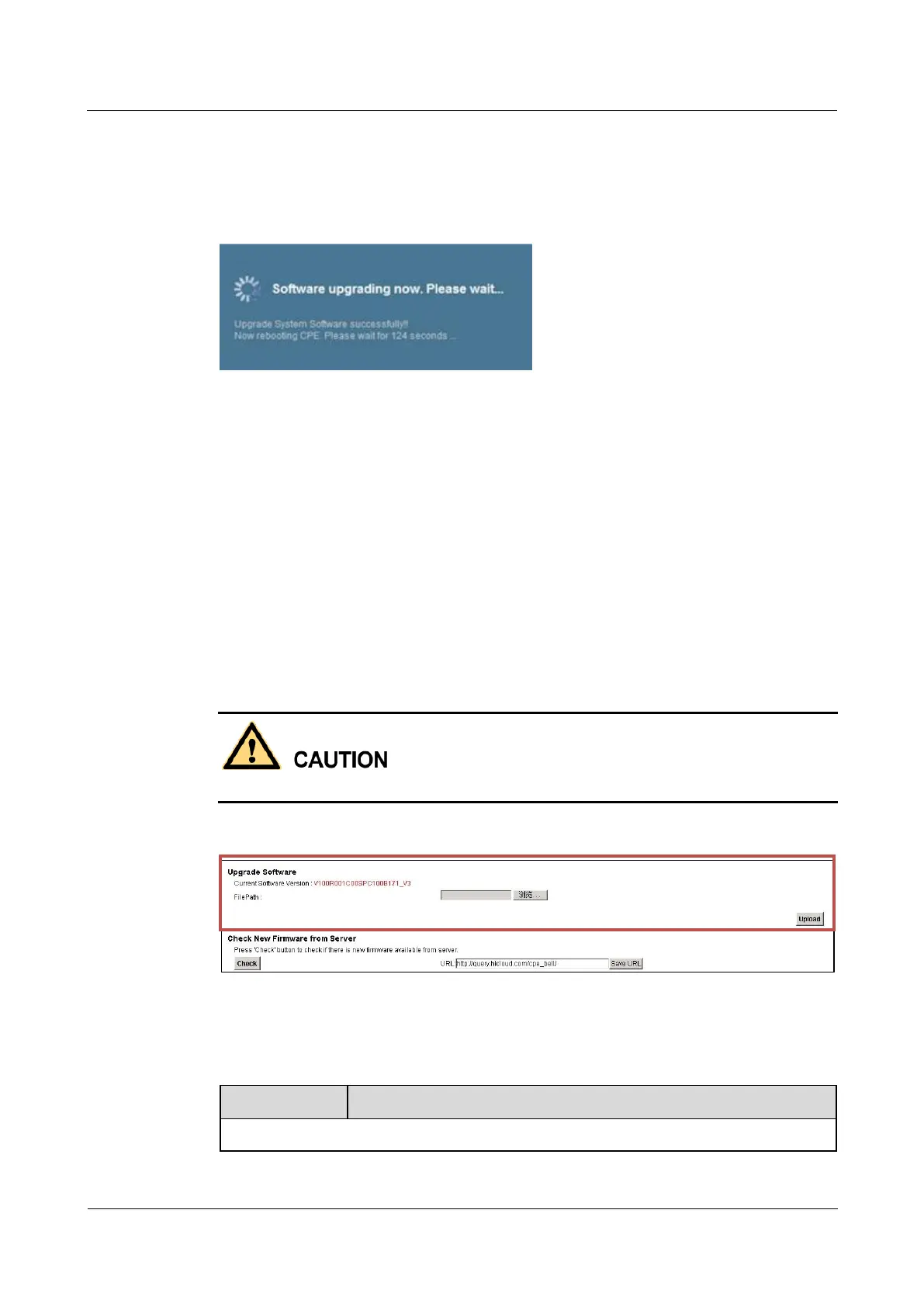LTE TDD B2268H
User Guide
Copyright © Huawei Technologies Co., Ltd.
Once the Yes button is pressed, the LTE Device will download, update and restart itself after
you confirm the download action. During the process, you will see a popup window to show
the system is upgrading.
Figure 22-3 System upgrading
Normally, the upgrade process may take around 6 minutes for both the IDU and ODU. The
login page appears again after the upgrade is done.
In the FOTA process, you only need to confirm whether to update or not without using any other
update software tools and hardware devices.
If the FOTA process fails, the LTE Device will go back to the previous firmware version and
state.
22.3 The Software Upgrade
Click Maintenance > Software Upgrade to open the following screen. The upload process
uses HTTP (Hypertext Transfer Protocol) and may take up to three minutes. After a successful
upload, the system will reboot.
Do NOT turn off the LTE Device while firmware upload is in progress!
Figure 22-4 Maintenance > Software Upgrade
The following table describes the labels in this screen.
Table 22-1 Maintenance > Software Upgrade
