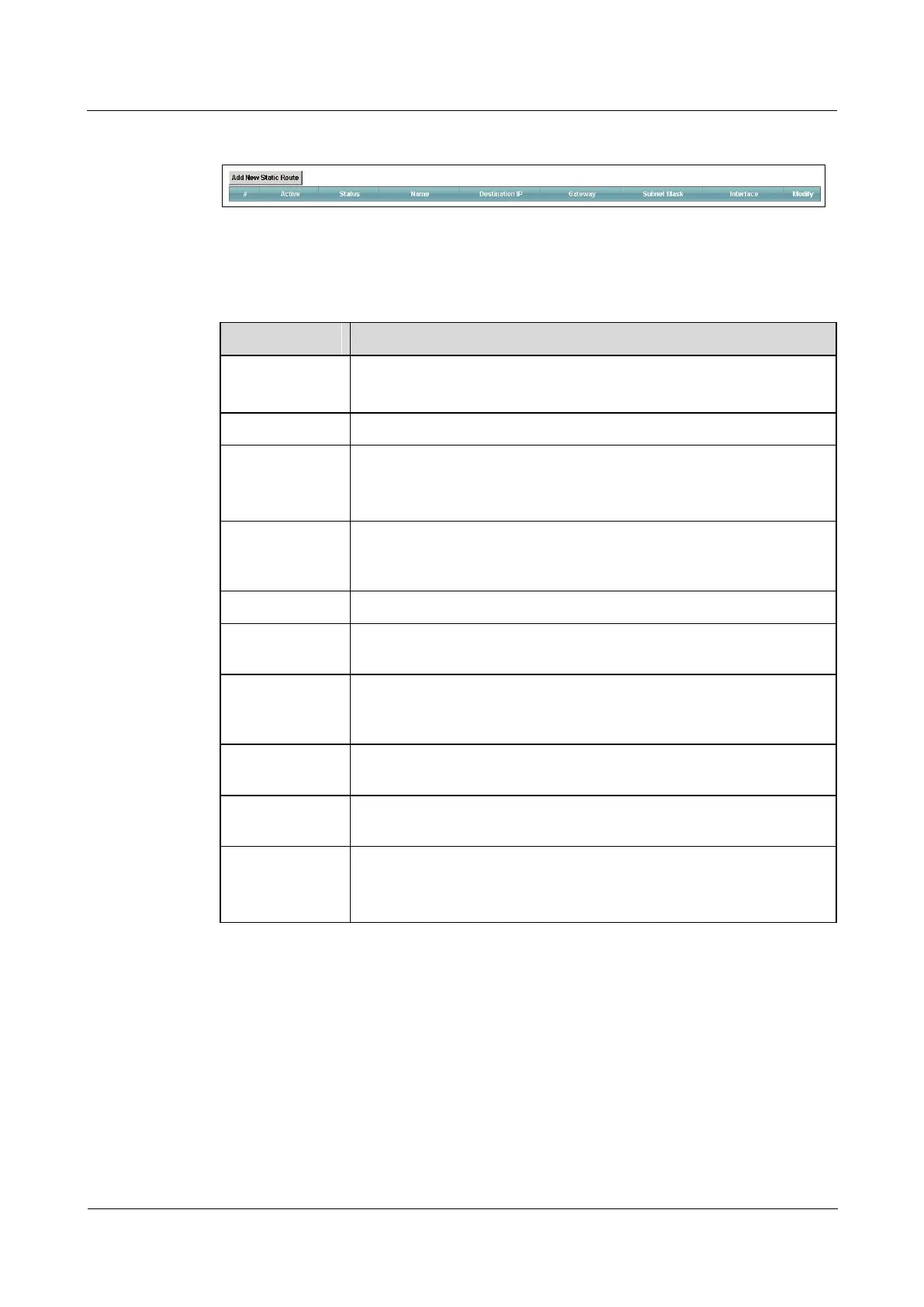LTE TDD B2268H
User Guide
Copyright © Huawei Technologies Co., Ltd.
Figure 7-2 Network Setting >StaticRoute
The following table describes the labels in this screen.
Table 7-1 Network Setting > Static Route
Click this to set up a new IPv4 static route on the LTE Device.
This is the number of an individual static route.
This indicates whether the route is active or not.
A yellow bulb signifies that this static route is active. A gray bulb
signifies that this static route is not active.
This shows whether the static route is currently in use or not. A yellow
bulb signifies that this static route is in use. A gray bulb signifies that this
static route is not in use.
This is the name that describes or identifies this route.
This parameter specifies the IPv4 IP network address of the final
destination. Routing is always based on network number.
This is the IPv4 IP address of the gateway. The gateway is a router or
switch on the same network segment as the device's LAN or WAN port.
The gateway helps forward packets to their destinations.
This parameter specifies the IP network subnet mask of the final
destination.
This indicates which interface handles the traffic forwarded by this
route.
Click the Edit icon to go to the screen where you can set up a static route
on the LTE Device.
Click the Delete icon to remove a static route from the LTE Device.
7.2.1 Add/Edit Static Route
Click add new Static Route in the Routing screen or click the Edit icon next to a rule. The
following screen appears. Use this screen to configure the required information for a static
route.
