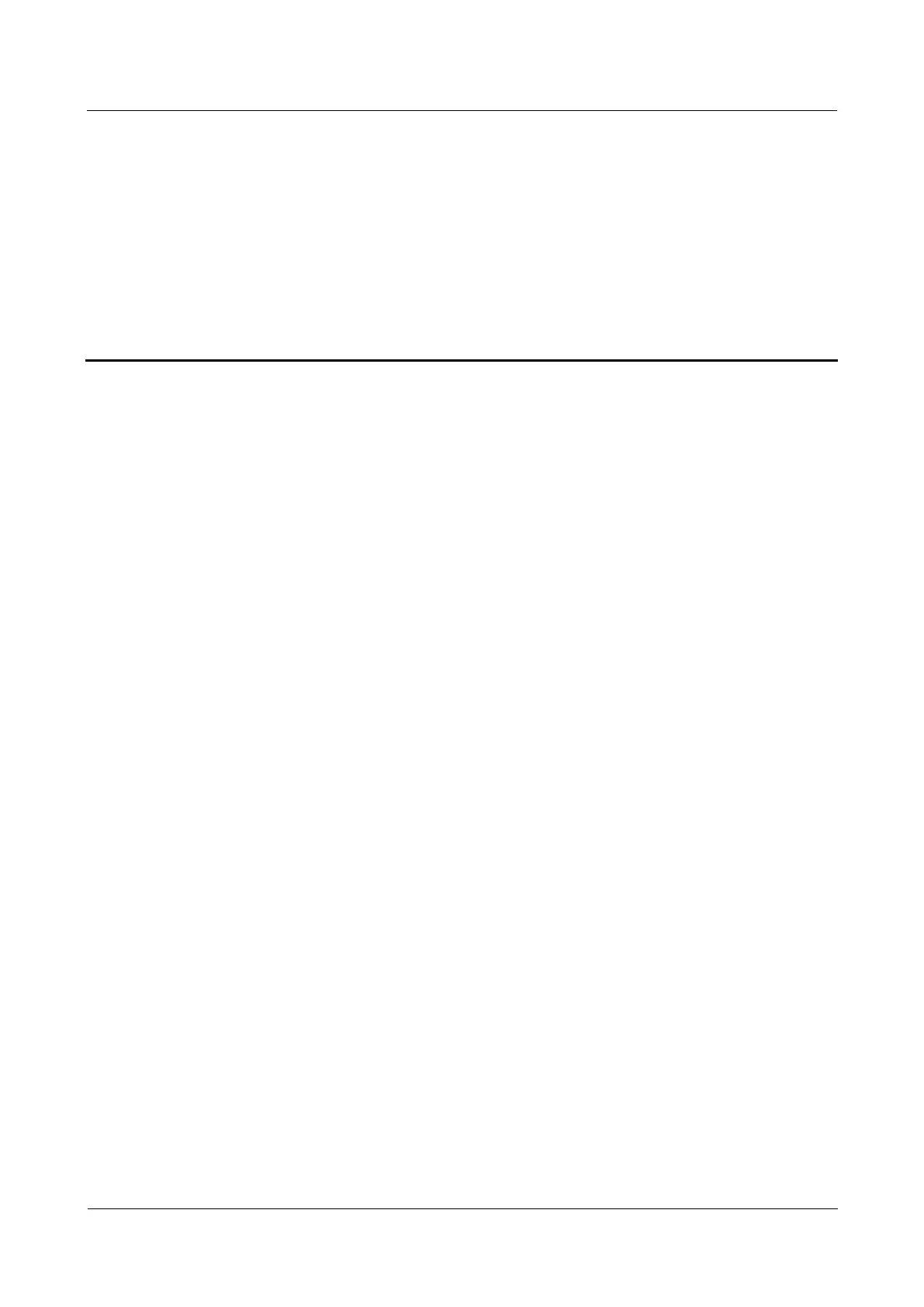LTE TDD B2268H
User Guide
Copyright © Huawei Technologies Co., Ltd.
25 Troubleshooting
25.1 Overview
This chapter offers some suggestions to solve problems you might encounter. The potential
problems are divided into the following categories.
Power, Hardware Connections, and LEDs
LTE Device Access and Login
Internet Access
Wireless Internet Access
Phone Calls and VoIP
UPnP
25.2 Power, Hardware Connections, and LEDs
The LTE Device does not turn on. None of the LEDs turn on.
Step 1 Make sure the LTE Device is turned on.
Step 2 Make sure you are using the power adaptor or cord included with the LTE Device.
Step 3 Make sure the power adaptor or cord is connected to the LTE Device and plugged in to an
appropriate power source. Make sure the power source is turned on.
Step 4 Turn the LTE Device off and on.
Step 5 If the problem continues, contact the vendor.
----End
One of the LEDs does not behave as expected.
Step 1 Make sure you understand the normal behavior of the LED. See Section 1.6.
Step 2 Check the hardware connections. See the Quick Start Guide.
Step 3 Inspect your cables for damage. Contact the vendor to replace any damaged cables.
Step 4 Turn the LTE Device off and on.
