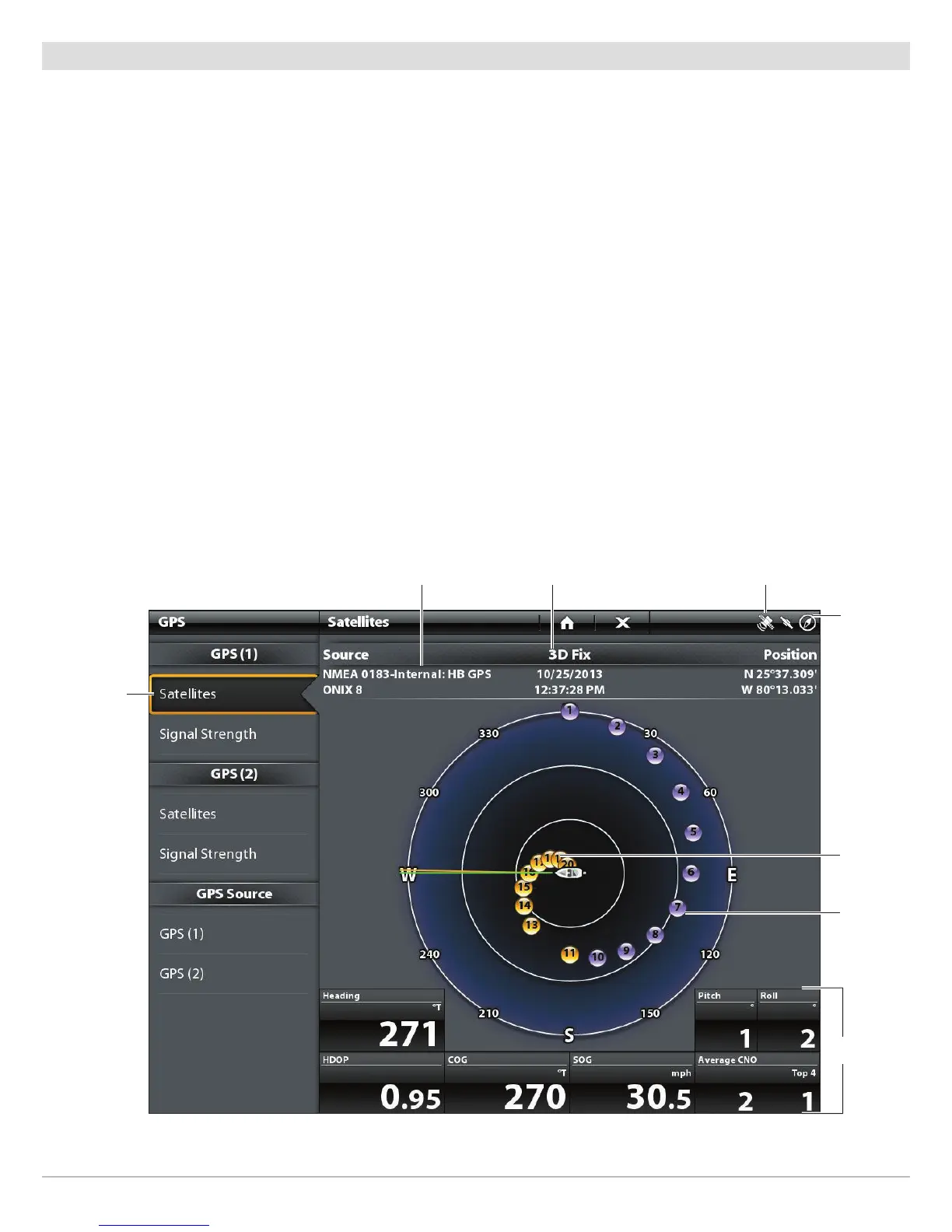9
Getting Started
Review GPS Reception
In addition to the sensor icon in the status bar, you can also check the GPS reception status in the GPS tool. The GPS tool provides
two ways to view the satellites communicating with the GPS Receiver. Yellow indicates that the satellite is being used to determine
y
our current position. Purple indicates that the satellite is being monitored but not used. The following data is also displayed:
• Position (latitude and longitude)
• GPS Fix Type: reported as No Fix, 2D Fix, 3D Fix, or Enhanced. An Enhanced fix has been augmented using information from
WAAS, EGNOS, or MSAS. A 3D or Enhanced Fix is required for navigation.
• HDOP (the Horizontal Dilution of Precision): a GPS system parameter which depends on the current satellite configuration.
HDOP is used to calculate the Estimated Position Error.
Open the GPS Tool
1. Press the HOME key.
2. Select the GPS tool.
Review Satellites and Signal Strength
1. Under GPS (1), select Satellites.
2. Under GPS (1), select Signal Strength.
GPS (1) Satellite Sky Chart
selected GPS source
used
satellite
(yellow)
satellites
communicating
to GPS (1)
status bar
GPS status icon
monitored
satellite
(purple)
fix type
GPS (1) Satellites shows a sky chart and numerical data from the selected GPS receiver
digital
readouts
