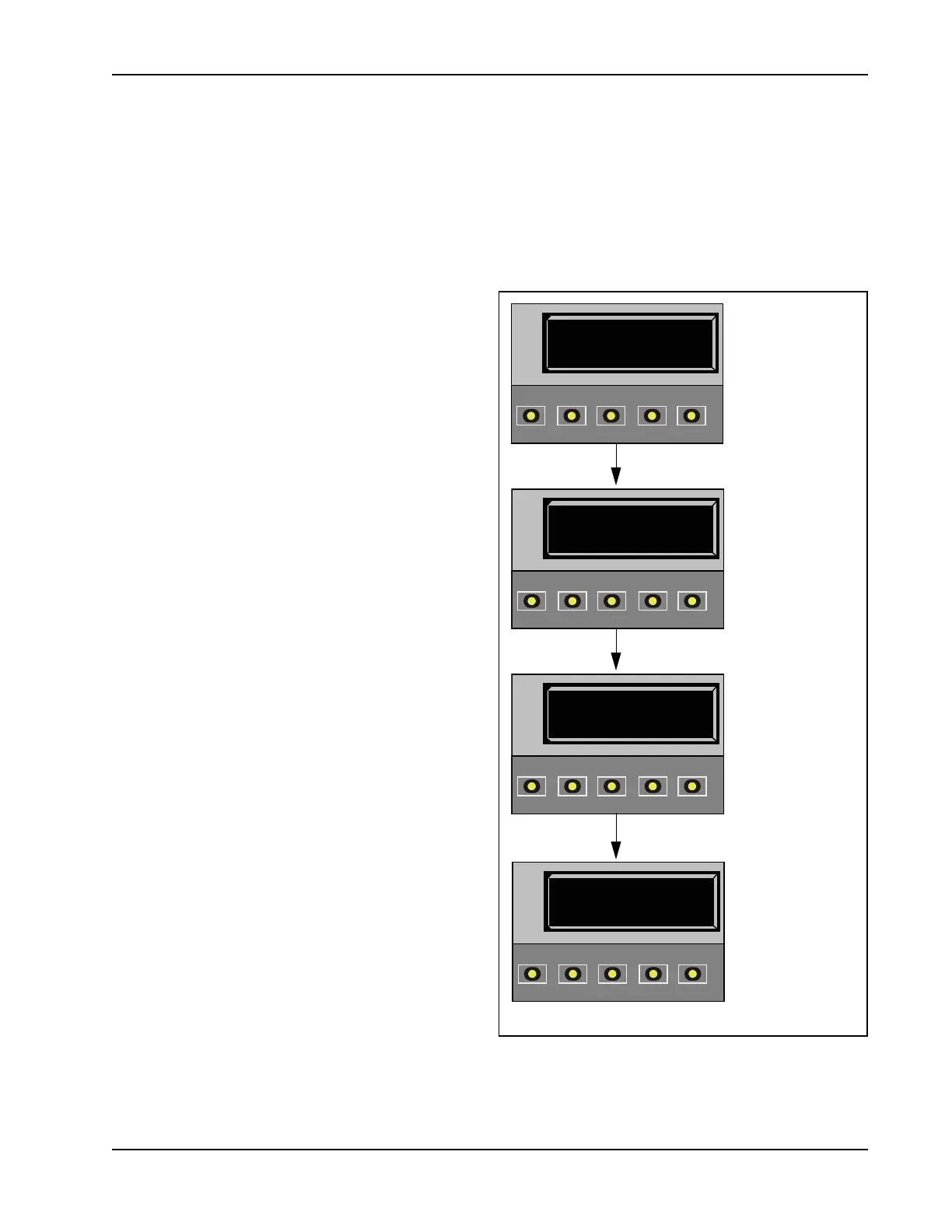User Menu
Revision D Display and Menu Options 3-9
Setting the Time and Date
A feature of the Smart DC Controller is its 24-hour, 365 day clock. Make sure it is set to the appropriate time
zone. An accurate time and date allows the diagnostic log to date stamp operational data which indicates when
Alerts, Faults and Errors occur. The log helps in troubleshooting and can be viewed via a laptop connected to
the USB or RS232 port. For more information, refer to
Smart DC Controller Troubleshooting
.
To set or adjust the time or date, take the following steps:
1. At a gate status display, press the MENU button
twice. This accesses the User Menu and the
CLOSE TIMER display appears.
2. Press NEXT or PREV until the SET CLOCK
display appears.
3. Press SELECT.
CL blinks.
4. Press NEXT or PREV to change the number to 1.
5. Press SELECT to accept the display.
6. The date and time display appears. Use the
SELECT and NEXT buttons in the same
manner as before to adjust the date and time.
Note:A date or time field must be blinking before
it can be changed.
7. To accept what appears on the date and time
display, press SELECT.
8. To exit the User Menu, press the MENU
button. A gate status appears in the display
indicating you have returned to Run Mode.
Note:A lithium coin battery, on the Smart DC
Controller board, supports the clock so the date and time
is retained even when the main power is turned off.
Replace the battery every five years with a DL 2025,
DL 2032 or CR 2025 or CR 2032 battery. Refer to
Clock Battery Replacement.
HYSECURITY
GATE CLOSED
OPEN
CLOSE
STOP
MENU
RESET
PREV
NEXT
SELECT
01/07/11 00:00
^^
OPEN
CLOSE
STOP
MENU
RESET
PREV
NEXT
SELECT
CT 0 (OFF)
CLOSE TIMER
OPEN
CLOSE
STOP
MENU
RESET
PREV
NEXT
SELECT
CL 1
SET CLOCK
OPEN
CLOSE
STOP
MENU
RESET
PREV
NEXT
SELECT
1. Start at a gate status
display.
2. To access the User
Menu, press the
MENU button twice.
3. Press NEXT until
the SET CLOCK
display appears. Use
the navigational
buttons to select 1.
4. Change the time
and date using the
NEXT and SELECT
buttons.
