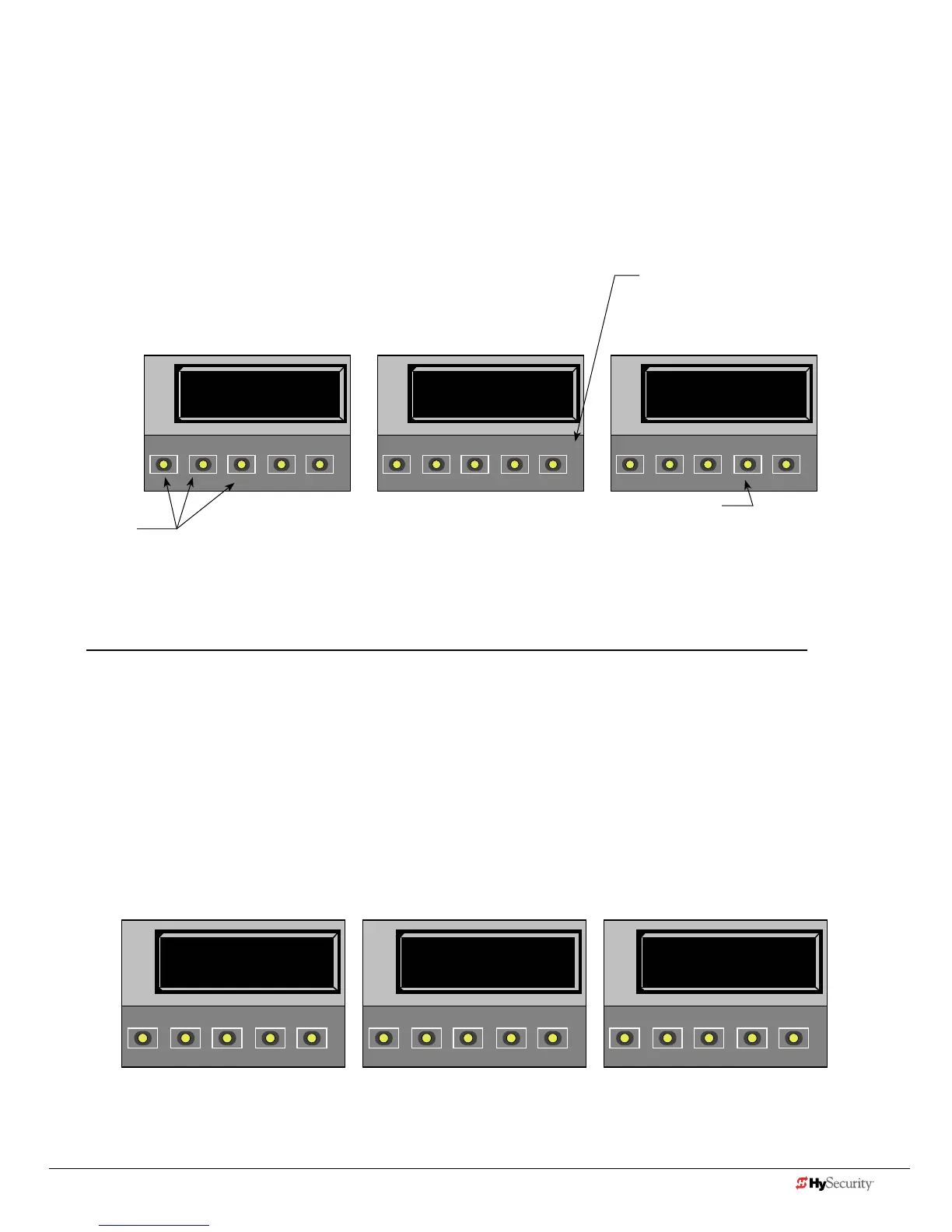www.hysecurity.com Display Menu D0536 Rev. C 3-3
run mode
The Run Mode displays appear static when the operator is ready and waiting for a run command. When the
displayisashing“GATEOPENING”or“GATECLOSING”,acommandhasbeenreceivedandthebarrier
gate is in motion. The command may come from a variety of sources: a card reader, push-button remote, or
recognitionofavehiclepassingoveraloopdetector.Inallcases,theoperator“runs”themotorwhenitreceives
an operational command.
Three displays indicate the position or status of the barrier gate. The keypad entry used to access the User or
Installer menus, begins at one of these Run Mode displays.
Run Mode Displays
NOTE: To access the User or Installer menus, the motor cannot be engaged and the barrier gate cannot be moving.
vIeWIng operator status dIsplaYs
PresstheMENUbuttononceandtheoperatorstatusdisplaysscrollpastintwosecondintervals.Pertinentinfor-
mationappearstoprovideaquickoverviewoftheoperator’sstatusorcongurations.
The type of information that may scroll across the display includes: software version, operator type (OT), gate
handing(LEFTHANDorRIGHTHAND),bussvoltage,andlifecyclecounter.
Example of Operator Status Displays
HYSECURITY
GATE STOPPED
OPEN
CLOSE
STOP
MENU
RESET
PREV
NEXT
SELECT
HYSECURITY
GATE OPEN
OPEN
CLOSE
STOP
MENU
RESET
PREV
NEXT
SELECT
HYSECURITY
GATE CLOSED
OPEN
CLOSE
STOP
MENU
RESET
PREV
NEXT
SELECT
Pressing Open,
Close, or Stop causes
the gate to perform
the command.
Pressing Menu scrolls through operator status
displays and accesses the User Menu.
Note: Pressing the MENU button twice, bypasses
the operator status displays.
Pressing Reset clears alerts or faults and
returns to Run Mode.
NOTE: Press Reset at any Run mode status
display to view the software version. For
example: h5.33
HYSECURITY
V5.32
OPEN
CLOSE
STOP
MENU
RESET
PREV
NEXT
SELECT
LEFT HAND
OPEN
CLOSE
STOP
MENU
RESET
PREV
NEXT
SELECT
BULK
CHARGER STAT E
OPEN
CLOSE
STOP
MENU
RESET
PREV
NEXT
SELECT