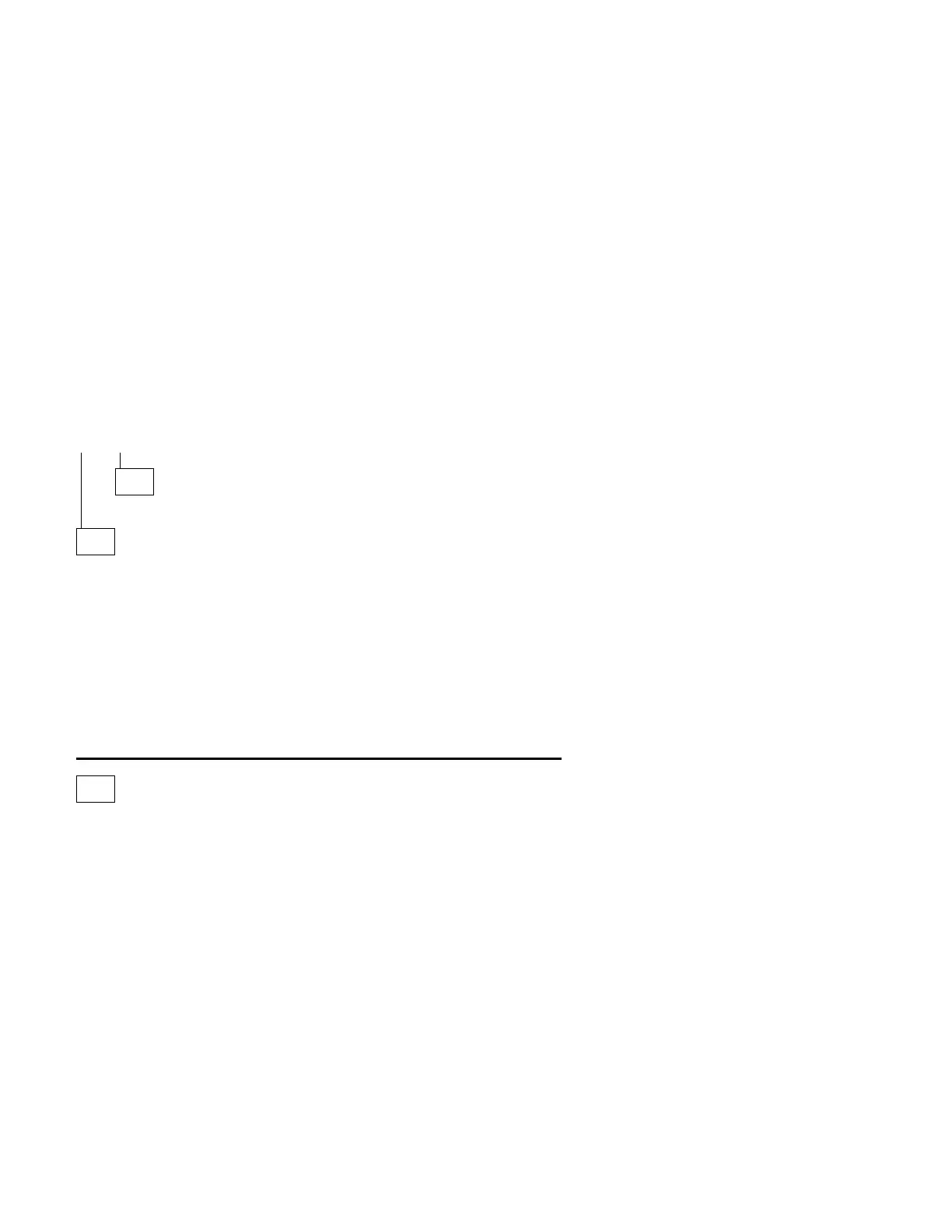014 (continued)
– Repeat this with each adapter card if necessary.
IS A WINDOWS 95 DRIVER ERROR DISPLAYED FOR THE INSTALLED
ADAPTER CARD?
Yes No
015
Go to Step 017.
016
– Check for proper installation of the adapter card.
– Check all adapter card jumper positions. See “Power Supply” on
page 2-35, “System Board Layout—Type A-1” on page 5-2, and “System
Board Layout—Type A-2” on page 5-5.
– Check all cables and connectors on the adapter card for proper
installation.
– Check continuity of any cable attached to the adapter card and replace if
necessary.
– If the problem remains, replace the factory-installed adapter card.
– If the problem remains with a card that was not factory installed, consult
the service information provided by the card manufacturer.
017
(From step 015)
– Power-off the system unit.
– Reinstall the sound adapter card or adapter card and any cables.
– Power-on the system unit without the Diagnostics and Utilities CD
inserted.
Note: This procedure can be used for most factory-installed adapter
cards. However, you must select the correct window (see steps 3
and 4 below) to access the feature icon before any test or before
testing any feature in step 6.
– Perform the following when the system is running:
Note: If an operating system other than Microsoft Windows 95 is
installed, program screens and icons may differ from these
instructions.
1. Open Microsoft Windows 95 if not already opened by the system.
2. Select the Start icon.
(Step 017 continues)
Check Procedures 2-55
