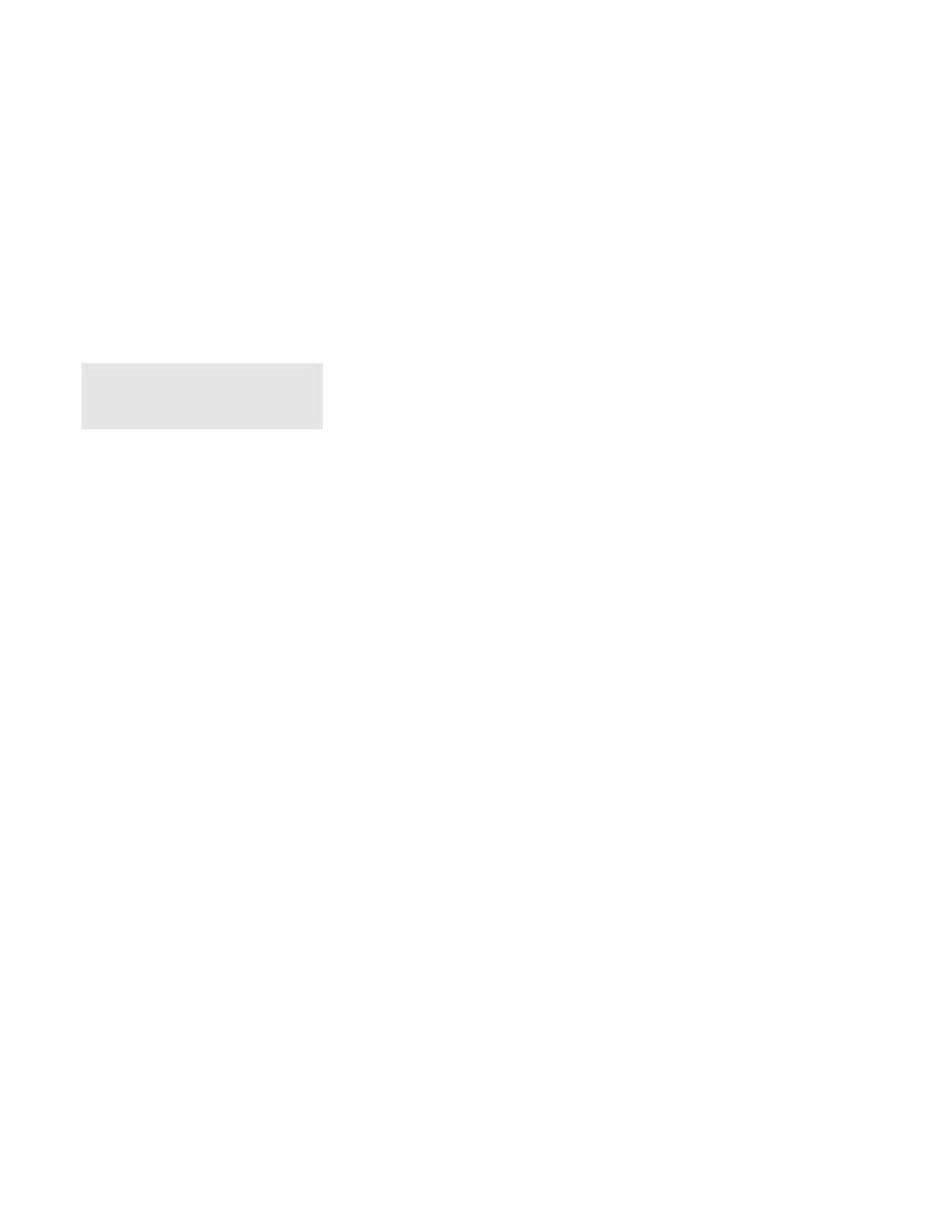Installing Software for Windows 95
Chapter 7. Installing Software 7-17
Installing the Audio Support Software for Windows 95
Installing the Audio Driver
To install the audio driver, do the following:
1 Select My Computer, Control Panel, and then System.
2 Click on the Device Manager tab.
Note:
If any version of the Audio Support
Software is already installed, follow
step (b).
3 (a) Click on the + mark for Other Devices; then double-click on
OPL3-SA3 Sound Board, or
(b) Click on the + mark for Sound, video and game controllers;
then double-click on YAMAHA OPL3-SAx Sound System.
4 Click on the Driver tab; then click on Update Driver….
5 Insert the Audio Driver Diskette for Windows 95 into the diskette
drive; click on Yes(Recommended); then click on Next>.
6 Click on Finish; then click on OK.
7 Type A:\ in the Copy files from: dialog box and click OK.
8 Click on Close, then OK to restart the computer.
Installing the Audio Software
To install the audio software(Yamaha Station), do the following:
1 Insert the Audio Support Software Diskette into the diskette
drive.
2 Click on Start; then click on Run…
3 Type A:\WINSTALL in the Run… dialog box and click OK.
4 Follow the instructions on the screen to complete the
installation.
