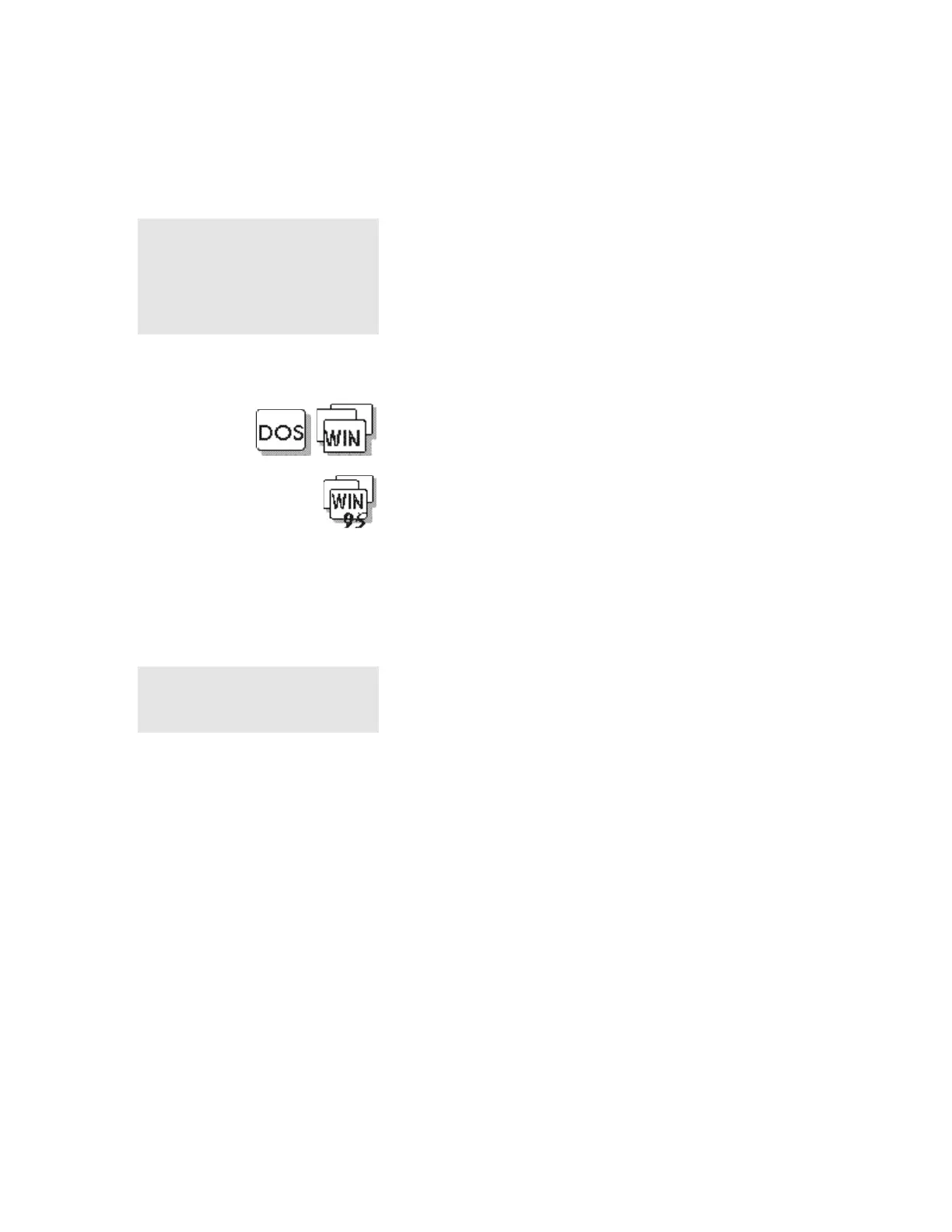Using the Power-On Password
5-2 IBM ThinkPad 310E/310ED: User’s Guide
Using the Power-On Password
Note:
If the Setup password is set, you
need to enter the Setup password to
gain access to the Notebook
Manager or BIOS Utility in order to
set, change or delete the power-on
password.
The Power-On password helps protect your computer form being
used by unauthorized persons. If the Power-On password is set, the
password prompt appears on the screen whenever you turn on the
computer and reminds you to enter the password.
Setting the Power-On Password
If you are using DOS or Windows 3.11, the Power-On password can
be set using the BIOS Utility. Refer to “Appendix C, BIOS Utility” for
instructions.
Note:
When you type a wrong key, use the
Backspace key to erase it and then
type the correct key.
If you are using Windows 95, do the following to set the Power-On
password:
1 Start the Notebook Manager program.
2 Select the Password tab.
3 Click on the checkbox before the Power-On password.
4 Type a password into the Password text box and press Enter.
You can use any combination of up to 7 characters. Use a
combination of any letters or numbers (A to Z, 0 to 9) in
uppercase (A) or lowercase (a). Uppercase and lowercase
letters (for example, A and a) are treated the same.
5 Type your password again to verify it; then press Enter.
6 Click on OK to accept.
