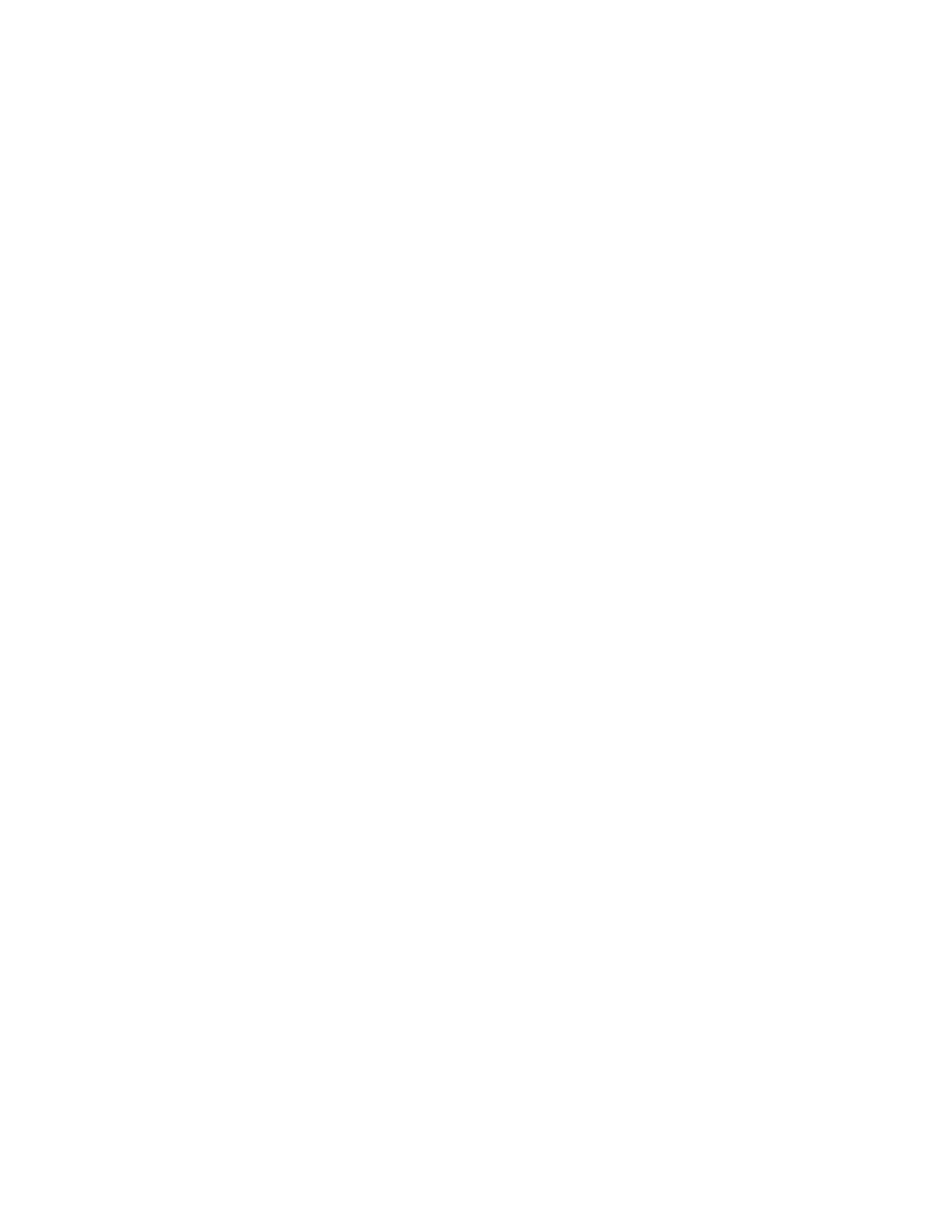Phoenix Card Manager
B-2 IBM ThinkPad 310E/310ED: User’s Guide
Phoenix Card Manager
The PhoenixCard Manager includes programs and utilities that help
you manage and configure your PC Cards for use with your
computer. These include the following:
• PCMSetup For Windows
Enables you to add features that you originally did not select
when you first installed PhoenixCard Manager and diagnose PC
Cards.
• EPD Utility
Automatically loaded on Windows startup, the Event Processor
Daemon (EPD) runs in the background and monitors all events
related to the PC Card sockets in your computer such as card
insertions/extractions, card configuration success/failures, card
event-action associations, and programs launched. EPD
records these events in the Event Log, which you can easily
access, review and print.
• PCMRman For DOS
This DOS-based utility allows you to review and allocate
resources, such as IRQ, I/O ranges, Memory ranges and DMA
channels. The PCM install program automatically installs an
icon for PCMRMAN.EXE in the CardAgent group window.
• CardAgent Utility
In most cases, the CardAgent Utility automatically configures
any PCMCIA-compliant card. All you have to do is merely insert
the card into the socket in your computer. When a card cannot
be automatically configured, the CardAgent Utility enables you
to allocate resources to make the card functional.
