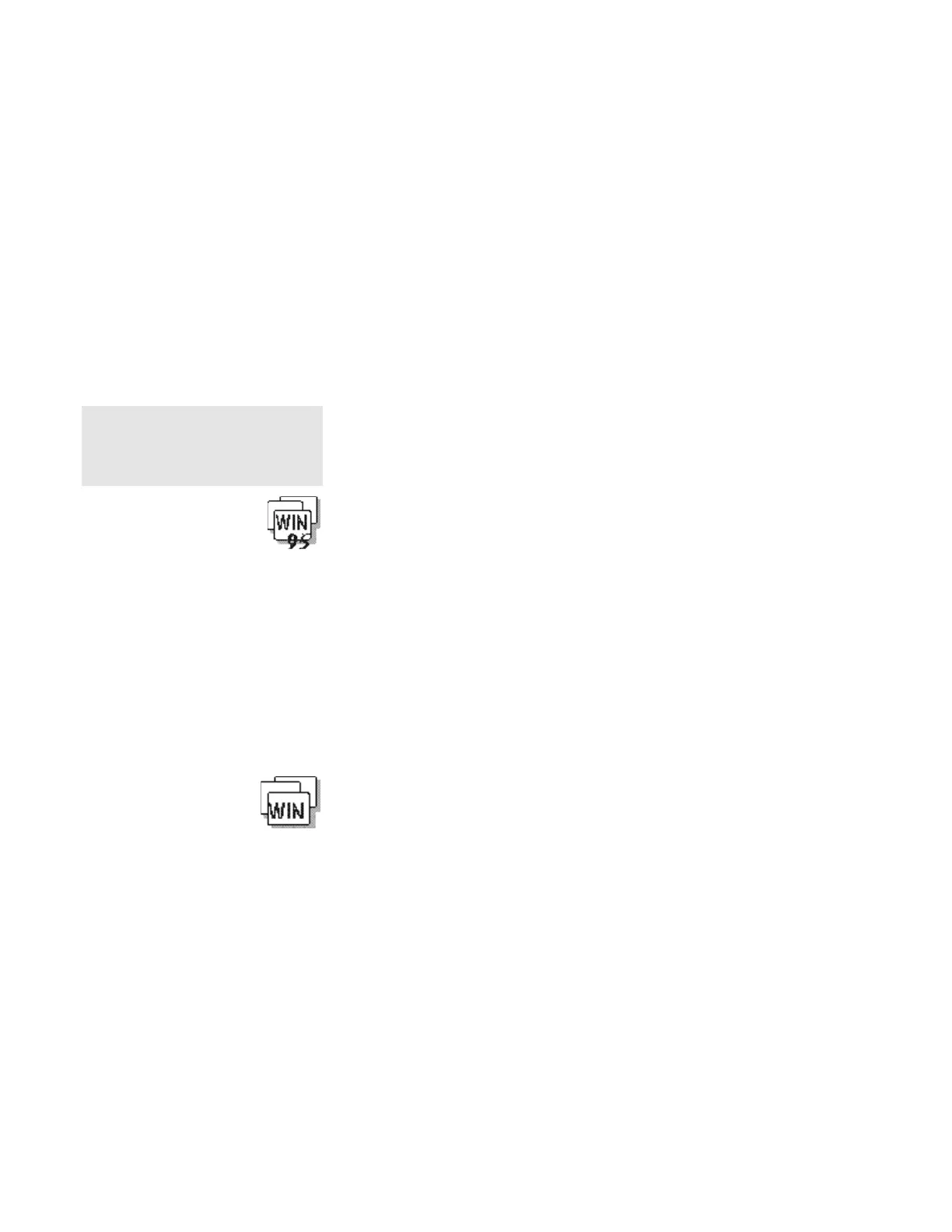Using the Computer LCD or the External Monitor
Chapter 3. Operating Your Computer 3-15
Attention:
When you select Both, do not attach
an external monitor that supports only
VGA mode (640-by-480 resolution).
Otherwise, the external monitor
screen will be scrambled and the
output will not be displayed, or the
screen might be damaged.
To attach an external monitor:
1 Change the display output type to CRT or Both. (See “Display
Output Type” on page 3-13.)
2 Set your monitor type and display device driver. (See “Setting
the Monitor Type and the Display Driver” on page 3-15.)
3 Attach the external monitor to the computer. (See “Connecting
an External Monitor to the Computer” on page 3-16.)
Setting the Monitor Type and the Display Driver
Note:
Refer to the specifications for your
external monitor to determine its
supported resolutions and refresh
rates.
Before attaching the external monitor to your computer, set the
appropriate monitor type and device driver type as follows:
1 In the Control Panel, double-click on the Display icon.
2 Select the Settings tab.
3 Click on Advanced Properties.
4 Select the Monitor tab; then click on Change….
5 Change the Manufacturers and Models to the appropriate
settings.
6 Click on OK.
1 In the Control Panel, double-click on the ChipsCPL icon.
2 Select item (your monitor) from the Monitor Selection list.
3 Click on OK.
