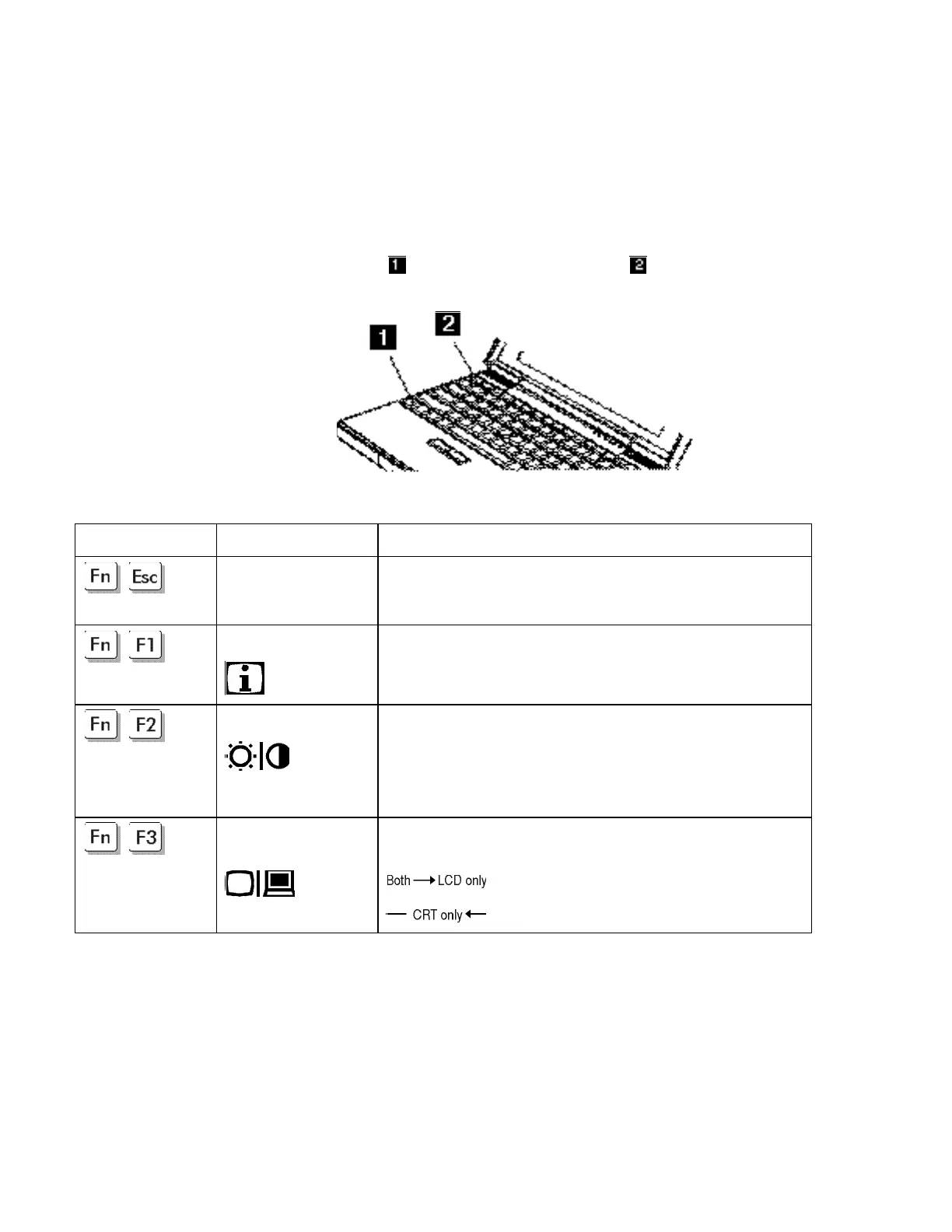Using the Fn Key Function
Chapter 2. Getting Familiar with Your Computer 2-13
Using the Fn Key Function
The Fn key function allows you to change operational features
instantly. When you use the following functions, press and hold the
Fn key ; then press the appropriate key
(Esc, cursor left ←←
and right →→ keys, function keys F1 to F8.)
Key Combination Feature Meaning
+
Close Hotkey Icon
Esc
Closes the current pop-up icon.
+
Key Combination Help Displays the key combination help screen. Press Esc to exit.
+
Brightness / Contrast Displays the brightness and/or contrast pop-up icons; toggles
between the brightness and contrast pop-up icons. Use the scale
key combinations Fn+→→, Fn+←← to adjust the brightness or
contrast.
Contrast adjustment is only available for DSTN models.
+
LCD/external monitor
switching
Displays the computer output in the following order when an
external monitor is attached.
