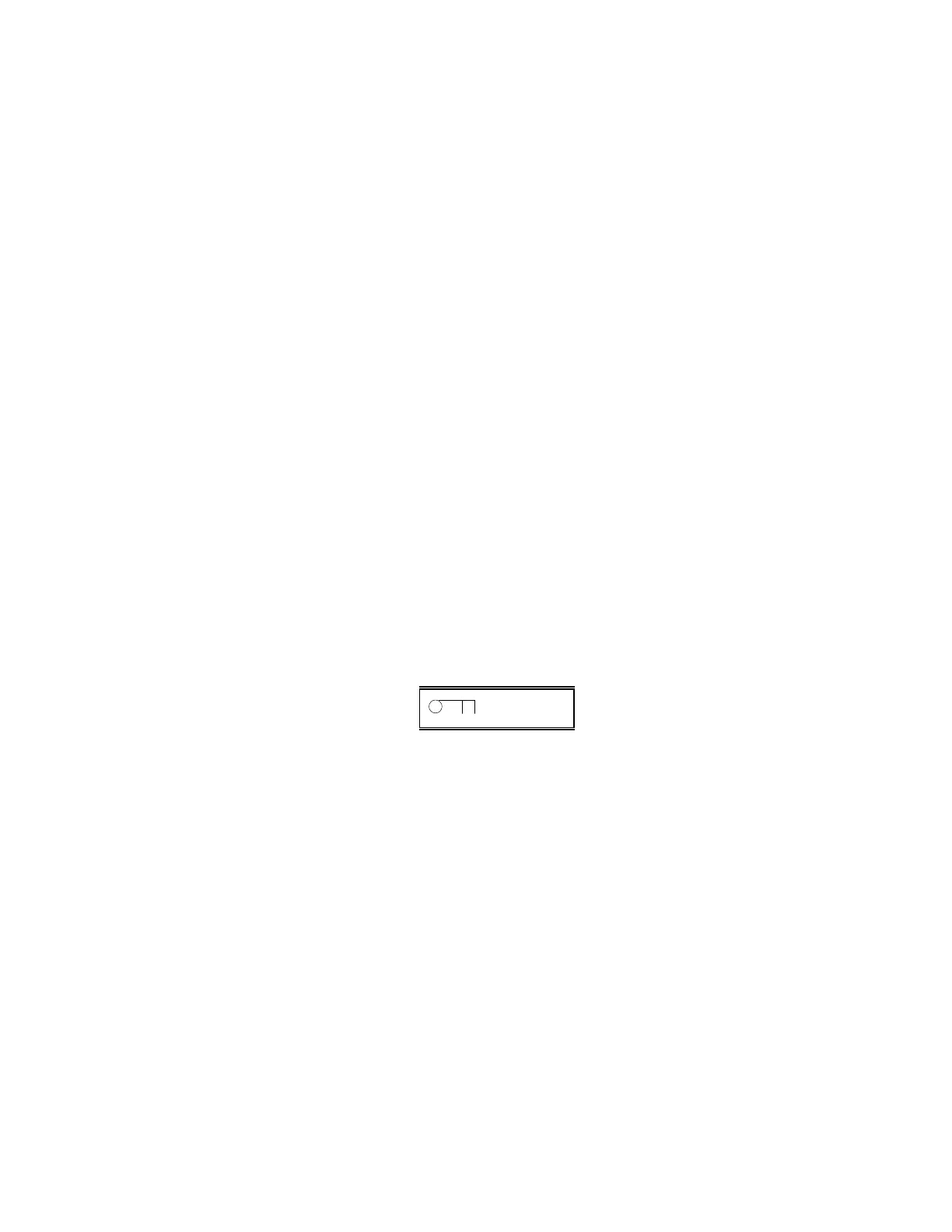System Security
C-10 IBM ThinkPad 310E/310ED: User’s Guide
EPP or Enhanced Parallel Port is a parallel port interface that
greatly improves performance for bi-directional block-mode data
transfers. EPP provides greater throughput by supporting faster
transfer times and a mechanism that allows the host to address
peripheral device registers directly. ECP or Extended Capabilities
Port supports a 16-byte FIFO (first in, first out) which can be
accessed by PIO cycles. ECP boosts I/O bandwidth to meet the
demands of high-performance peripherals.
The default setting is Standard and Bidirectional.
If you set EPP as the parallel port operation mode, 3BCh is not
available as the parallel port base address; otherwise, I/O conflicts
may occur.
Setup Password
Power On Password
Two passwords are implemented in this computer. The Setup
Password prevents unauthorized access to the BIOS Utility. The
Power On Password prevents unauthorized access to the computer
during boot-up and resume from hibernation.
Setting a Password
1 To set a password, select the desired password (Setup or Power
On) to set or edit, and press ←← or →→. The password prompt
appears as follows:
You can use any combination of up to 7 characters. Use a
combination of any letters or numbers (A to Z, 0 to 9) in
uppercase (A) or lowercase (a). Uppercase and lowercase
letters (for example, A and a) are treated the same.
The password does not appear on the screen when you type
them. You can erase a character by using the backspace key.
To cancel the operation, press Esc.