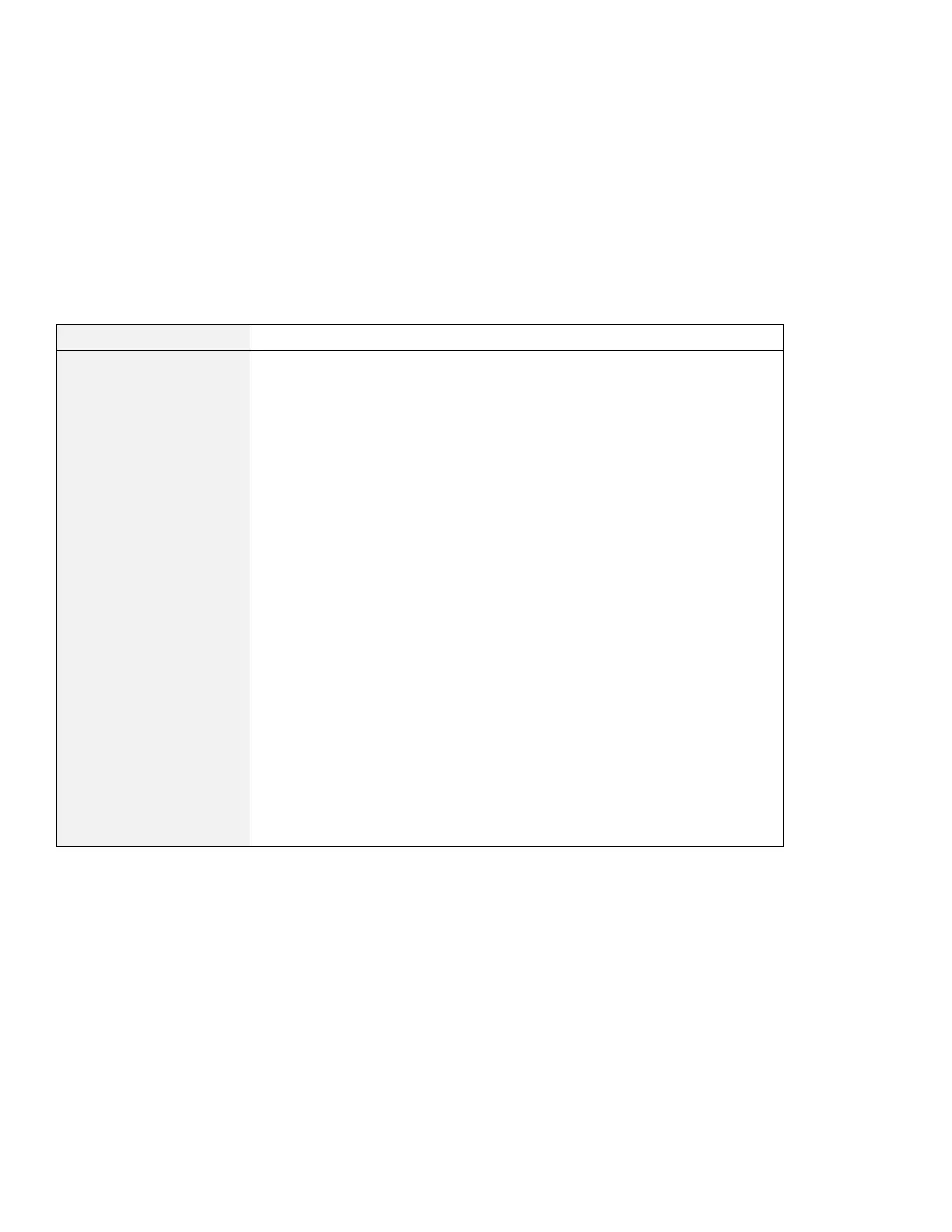Troubleshooting guide
Problem Cause and action
You cannot set a higher
resolution than the
present one on your
external monitor.
(Continued from the previous page.)
Make sure that:
An appropriate monitor type is selected by doing the following:
For Windows 98:
1. Click Start.
2. Move the cursor to Settings and Control Panel.
3. Click Control Panel, and then double-click Display.
4. Click the Settings tab.
5. Click Advanced...
6. Click the Monitor tab.
Make sure that the appropriate monitor type is shown in the monitor
information window. If the monitor type is correct, click OK to go to
step 11; otherwise do as follows:
7. Click Change...
The “Update Device Driver Wizard” appears.
8. Click Next, and follow the instructions on the screen by selecting
Display a list of all the drivers in a specific location, so you can
select the driver you want, and then Show all hardware.
9. Select Manufacturers and Models for your monitor, and follow the
instructions on the screen.
10. After updating the driver, click Close to close the “Properties” window.
11. In the “Display Properties” window, set Colors and Screen area.
12. Click OK.
Note: If you are using Windows NT, choose only your display
mode—resolution and color depth—and refresh rate. Windows NT
offers no way to choose manufacturers and models.
Chapter 4. Solving computer problems 149
