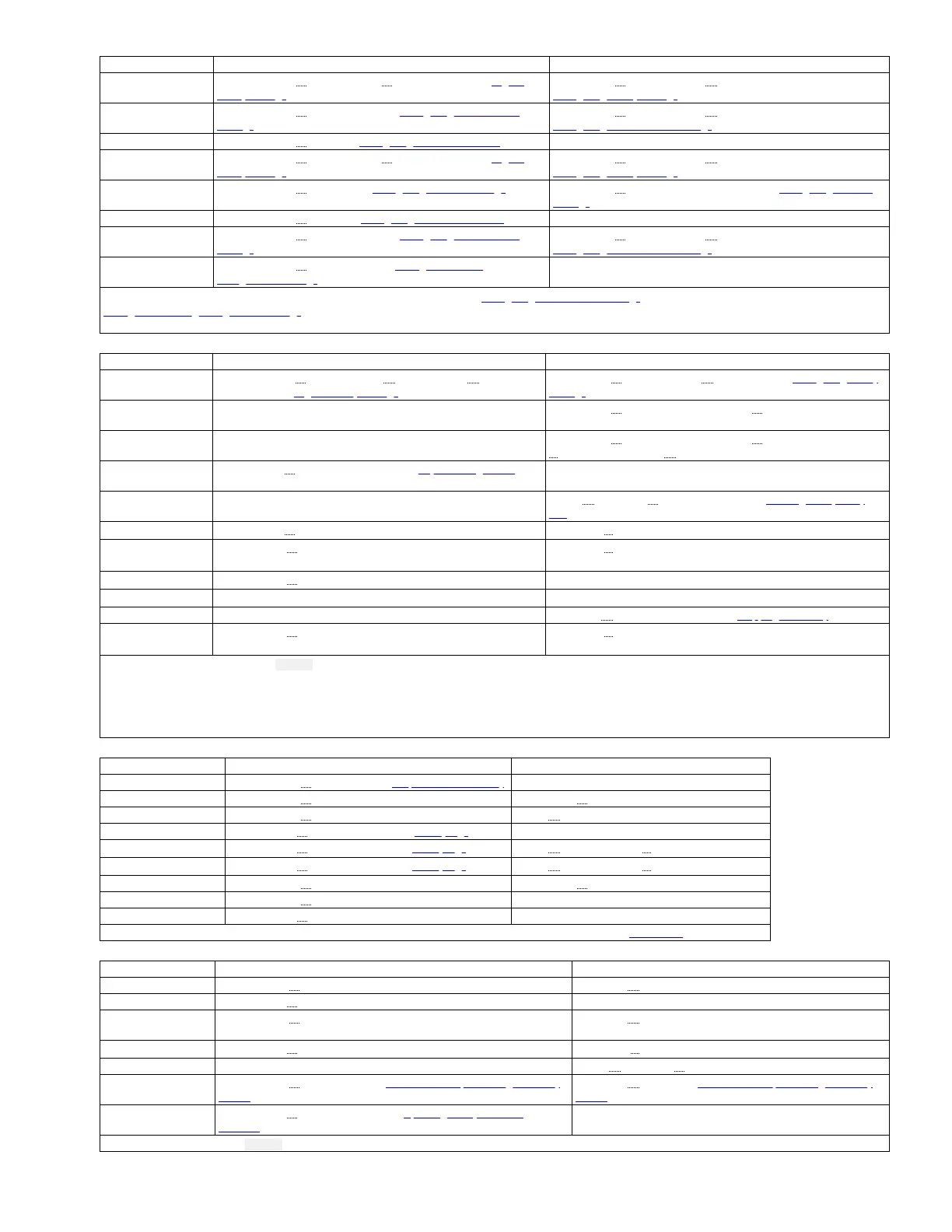Task Web User Interface Operator Panel
Set active slots count Configure Library > Physical/Logical > Logical Settings. See Logical
library settings.
Configuration > Configure Library > Set Active Slots Count. See
Configuring library settings.
Set date and time Configure Library > Date and Time. See Configuring date and time
settings.
Configuration > Configure Library > Configure Date/Time. See
Configuring date and time settings.
Set email notification Configure Library > SMTP. See Configuring email notifications. Not available with this interface
Set random or
sequential mode
Configure Library > Physical/Logical > Logical Settings. See Logical
library settings.
Configuration > Configure Library > Configure Library Mode. See
Configuring library settings.
Set network settings Configure Library > Network. See Configuring network settings. Configuration > Configure Network Settings. See Configuring network
settings.
Set SNMP Configure Library > SNMP. See Configuring SNMP notifications. Not available with this interface
Set SNTP Configure Library > Date and Time. See Configuring date and time
settings.
Configuration > Configure Library > Configure Date/Time. See
Configuring date and time settings.
Save and restore
configuration
Configure Library > Save/Restore. See Saving and restoring
configuration settings.
Not available with this interface
*
The date and time must be reset after restoring the factory default settings. See Configuring date and time settings. To restore your library configuration again, see
Saving and restoring configuration settings.
Important: This configuration setting deletes all current library settings, and should be used with utmost caution.
Table 2. Managing the library
Task Web User Interface Operator Panel
Enable or disable I/O
station
Configure Library > Physical/ Logical > Logical Settings > Number of
active slots. See Logical library settings.
Configuration > Configure Library > Active Slots. See Configuring library
settings.
Enable or disable back
light
Not available with this interface Configuration > Configure Op Panel Settings > Configure LCD Back Light
Set auto turn Off of
back light
Not available with this interface Configuration > Configure Op Panel Settings > Configure LCD Back Light
> Enable Auto Back Light > Input Count
Run Encryption Key
Path Diagnostic
Service Library > Key Path Diagnostics. See Key Path Diagnostics. Not available with this interface
Run Library Verify Not available with this interface Service > Diagnostics > Run Library Verify. See Running library verify
test.
Reboot library
1
Service Library > Reset Library/ Drive Commands > Reboot Library
Take library online or
offline
2
Manage Library > Library State Commands > Change Library State
Unlock magazine
3
Manage Library > Unlock Magazine Unlock Magazine
Unlock I/O Station
4
Not available with this interface Unlock I/O Station
Ship the library Not available with this interface Commands > Move to Ship Position. See Shipping the library.
Conduct library
inventory
5
Manage Library > Inventory Commands > Inventory
1. The library status may display Failed until the library is back online.
2. The tape drive is always online, even when the library is offline.
3. If the cartridge magazine is not removed within 5 minutes, it is automatically locked.
4. This menu option is available only when the I/O station is enabled in the library configuration settings.
5. An inventory is conducted automatically when power is first turned ON or when the cartridge magazine is removed and reinserted.
Table 3. Monitoring the library
Task Web User Interface Operator Panel
Graphical view of library Monitor System > Library Map. See Graphical view of library. Not available with this interface
View library settings Monitor System > Library Map Configuration > View Settings
View library firmware Monitor System > System Summary Service > View Firmware Revision
View library logs Service Library > View Library Logs. See Library logs. Not available with this interface
View library error status
*
Service Library > View Library Log . See Library logs. Service > View Error Status > View Library Error Status
View drive error status
*
Service Library > View Library Log . See Library logs. Service > View Error Status > View Drive Error Status
View network settings Monitor System > Library Map Configuration > View Settings
View system summary Monitor System > System Summary Not available with this interface
View usage statistics Service Library > Usage Statistics Not available with this interface
* If an error occurs, press Enter to display specific error information. You can check the meaning of error codes in Error codes.
Table 4. Managing drive
Task Web User Interface Operator Panel
Clean drive Manage Library > Clean Drive Commands > Clean Drive
Download drive logs Service Library > Download Logs Not available with this interface
Eject cartridge from
drive
Manage Library > Move Cartridges Commands > Move Cartridge
Reboot drive
*
Service Library > Reset Library/Drive Commands > Reboot Drive
Run drive test Not available with this interface Service > Diagnostics > Drive Diagnostics
Unload drive Manage Library > Unload Drive. See Random and sequential logical library
modes.
Commands > Unload. See Random and sequential logical library
modes.
Update drive firmware Service Library > Firmware Update. See Updating library and drive
firmware.
Not available with this interface
* The drive status may display Failed until the drive is back online.
Table 5. Managing cartridges