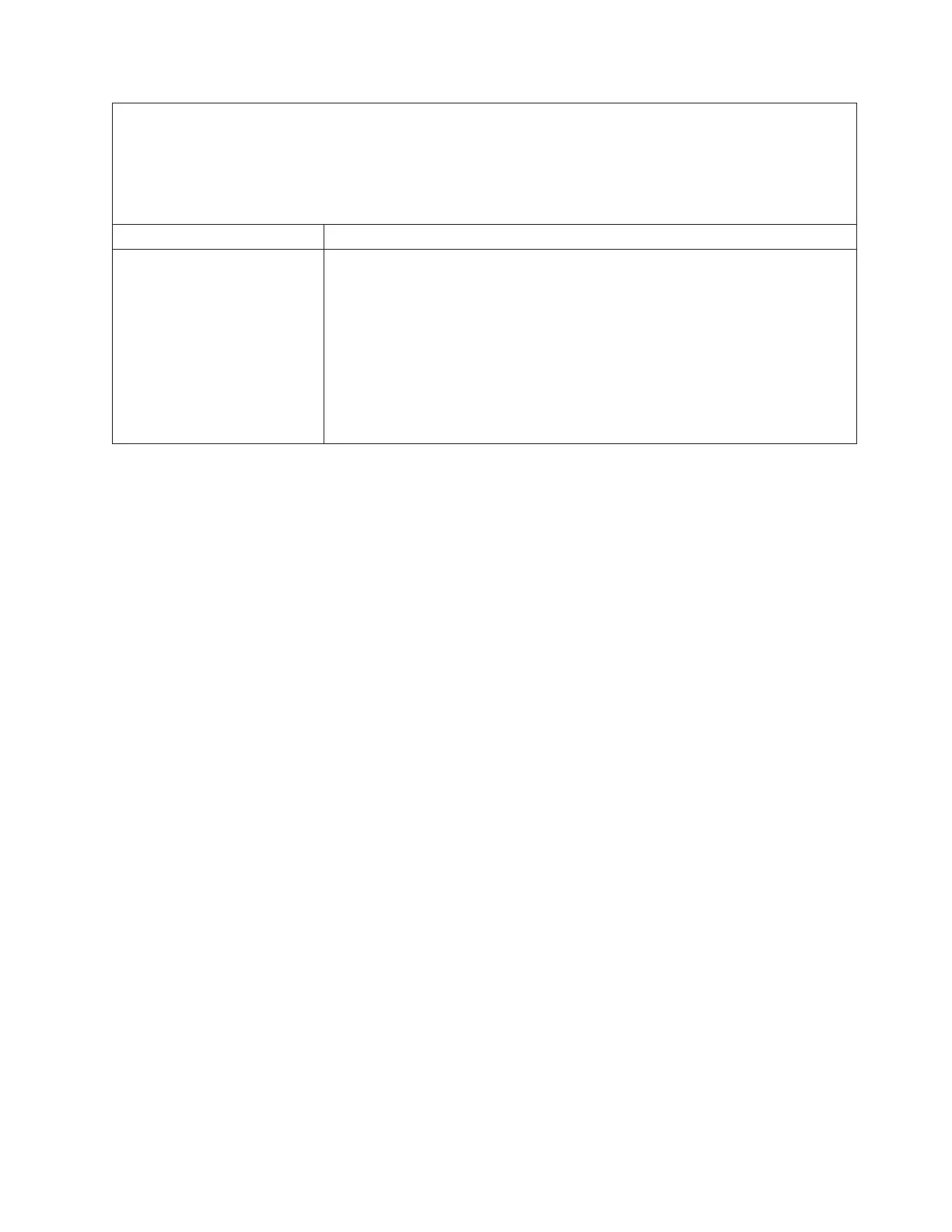v Follow the suggested actions in the order in which they are listed in the Action column until the problem is
solved.
v If an action step is preceded by “(Trained technician only),” that step must be performed only by a trained
technician.
v Go to the IBM support website at http://www.ibm.com/supportportal/ to check for technical information, hints,
tips, and new device drivers or to submit a request for information.
Symptom Action
The mouse or USB-device does
not work.
1. Make sure that:
v The mouse or USB device cable is securely connected to the server.
v The mouse or USB device drivers are installed correctly.
v The server and the monitor are turned on.
v The mouse option is enabled in the Setup utility.
2. If you are using a USB mouse or USB device and it is connected to a USB hub,
disconnect the mouse or USB device from the hub and connect it directly to
the server.
3. Replace the mouse or USB-device.
Chapter 4. Troubleshooting 159
