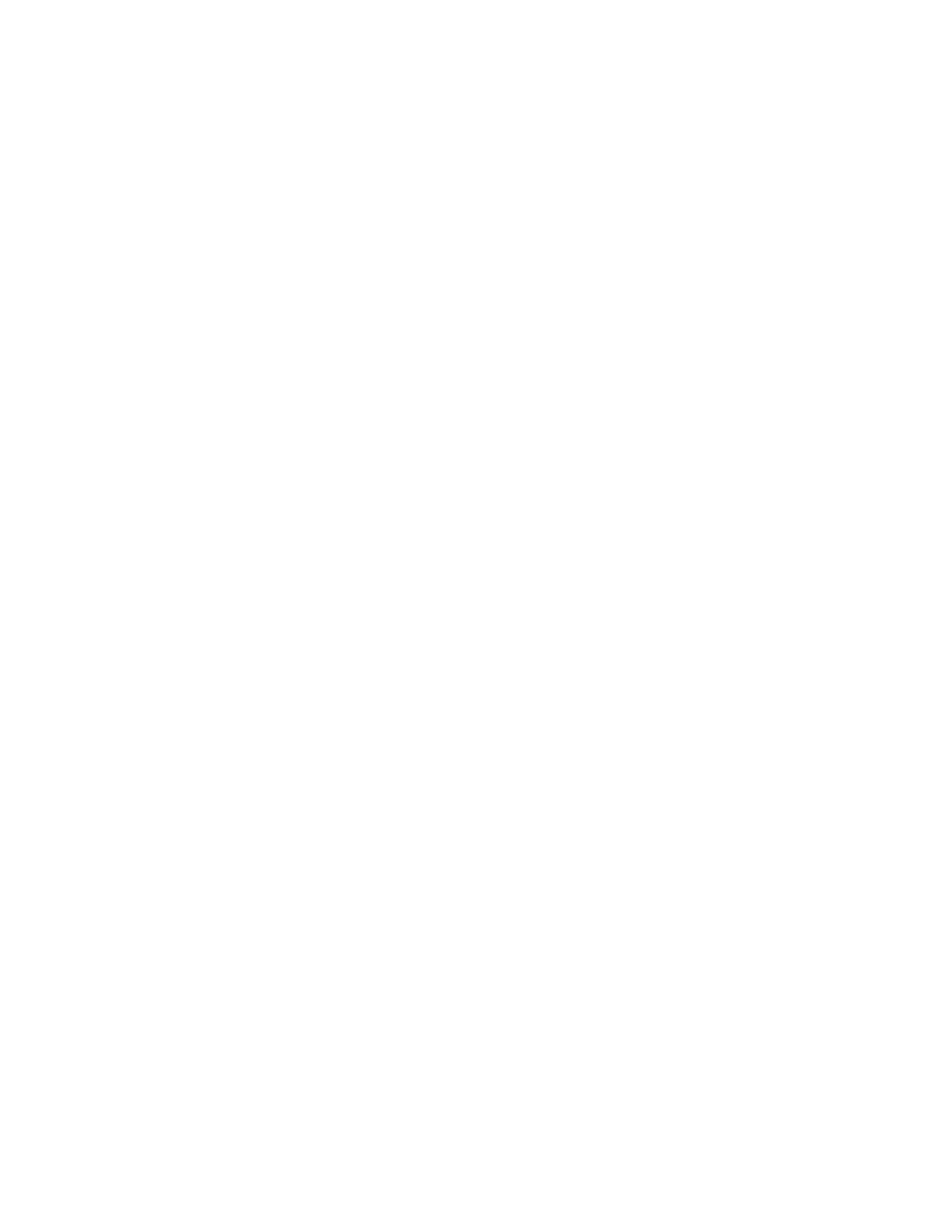v To download the latest version of drivers for iSCSI and FCoE from the IBM
website, complete the following steps:
1. Go to http://www.ibm.com/support/fixcentral/.
2. Click Product support > System x > Product family > System x3550 M4 >
7914.
3. From the Operating system menu, select your operating system, and then
click Search to display the available drivers.
4. Download the latest version of drivers.
– Emulex iSCSI Device Driver for Windows 2008
– Emulex FCoE Device Driver for Windows 2008
Note: Changes are made periodically to the IBM website. The actual procedure
might vary slightly from what is described in this document.
v Port 0 on the Emulex Dual Port 10GbE SFP+ Embedded VFA III can be
configured as shared system management.
v When the server is in standby mode, both ports on the Emulex Dual Port 10GbE
SFP+ Embedded VFA III function at 100M connection speed with Wake on LAN
feature.
The Emulex Dual Port 10GbE SFP+ Embedded VFA III is automatically disabled if
one of the following errors occurs:
v An error log indicates a temperature warning for the Ethernet adapter.
v All power supplies are removed or the server is disconnected from the power
source.
To install the dual-port network adapter, complete the following steps:
Procedure
1. Read the safety information that begins on “Safety” on page vii and
“Installation guidelines” on page 33.
2. Turn off the server and peripheral devices and disconnect the power cords
and all external cables, if necessary.
3. Remove the cover (see “Removing the cover” on page 36).
4. Remove the PCI riser-card assembly (if installed) from PCI riser connector 2
(see “Removing a PCI riser-card assembly” on page 244).
5. Remove the adapter filler panel on the rear of the chassis (if it has not been
removed already).
Chapter 2. Installing optional devices 69
