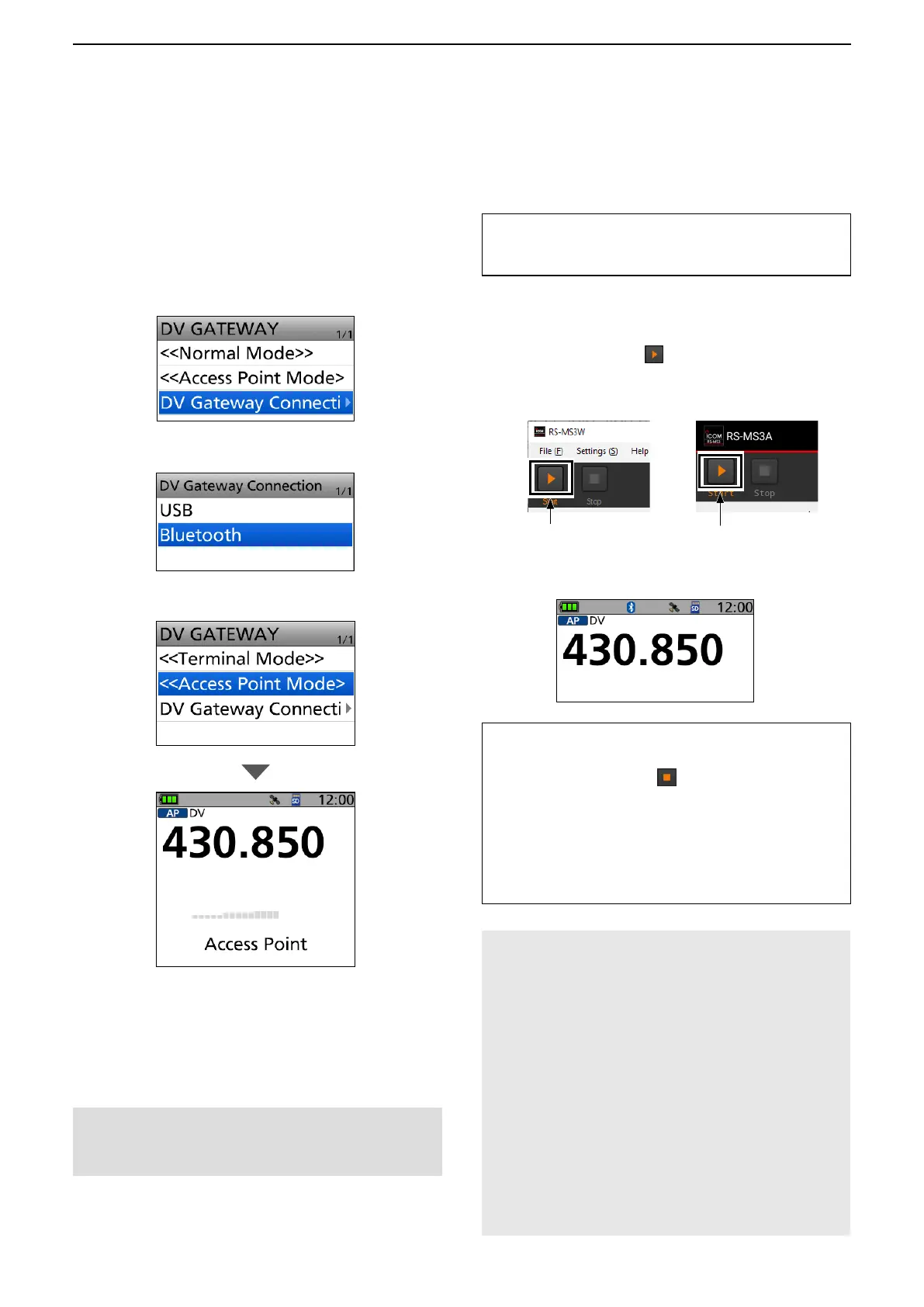4
Access Point mode operation
22
■ Setting the Access Point mode
[Access Point transceiver operation]
DWhen using the ID-52A/E PLUS
[Windows or Android operation]
L When using the RS-MS3A application, select “Bluetooth
Connection Device” or “USB” in the RS-MS3A “Connection.”
z Click (touch) <Start> in the RS-MS3W or
RS-MS3A.
L If an error message is displayed, see page 30 to
read the tips to solve the problem.
1. Push [MENU].
2. Select “DV Gateway.”
3. Select “DV Gateway Connection.”
4. Select “USB” or “Bluetooth.”
NOTE: BE SURE to check your local regulations
or laws to select the appropriate operating
frequency.
When using the UDP Hole Punch function
Set “UDP Hole Punch” to “ON” in the RS-MS3W or
RS-MS3A. (p. 8)
TIP: Canceling the Access Point mode
[Windows or Android operation]
1. Click (touch) <Stop>
in the RS-MS3W or
RS-MS3A.
[Access Point transceiver operation]
2. Select “<<Normal Mode>>” in the Quick Menu
or “DV Gateway” on the MENU screen.
L To display the Quick Menu, push [QUICK].
Touch
Click
5. Select “<<Access Point mode>>.”
6. Rotate [DIAL] to set the operating frequency.
L The frequency is used to communicate with the
Remote D-STAR transceiver.
L In the Access Point mode, you can change the
operating frequency.
• For Bluetooth connection, the Bluetooth icon is
displayed on the Standby screen of the transceiver.
NOTE: In the Access Point mode
• The Power Save function is not activated.
• Following items are automatically set.
Operating mode:
VFO mode*
Frequency band:
VHF* or UHF* (Only when a
frequency that is in the AIR band is
selected, when a frequency that is out
of the amateur radio band is selected,
or when a frequency that cannot be
set in the DV mode is selected)
Receive mode: DV mode*
Dualwatch function:
OFF*
Duplex mode:
OFF*
* These settings do not return to the previous settings
even if you cancel the Access Point mode.
• The Access Point mode is not automatically canceled
even if you turn OFF the transceiver, then ON it again.