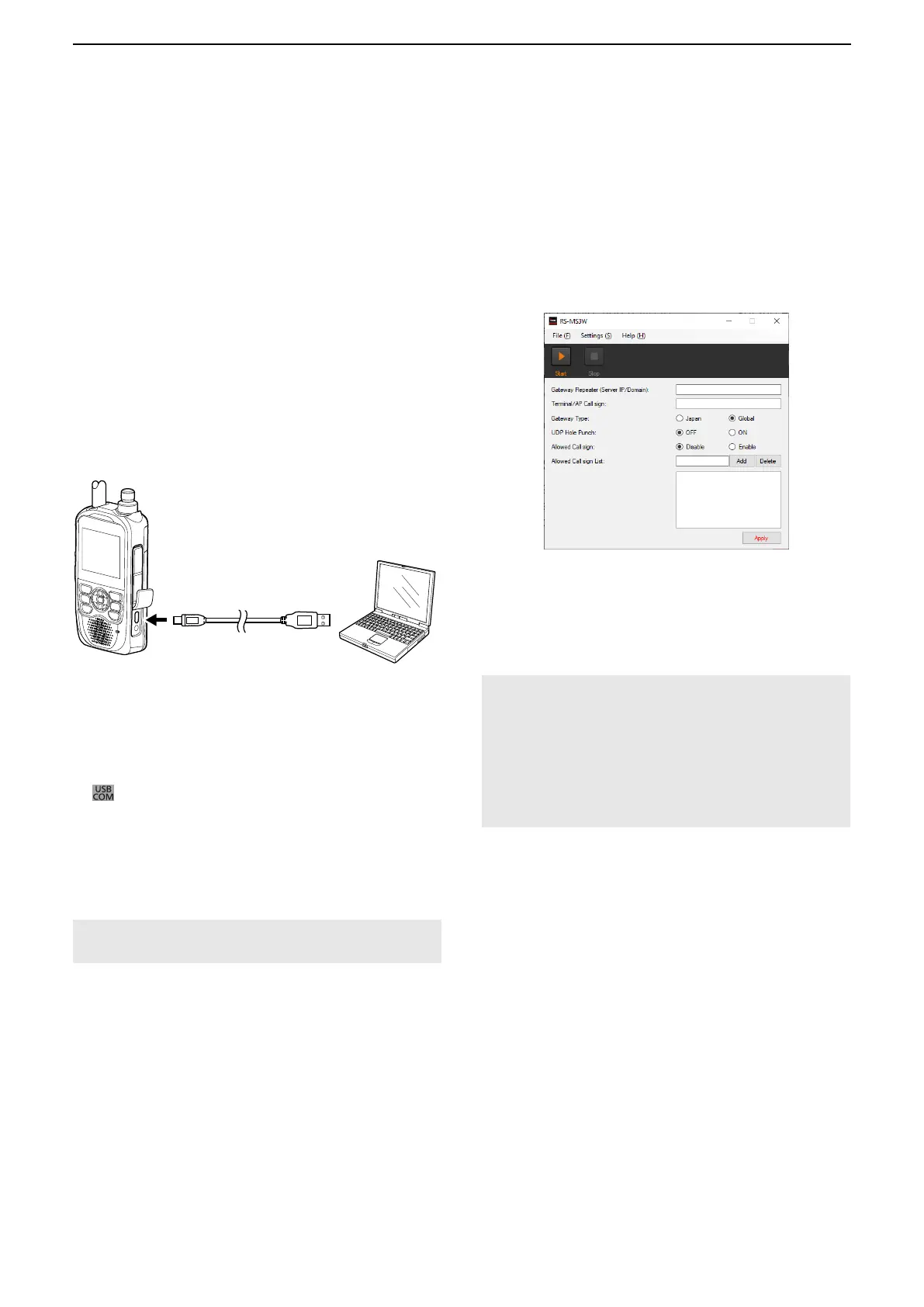2
Setting up the RS-MS3W/RS-MS3A
12
The RS-MS3W is a Windows
application
to use the DV Gateway function.
You can download it from the Icom website.
L See page 3 for system requirements.
■ Setting up the RS-MS3W
DSetting the RS-MS3W
Set the RS-MS3W to start using the DV Gateway
function.
L The screen may be different, depending on the
application version.
Read the RS-MS3W instruction manual about each
setting item.
NOTE: About the Firewall setting
When you use a firewall security software, a
communication error may occur by the firewall
blocking the necessary ports or data.
Before using the DV Gateway function, confirm that
the RS-MS3W’s communication is not blocked.
L Ask your firewall security software’s manufacturer
about the setting details.
DInstalling the RS-MS3W
Download the latest RS-MS3W and its instruction
manual from the Icom website.
Read the RS-MS3W instruction manual on how to
install the software.
L Search by “RS-MS3W.”
https://www.icomjapan.com/support/
DConnecting the data cable
Connect the transceiver to the Windows using the
data cable. (Example: ID-52A/E)
Data cable
To the
[USB] port
To a USB port
Windows
When using the ID-52A/ID-52E/ID-50A/ID-50E/
ID-52A PLUS/ID-52E PLUS
Confirm the “USB Connect” in the Set mode is set to
“Serialport.”
([MENU] > SET > Function > USB Connect)
L For the ID-52A/ID-52E or ID-52A PLUS/ID-52E PLUS,
“
” is displayed when connecting to a PC in the
Serialport mode.
When using the ID-31A PLUS/ID-31E PLUS/
ID-51A (PLUS2)/ID-51E (PLUS2)
Connect the data cable to the [DATA] jack.
NOTE: Turn OFF the transceiver before connecting
or disconnecting the data cable.
DCOM port settings
Set the data port.
1. After connecting, turn ON the transceiver.
2. Click “Com Port (P)” in the “Settings (S).”
• Com Port Setting window is displayed.
3. Select the COM port number that the data cable
is connected to.
L Click “▼” to display the COM ports on a drop-down
list.
L See the data cable’s Installation Guide you can
download on the Icom website, for details on
checking the COM port number.
4. Click <OK>.
