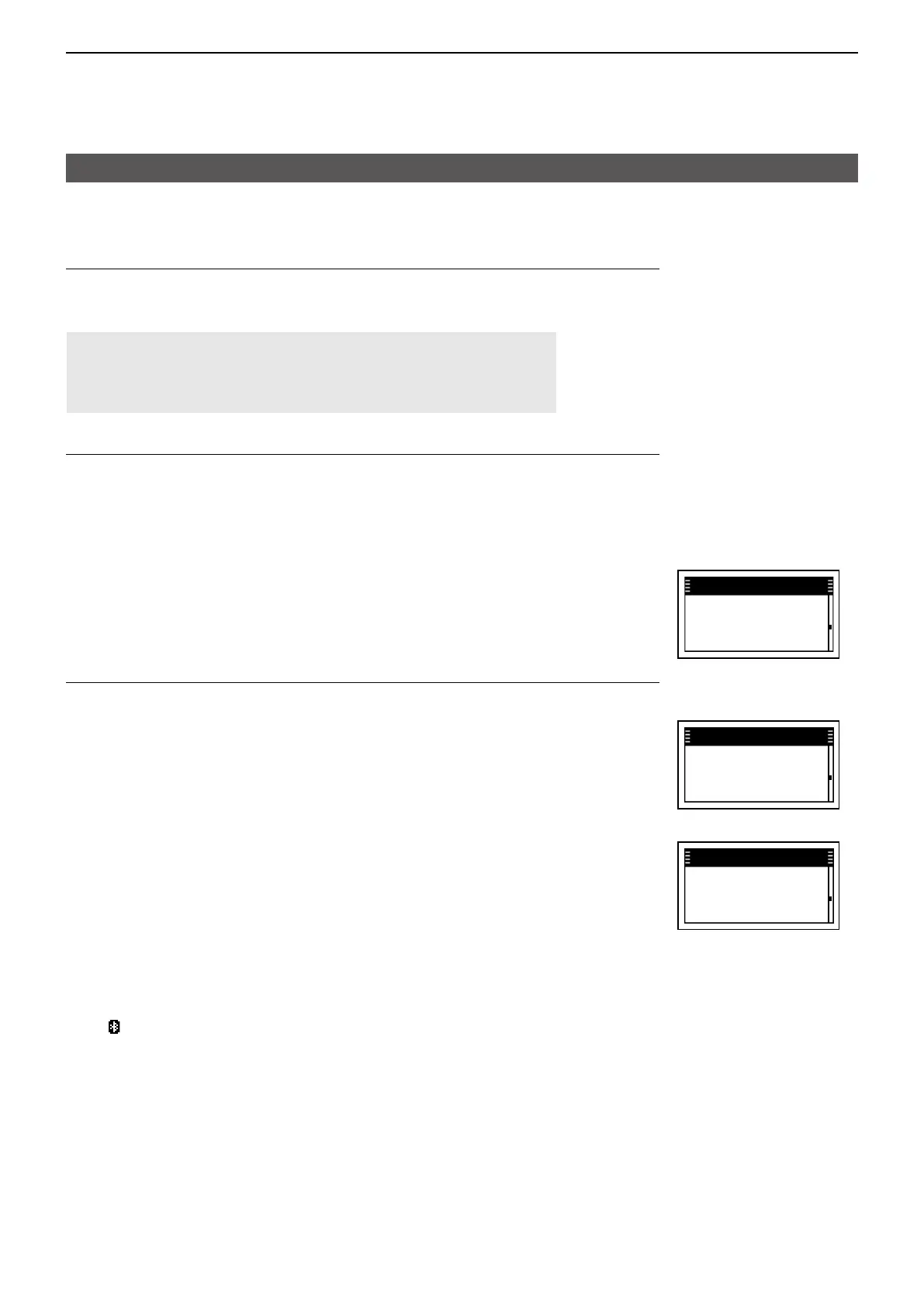5
OTHER FUNCTIONS
5-3
D Pairing with a Bluetooth device
This is an example of connecting the transceiver to a VS-3 Bluetooth headset�
1. Entering the VS-3 Pairing mode
1� Confirm the VS-3 is turned OFF�
2� Hold down [PWR] for 6 seconds�
• The indicator quickly blinks red then blue, and then the headset enters the Pairing mode�
NOTE:
• Charge the VS-3 before operating�
• The VS-3 starts up in the Pairing mode when its Bluetooth function
is ON, but no bluetooth device is entered in its Pairing list�
2.
Enable the transceiver’s Bluetooth function
1� Turn OFF the transceiver, if it is turned ON�
2� While holding down [FUNC], rotate [VOL] to turn ON the transceiver�
• The Set Mode is displayed�
L Release [FUNC] when “SET MODE” is displayed�
3� RotateRotarySelectororpush[▲]or[▼]toselectanitemgroup“Common,”and
then push [FUNC]�
4� Push [FUNC] or [Address] several times to select “Bluetooth�”
5� RotateRotarySelectororpush[▲]or[▼]toselect“ON.”
3. Pairing and connecting the Bluetooth device
1� Push [FUNC] several times to select “Search BT Device” in the Set mode, and
then push [Call History]�
• The transceiver searches for a Bluetooth device�
L Push [CLR/Lock] to cancel searching�
• If found, the device’s name and BD address are displayed on the screen�
(Example: ICOM BT-002)
2� Push[▲]or[▼]toselecttheheadsettopairandconnect,andthenpush
[Call History]�
• “Connect” is displayed when the pairing has completed�
3� Push [CLR/Lock] to exit “Search BT Device�”
L Push [CLR/Lock] again to exit the Set mode and return to the Standby screen�
• “
” is displayed if the headset has correctly paired�
D Settings for the Bluetooth function
You can customize the transceiver’s Bluetooth settings in the Set mode�
See the Set mode section for details�
Using a Bluetooth® device (Continued)
SET
Bluetooth
ON
SET
Search BT Device
ICOM BT-002
SET
Search BT Device
Connect
