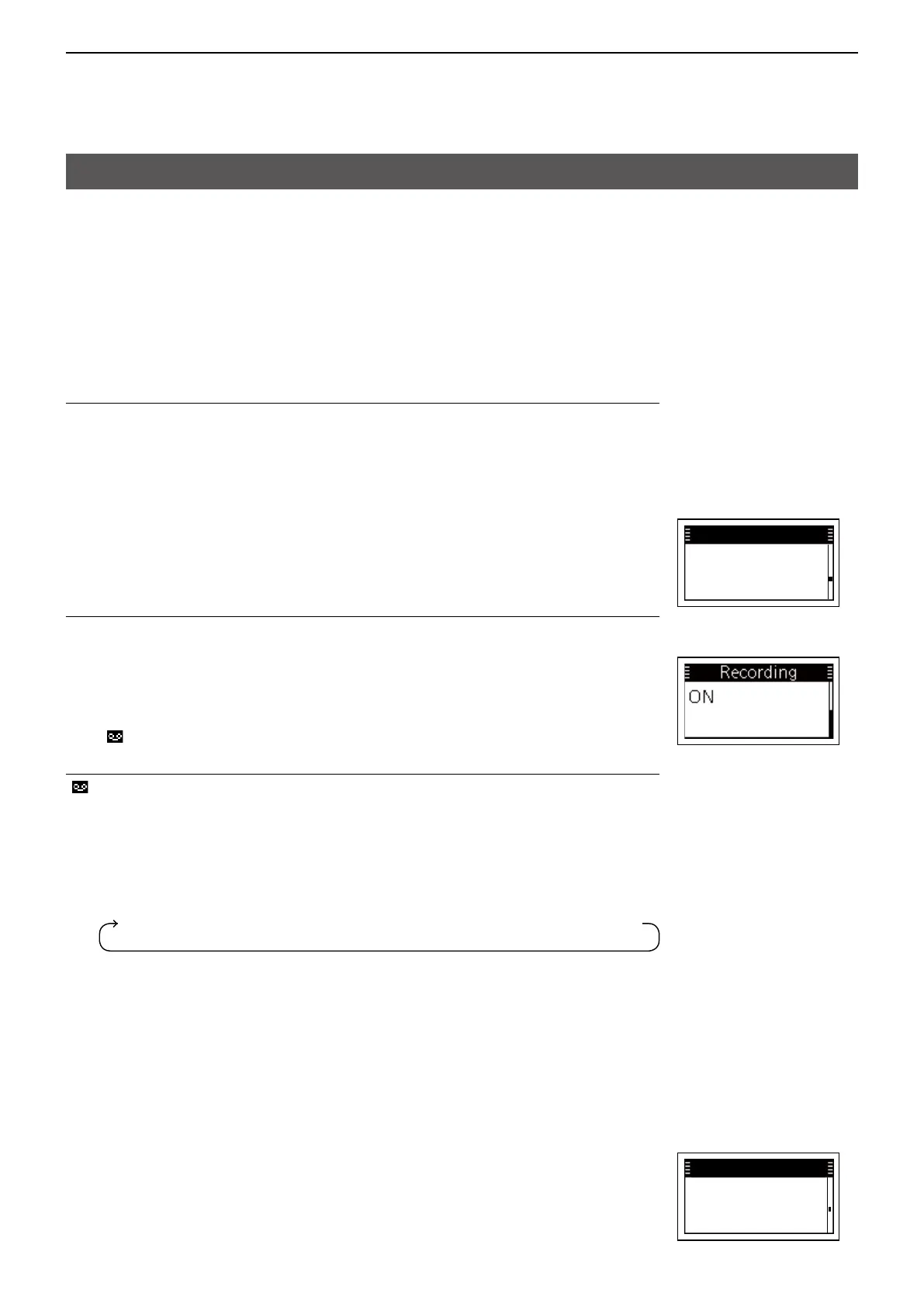5
OTHER FUNCTIONS
5-9
Using the Voice Recorder function
The transceiver can record and playback up to 10 of the latestincoming calls,
depending on a presetting�
L Records up to 4 minutes per call� If a call is longer than 4 minutes, the older will be
automatically deleted�
L Therecordablecalltypemaydier,dependingonapresetting.
L A recorded audio data cannot be exported�
L This function does not record analog audio�
D Using the Voice Recorder function
1. Enable the Voice Recorder function
1� Turn OFF the transceiver, if it is turned ON�
2� While holding down [FUNC], rotate [VOL] to turn ON the transceiver�
• The Set Mode is displayed�
L Releasengerfrom[FUNC]when“SETMODE”isdisplayed.
3� RotateRotarySelectororpush[▲]or[▼]toselectanitemgroup“Common,”and
then push [FUNC]�
4� Push [FUNC] or [Address] several times to select “Recording�”
5� RotateRotarySelectororpush[▲]or[▼]toselect“ON.”
6� Push [CLR/Lock] to exit “Recording�”
L Push [CLR/Lock] again to exit the Set mode and return to the Standby screen�
2. Turning ON the Voice Recorder function
1� Push [FUNC] to display the Function�
• The Function screen is displayed�
2� Push [FUNC] to display “Recording,” if another function is displayed�
L You may need to push [FUNC] several times, depending on a presetting�
3� RotateRotarySelectororpush[▲]or[▼]toselect“ON.”
4� Push [CLR/Lock] to return to the Standby screen�
• “ ” is displayed�
3. Playing back the recorded audio
“ ” blinks in the Standby Screen if there is recorded audio that has not been played back�
1� Push [Call History] to display the Function�
• The Call History is displayed�
2� Push [Call History] several times to toggle the Call history from “Tx log,” “Rx log,”
“TX MSG log,” “RX MSG log,” or “Recording Log�”
L Displayedlogmaydier,dependingonapresetting.
3� Push[▲]or[▼]toselectaaudiotoplayback.
4� Hold down [Call History] for 1 second to playback the audio�
L Push[▲]or[▼]tostopplayingbacktheaudio.
SET
Recording
ON
D Deleting the recorded audio
1� Turn OFF the transceiver, if it is turned ON�
2� While holding down [FUNC], rotate [VOL] to turn ON the transceiver�
• The Set Mode is displayed�
L Releasengerfrom[FUNC]when“SETMODE”isdisplayed.
3� RotateRotarySelectororpush[▲]or[▼]toselectanitemgroup“Common,”and
then push [FUNC]�
4� Push [FUNC] or [Address] several times to select “Delete Recording�”
5� RotateRotarySelectororpush[▲]or[▼]toselect“Clear.”
6� Push [Call History] to delete the recorded audio�
7� Push [CLR/Lock] to exit “Delete Recording�”
L Push [CLR/Lock] again to exit the Set mode and return to the Standby screen�
SET
Delete Recording
Clear
Txlog→Rxlog→TxMSGlog→RxMSGlog→TxCalllog→RxCalllog→Recordinglog
