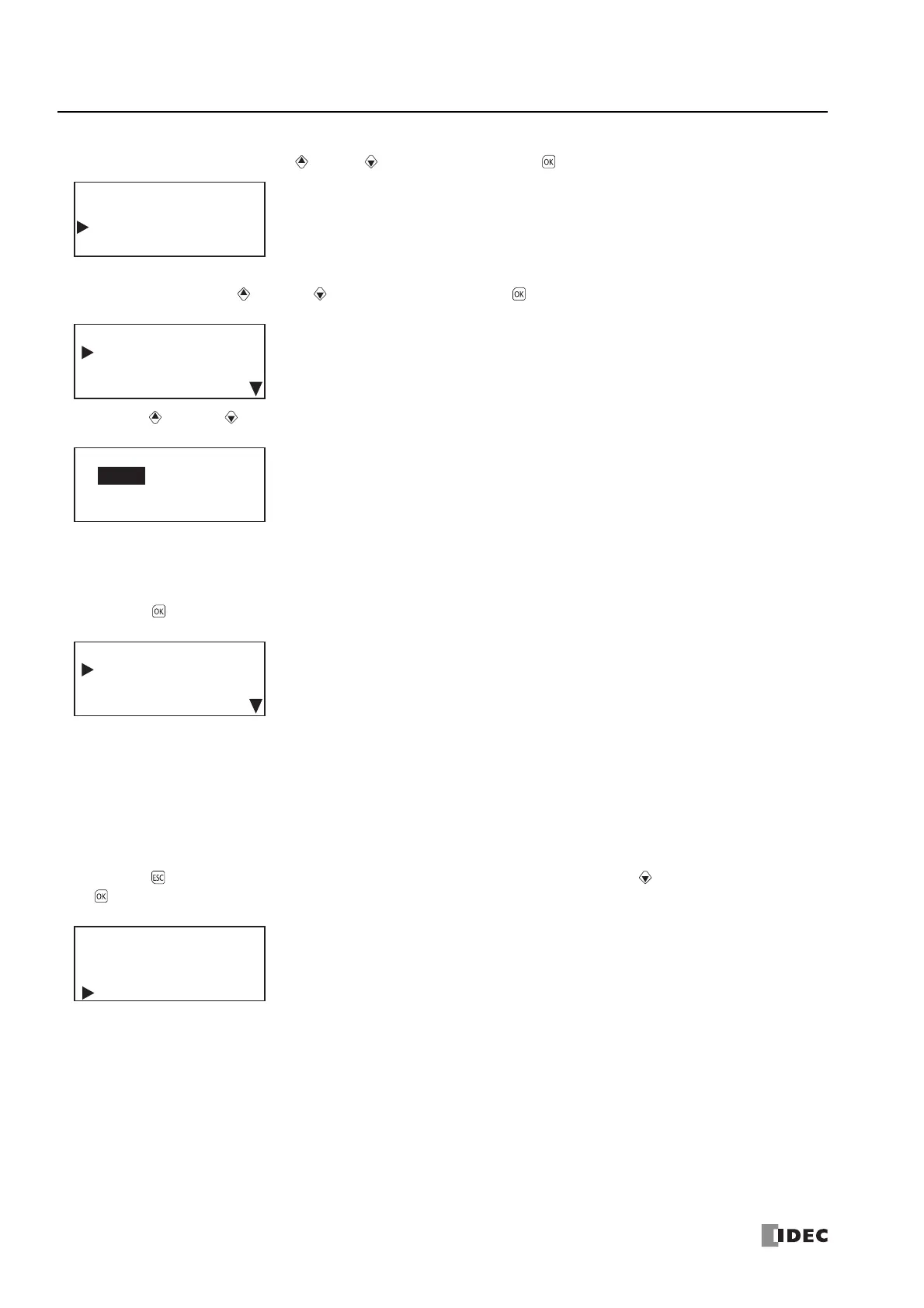7: HMI F
UNCTION
7-16 FC6A S
ERIES
MICROS
MART
U
SER
’
S
M
ANUAL
FC9Y-B1722
Note: When the Plus CPU module is used, CPU Network 2 Settings is displayed.
Select CPU Network 2 Settings with the (up) and (down) buttons and press the (OK) button.
The following operations are the same with CPU Network Settings.
6. Select Setting with the (up) and (down) buttons and press the (OK) button.
7. With the (up) and (down) buttons, select ON or OFF.
Notes:
If you specify Data Register, the network settings cannot be configured because they are acquired from the data registers.
The current network settings can be checked from the status monitor.
8. Press the (OK) button to change the CPU module's DHCP setting and to display the CPU Network Settings 1 screen.
Next, to change the IP address, subnet mask, gateway, preferred DNS server, and alternate DNS server, see the following pages.
"Changing the IP address" on page 7-17, from step 2
"Changing the subnet mask" on page 7-18, from step 2
"Changing the gateway" on page 7-25, from step 2
"Changing the preferred DNS server" on page 7-20, from step 2
"Changing the alternate DNS server" on page 7-21, from step 2
9.
Press the (ESC) button to display the screen in the following diagram. Select Yes with the (down) button and press the
(OK) button.
Slave Number
CPU Network Settings
CPU Network 2 Settings
HMI Network Settings
Setting: Fixed
IP Address
192.168. 1. 5
CPU Network Settings
Setting:
Fixed
Data Register:
DHCP
Setting: Fixed
IP Address
192.168. 1. 5
CPU Network Settings
Do you want to
configure network?
No
Yes
