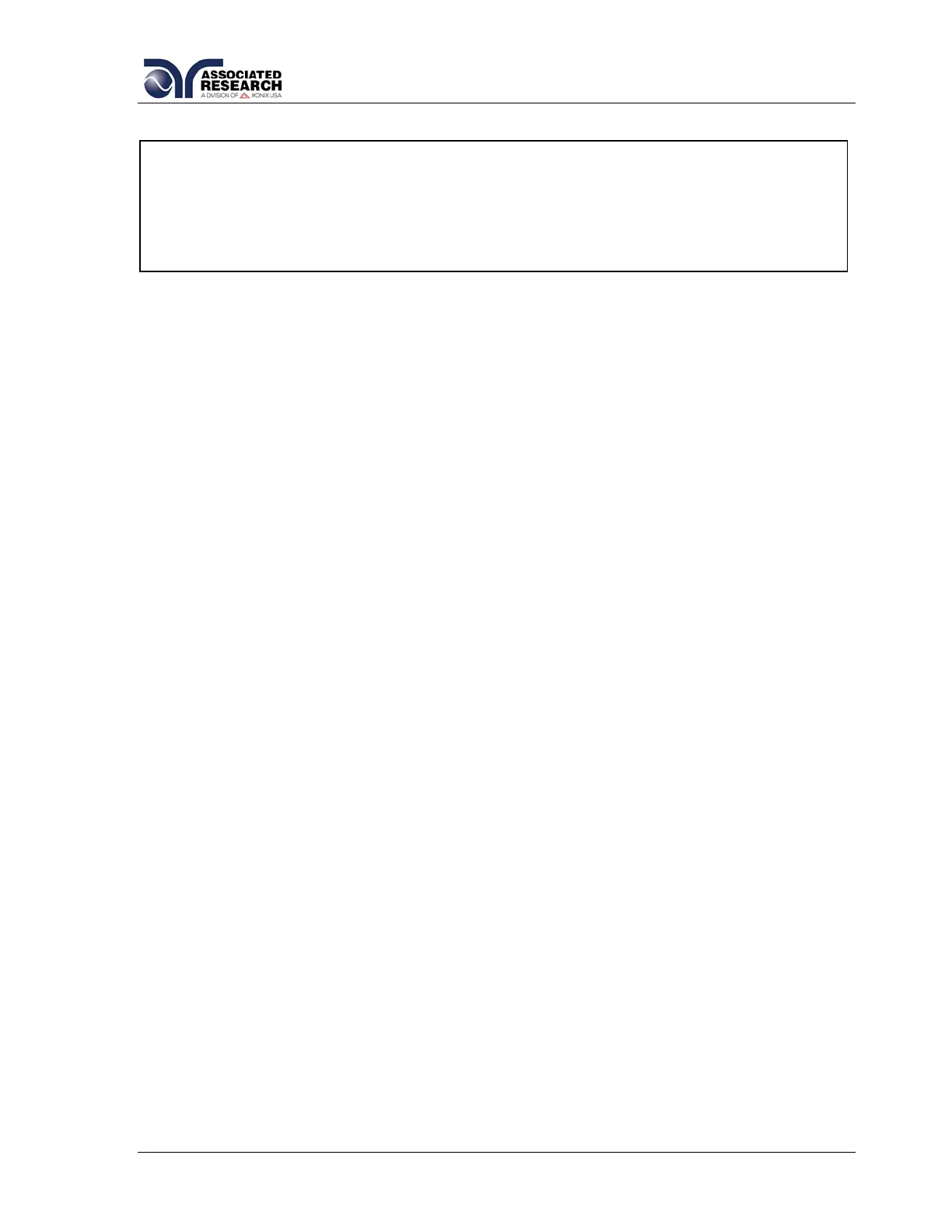36
4.3. Test Setup
1. From the Perform Tests screen, press the “Menu” soft key. The Main Menu
screen will now be displayed.
2. From the Main Menu screen, press the “Menu” soft key. Results, Test and
System selections will now be displayed.
3. From this screen, press the “Test” soft key. The Test Parameter Review screen
will now be displayed.
4. From this screen all relevant test parameters may be edited and saved. The
available parameters will change depending on the type of test (ACW, DCW, IR)
selected. Refer to section 4.3.4. Default Test Parameters for a complete list of
test parameters.
4.3.1. Test Setup Soft Keys
Directional soft keys ,,
The “,, ” soft keys are used to scroll the cursor to the different system parameters.
+/- keys
The “+” and “-“ soft keys are used to increase or decrease numerical values or toggle
settings ON and OFF.
Enter key
The “Enter” soft key is used to store a specific value for each test parameter.
Edit key
The “Edit” key is used to access a specific parameter and allow it to be changed.
Esc key
The “Esc” key is used to return to the Test Parameter Review screen during
parameter editing without saving the new parameter value.
Exit key
The “Exit” soft key is used to return to the Test Parameter Review screen and the
Perform Tests screen.
4.3.2. Test Parameters
Use the directional soft keys, “,” to navigate the test parameters during reviewing
and editing. The directional soft keys will change depending on which parameter the
cursor is pointing to.