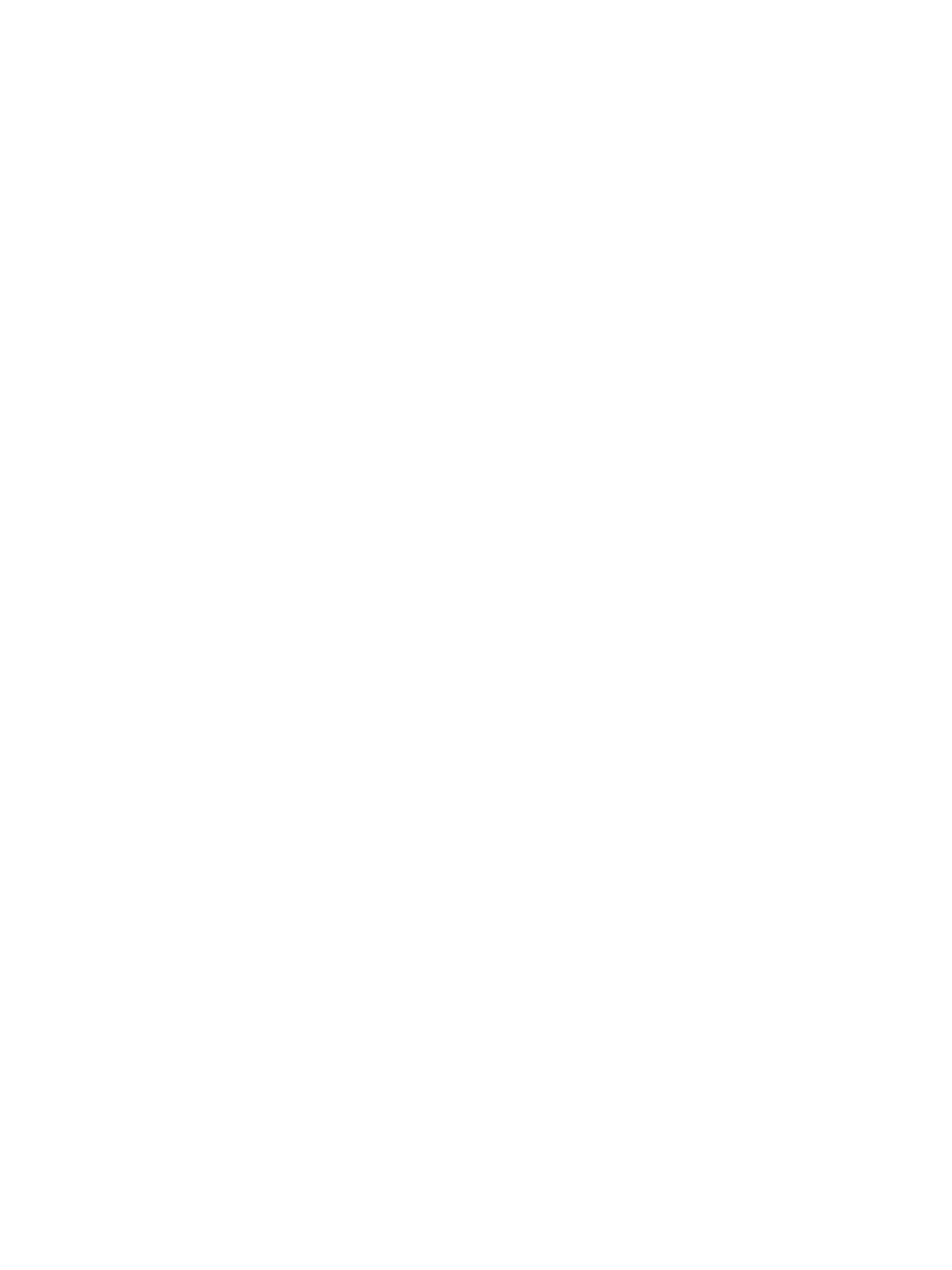2 Select Analysis Configuration.
3 Select BaseSpace.
4 [Optional] Specify default BaseSpace login credentials as follows.
a Enter a User name and Password.
b Select the Save the credentials as the default checkbox.
c Select the Bypass Analysis Method login screen checkbox.
5 In the Server Name field, enter the full path to your BaseSpace server. For the EUserver, replace the
USserver name with https://api.euc1.sh.basespace.illumina.com.
The default US server is https://api.basespace.illumina.com.
6 [Optional] Select the Output Folder checkbox, select Browse, and navigate to a preferred output folder
location.
This setting saves a copy of base call (BCL) files in the specified location.
7 [Optional] Select Send instrument health information to Illumina to enable the Illumina Proactive monitoring
service. The name of the setting in the software interface might be different from the name in this guide,
depending on the version of MiniSeq Control Software in use.
With this setting turned on, instrument performance data are sent to Illumina. This data helps Illumina
troubleshoot more easily and detect potential failures, enabling proactive maintenance and maximizing
instrument uptime. For more information on the benefits of this service, see
Illumina Proactive Technical
Note (document # 1000000052503)
.
This service:
u Does not send sequencing data.
u Requires that the instrument be connected to a network with internet access.
u Is turned on by default. To opt out of this service, disable the Send instrument health information to
Illumina setting.
8 Select Save.
Select BaseSpace Onsite
1 From the Manage Instrument screen, select System Configuration.
2 Select Analysis Configuration.
3 Select BaseSpace Onsite.
4 [Optional] Specify default BaseSpace Onsite login credentials as follows.
a Enter a User name and Password.
b Select the Save the credentials as the default checkbox.
c Select the Bypass Analysis Method login screen checkbox.
5 In the Server Name field, enter the full path to your BaseSpace Onsite server.
6 [Optional] Select the Output Folder checkbox, select Browse, and navigate to a preferred output folder
location.
This setting saves a copy of base call (BCL) files in the specified location.
7 [Optional] Select Send instrument health information to Illumina to enable the Illumina Proactive monitoring
service. The name of the setting in the software interface might be different from the name in this guide,
depending on the version of MiniSeq Control Software in use.
Document # 1000000002695 v02 Material # 20014309
For Research Use Only. Not for use in diagnostic procedures.
11
MiniSeq System Guide
