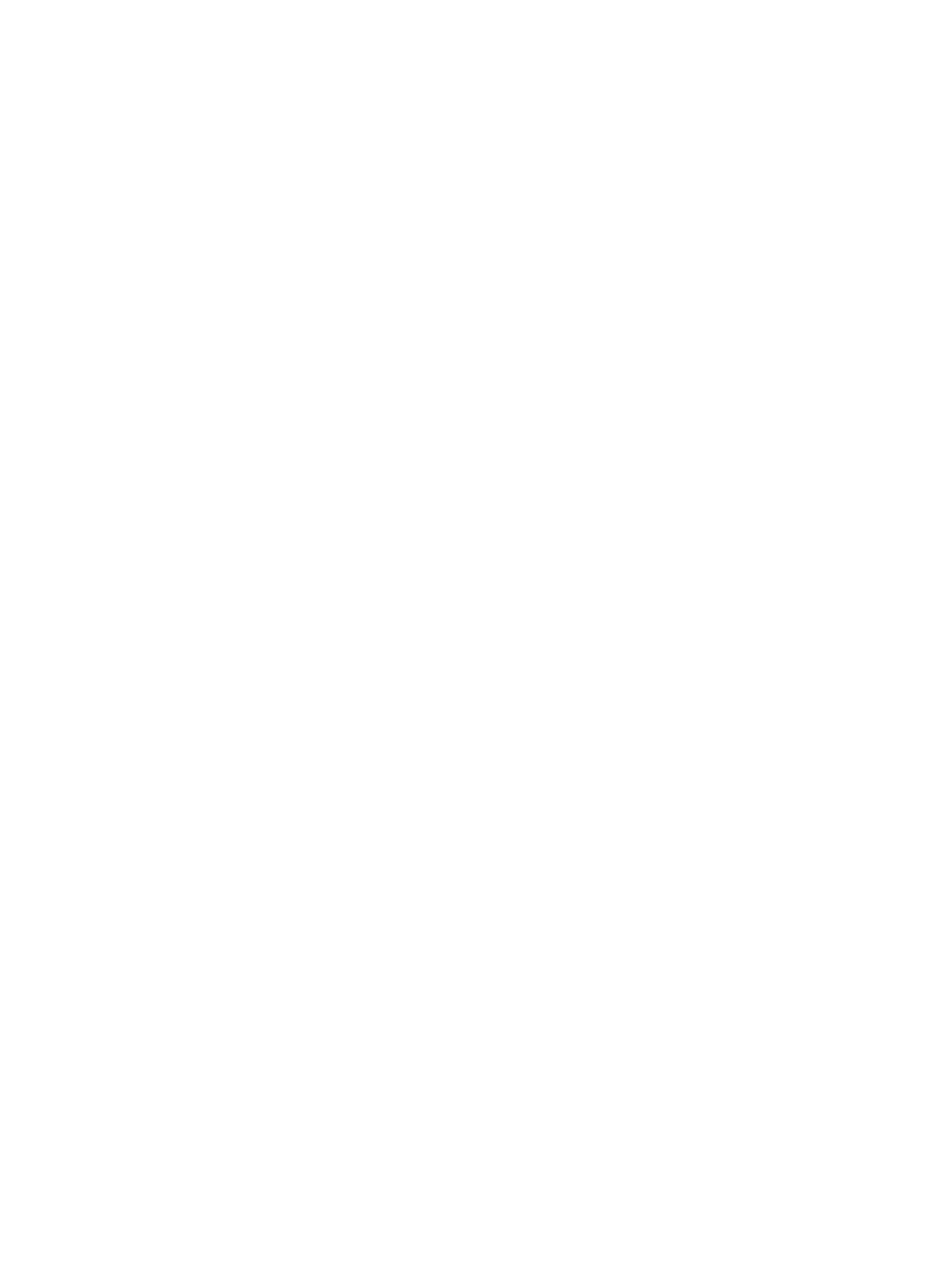3 Select Save.
Enable Audio Indicators
1 From the Manage Instrument screen, select System Customization.
2 Select the Play audio checkbox to turn on audio indicators for the following events.
u Upon instrument initialization
u When a run is started
u When errors occur
u When user interaction is required
u When a run has finished
3 Select Save.
Enable Demo Mode
Demo Mode simulates a sequencing run to provide a demonstration of instrument features and function. Use
Demo Mode to mimic run setup without reagents, a flow cell, or other consumables.
1 From the Manage Instrument screen, select System Customization.
2 Select the Enable Demo Mode checkbox.
3 Select Save.
4 [Optional] Enter a 4-digit PIN.
When this field is blank, exiting Demo Mode does not require a PIN.
5 Select OK to restart the software in Demo Mode.
After restart, the MiniSeq Control Software banner reads Demonstration Only.
Exit Demo Mode
1 From the Manage Instrument screen, select System Customization.
2 Clear the Enable Demo Mode checkbox.
3 Select Save.
4 If a PIN is required, enter it when prompted.
5 Select OK to restart the software in the standard mode.
Configure Analysis Settings
The control software provides the following options for data transfer and subsequent analysis:
u BaseSpace—Sends data to Illumina BaseSpace for analysis on BaseSpace.
u BaseSpace Onsite—Sends data to the BaseSpace Onsite LTserver for analysis on the server.
u Local Run Manager—Sends data to a specified output folder location for analysis using a Local Run
Manager module.
u Standalone—Saves data to a specified output folder location for later analysis.
Select BaseSpace
1 From the Manage Instrument screen, select System Configuration.
Document # 1000000002695 v02 Material # 20014309
For Research Use Only. Not for use in diagnostic procedures.
10
MiniSeq System Guide
