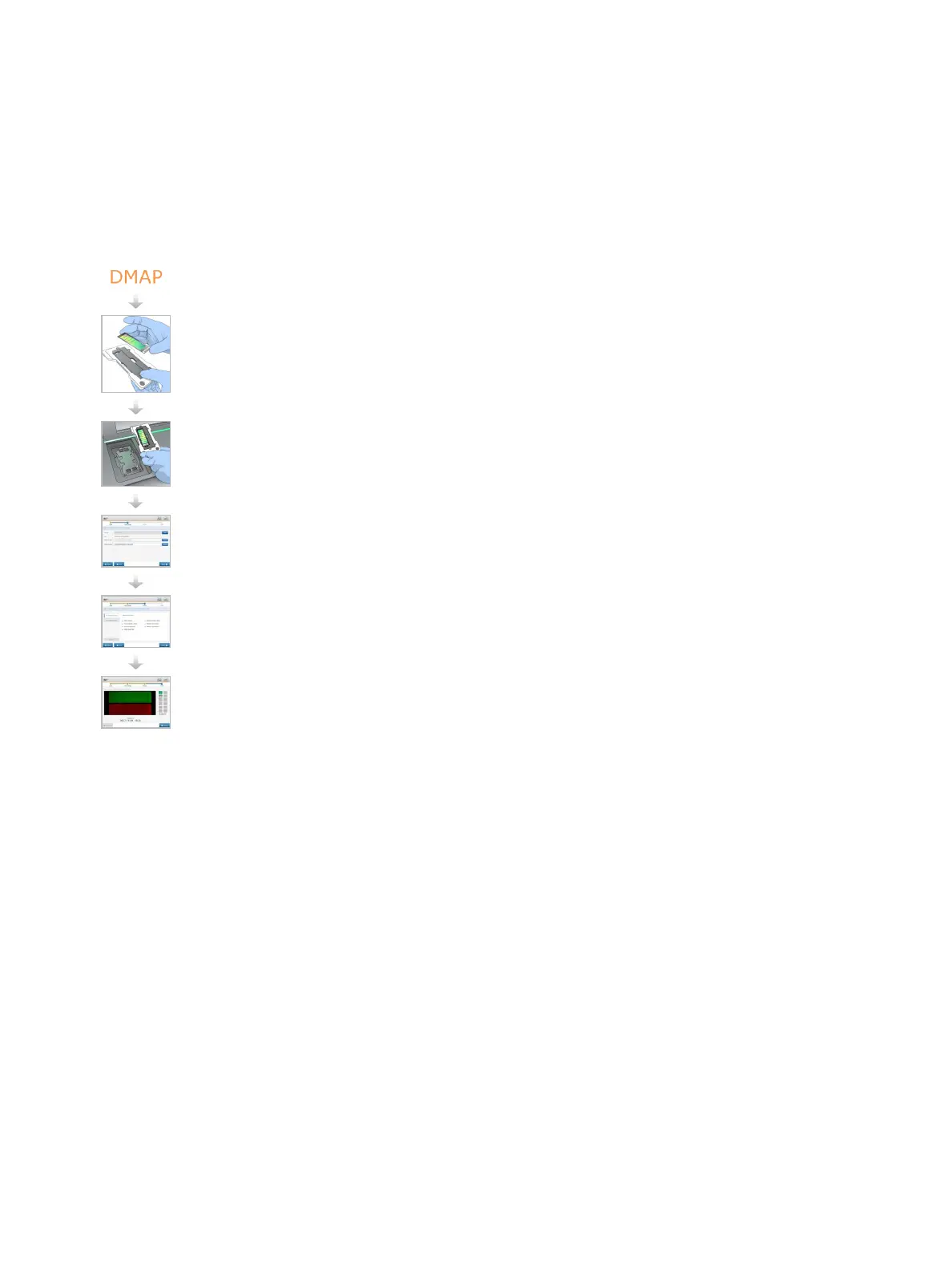When the NextSeq 550Dx instrument instrument is installed, the Illumina representative downloads
these files and specifies the path in the control software. There is no need to change these files except
in the case of loss or if a new version is available. For more information, see
Replace Manifest Files
and Cluster Files
on page 49.
Scanning Workflow
Download the DMAP information and save it to the specified DMAP folder location.
Load the BeadChip onto the BeadChip adapter.
Load the BeadChip adapter onto the instrument.
Specify scan parameters: DMAP folder location and output location.
Review automatic check results.
Select Start.
Monitor the scan from the control software interface.
Download the DMAP Folder
You can access the DMAPfolder using the Decode File Client by account or by BeadChip (default
view).
Access DMAP Folder by Account
1 From the main tab of the Decode File Client, select a download option:
u AutoPilot
u All BeadChips not yet downloaded
u All BeadChips
u BeadChips by Purchase Order
u BeadChips by barcode
2 Enter the required information.
3 Locate the DMAP folder that you want to download.
4 Make sure that you have sufficient free space on the download destination.
5 Start the download. View the download status on the Download Status and Log tab.
Document # 1000000041922 v01
For Research Use Only. Not for use in diagnostic procedures.
28
NextSeq 550Dx Research Mode Instrument Reference Guide
